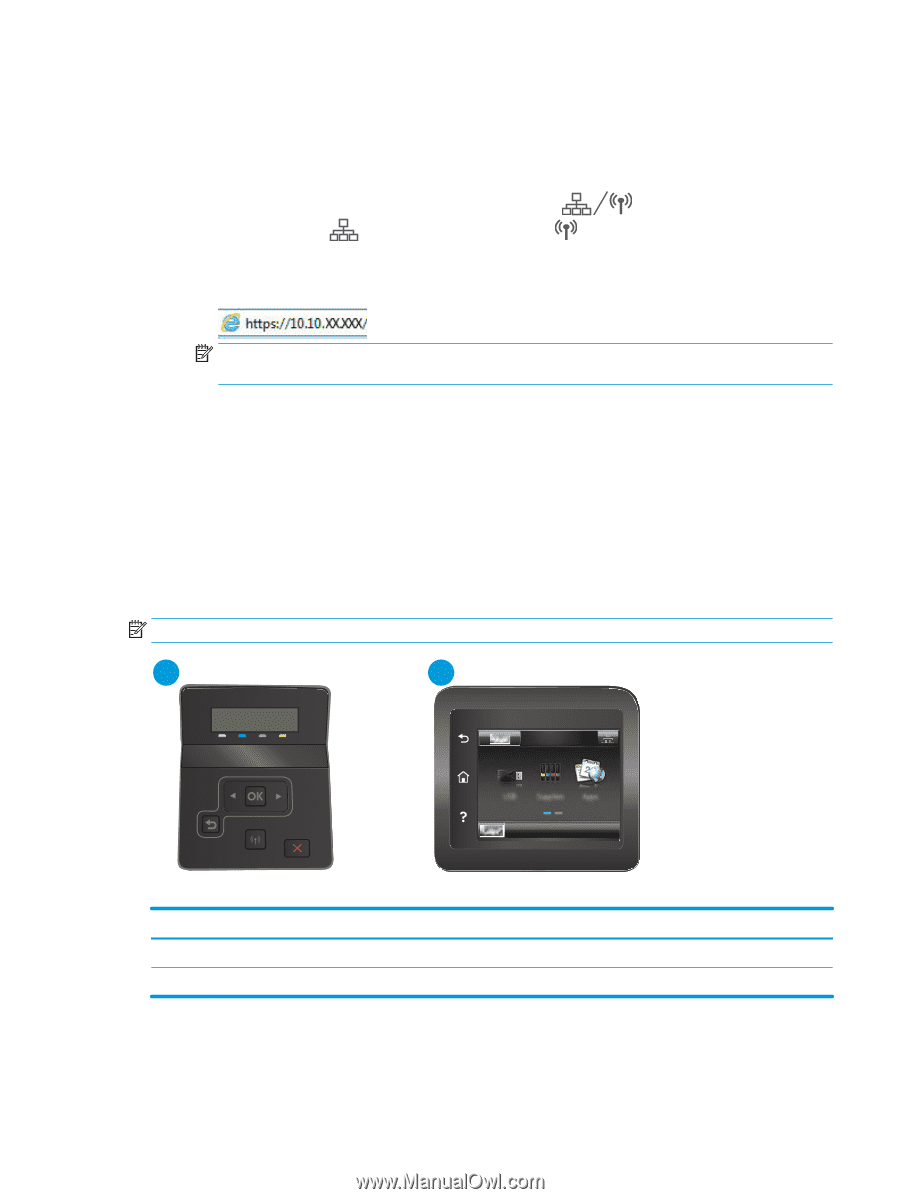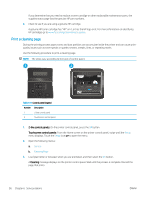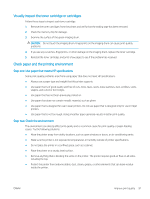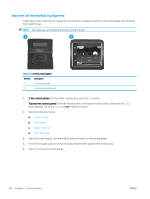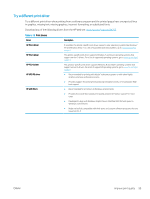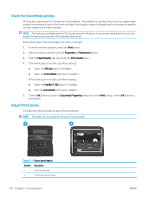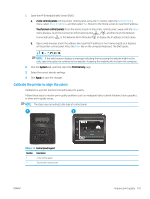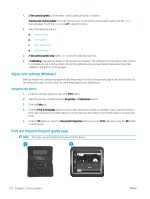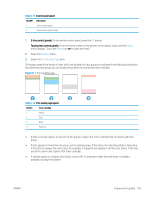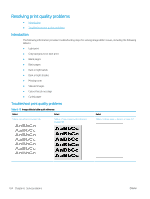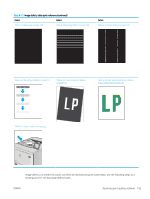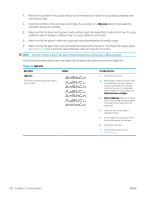HP Color LaserJet Pro M255-M256 User Guide - Page 111
Calibrate the printer to align the colors, Open the HP Embedded Web Server EWS
 |
View all HP Color LaserJet Pro M255-M256 manuals
Add to My Manuals
Save this manual to your list of manuals |
Page 111 highlights
1. Open the HP Embedded Web Server (EWS): a. 2-line control panels: On the printer control panel, press the OK button. Open the Network Setup menu, select Show IP Address, and then select Yes. Return to the Home screen to view the IP address. Touchscreen control panels: From the Home screen on the printer control panel, swipe until the Setup menu displays. touch the Connection Information button , and then touch the Network Connected button or the Network Wi-Fi ON button to display the IP address or host name. b. Open a web browser, and in the address line, type the IP address or host name exactly as it displays on the printer control panel. Press the Enter key on the computer keyboard. The EWS opens. NOTE: If the web browser displays a message indicating that accessing the website might not be safe, select the option to continue to the website. Accessing this website will not harm the computer. 2. Click the System tab, and then select the Print Density page. 3. Select the correct density settings. 4. Click Apply to save the changes. Calibrate the printer to align the colors Calibration is a printer function that optimizes print quality. Follow these steps to resolve print-quality problems such as misaligned color, colored shadows, blurry graphics, or other print-quality issues. NOTE: The steps vary according to the type of control panel. 1 2 Table 6-12 Control panel legend Number Description 1 2-line control panel 2 Touchscreen control panel ENWW Improve print quality 101