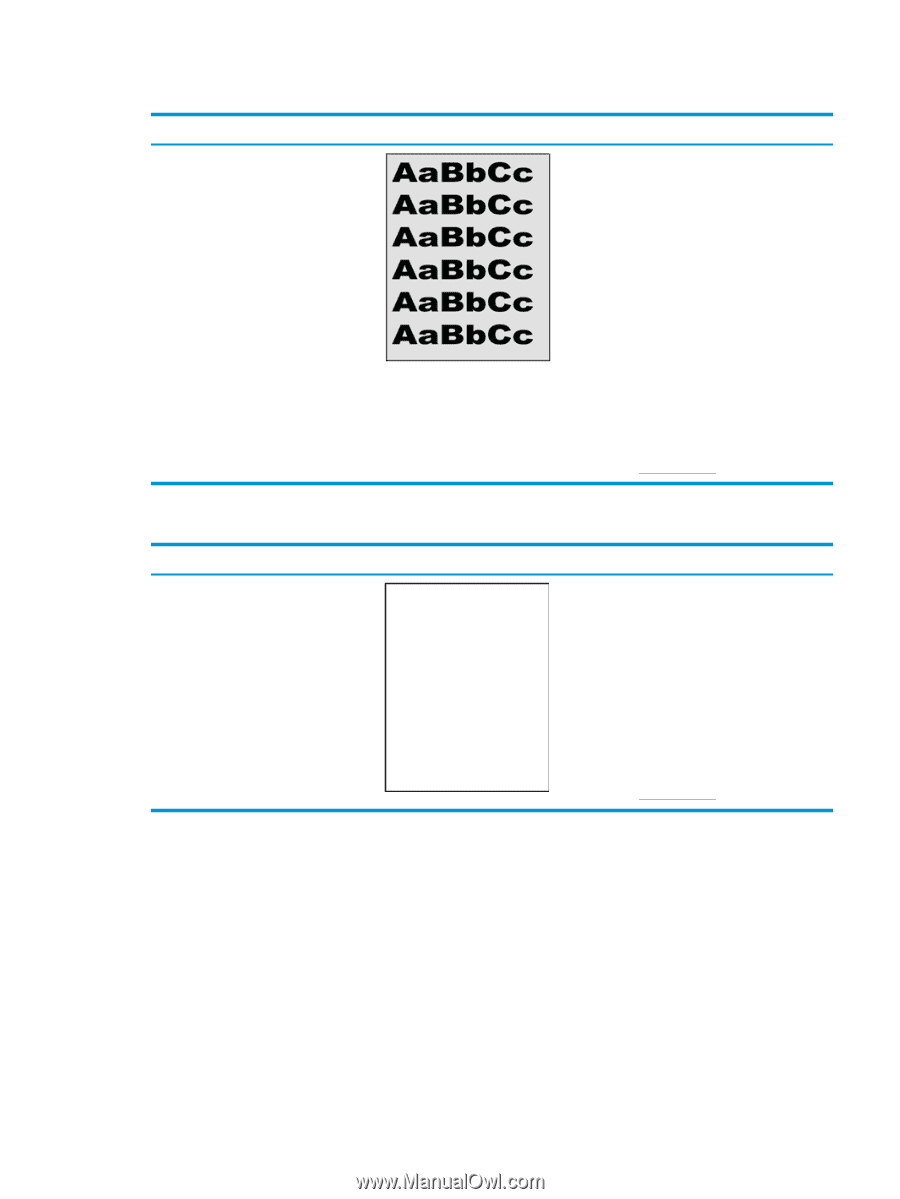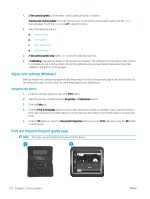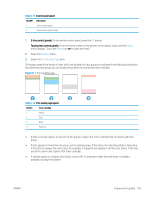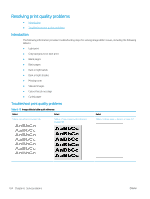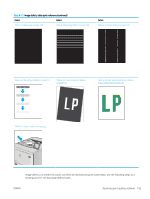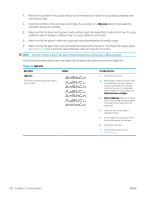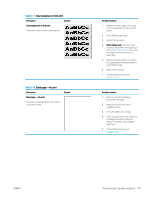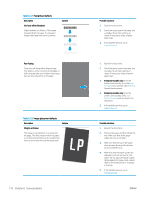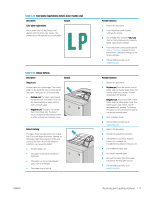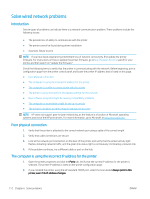HP Color LaserJet Pro M255-M256 User Guide - Page 117
Table 6-17, Gray background or dark print, Blank No print
 |
View all HP Color LaserJet Pro M255-M256 manuals
Add to My Manuals
Save this manual to your list of manuals |
Page 117 highlights
Table 6-17 Gray background or dark print Description Sample Gray background or dark print: The image or text is darker than expected. Table 6-18 Blank page - No print Description Blank page - No print: The page is completely blank and contains no printed content. Sample Possible solutions 1. Make sure that the paper in the trays has not already been run through the printer. 2. Use a different paper type. 3. Reprint the document. 4. Mono models only: From the Home screen on the printer control panel, go to the Adjust Toner Density menu, and then adjust the toner density to a lower level. 5. Make sure that the printer is in within the supported operating temperature and humidity range. 6. Replace the cartridge. 7. If the problem persists, go to support.hp.com. Possible solutions 1. Make sure that the cartridge is genuine HP cartridges. 2. Make sure that the cartridge is installed correctly. 3. Print with a different cartridge. 4. Check the paper type in the paper tray and adjust the printer settings to match. If necessary, select a lighter paper type. 5. If the problem persists, go to support.hp.com. ENWW Resolving print quality problems 107