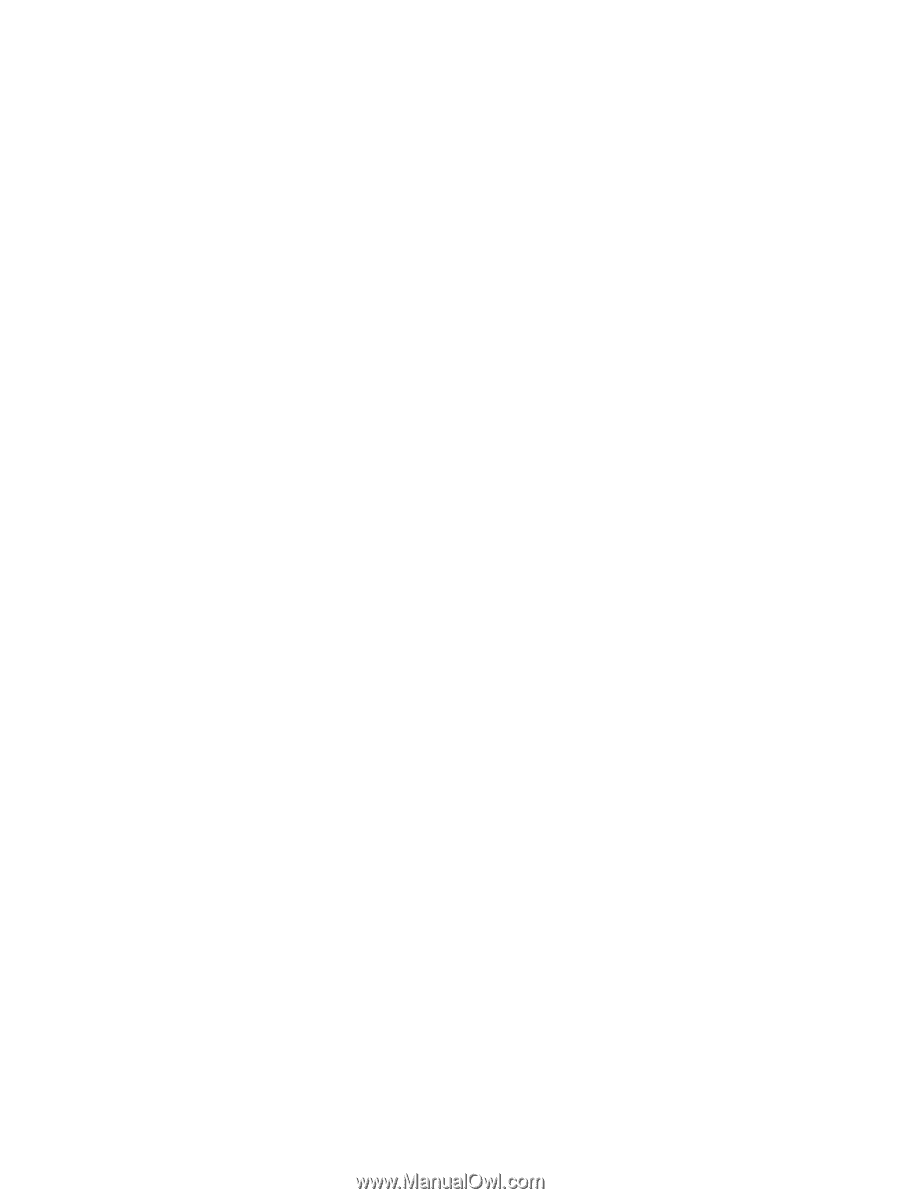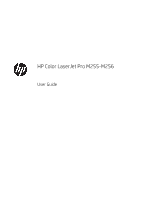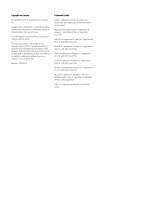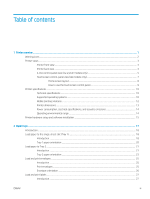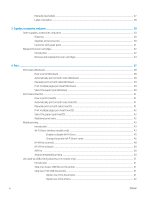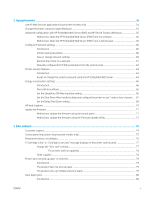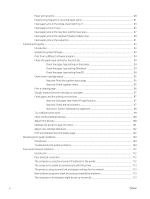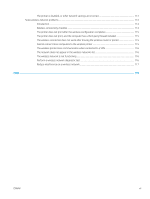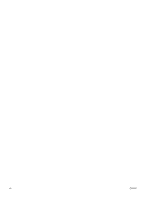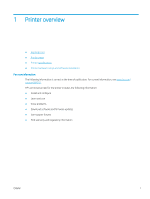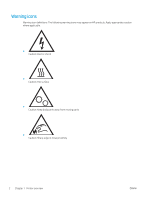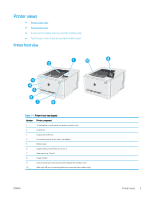Paper jam locations
...........................................................................................................................................
80
Experiencing frequent or recurring paper jams?
..........................................................................................
81
Clear paper jams in the single-sheet slot (Tray 1)
.......................................................................................
83
Clear paper jams in Tray 2
................................................................................................................................
85
Clear paper jams in the rear door and the fuser area
..................................................................................
87
Clear paper jams in the duplexer (duplex models only)
..............................................................................
89
Clear paper jams in the output bin
..................................................................................................................
91
Improve print quality
.............................................................................................................................................................
93
Introduction
........................................................................................................................................................
93
Update the printer firmware
............................................................................................................................
94
Print from a different software program
.......................................................................................................
94
Check the paper-type setting for the print job
.............................................................................................
94
Check the paper type setting on the printer
.............................................................................
94
Check the paper type setting (Windows)
..................................................................................
94
Check the paper type setting (macOS)
......................................................................................
94
Check toner-cartridge status
...........................................................................................................................
95
Step one: Print the supplies status page
..................................................................................
95
Step two: Check supplies status
.................................................................................................
95
Print a cleaning page
.........................................................................................................................................
96
Visually inspect the toner cartridge or cartridges
........................................................................................
97
Check paper and the printing environment
...................................................................................................
97
Step one: Use paper that meets HP specifications
..................................................................
97
Step two: Check the environment
..............................................................................................
97
Step three: Set the individual tray alignment
...........................................................................
98
Try a different print driver
................................................................................................................................
99
Check the EconoMode settings
.....................................................................................................................
100
Adjust Print Density
........................................................................................................................................
100
Calibrate the printer to align the colors
.......................................................................................................
101
Adjust color settings (Windows)
...................................................................................................................
102
Print and interpret the print quality page
...................................................................................................
102
Resolving print quality problems
......................................................................................................................................
104
Introduction
......................................................................................................................................................
104
Troubleshoot print quality problems
...........................................................................................................
104
Solve wired network problems
..........................................................................................................................................
112
Introduction
......................................................................................................................................................
112
Poor physical connection
...............................................................................................................................
112
The computer is using the incorrect IP address for the printer
...............................................................
112
The computer is unable to communicate with the printer
.......................................................................
113
The printer is using incorrect link and duplex settings for the network
.................................................
113
New software programs might be causing compatibility problems
.......................................................
113
The computer or workstation might be set up incorrectly
.......................................................................
113
vi
ENWW