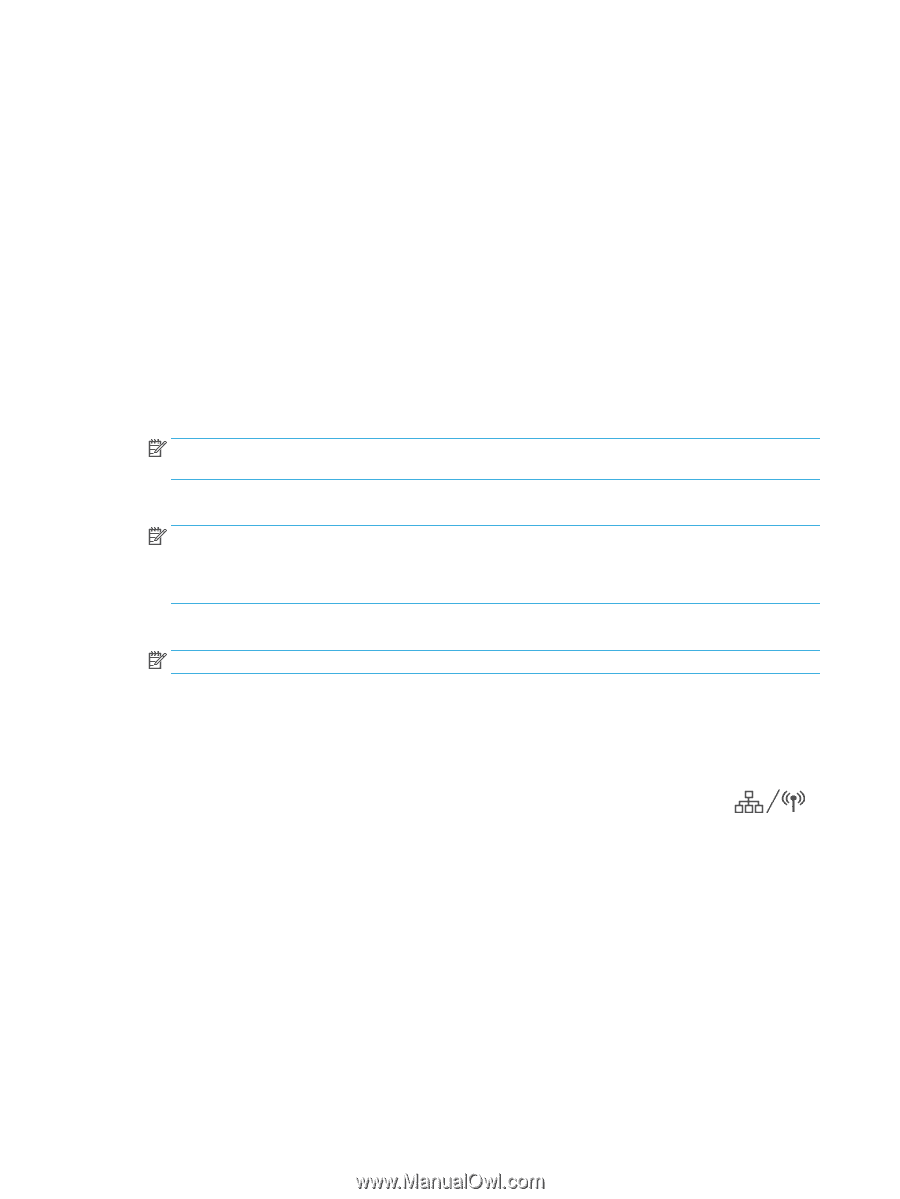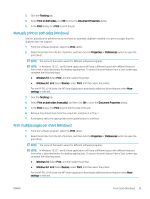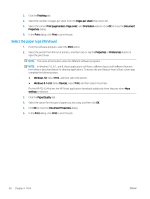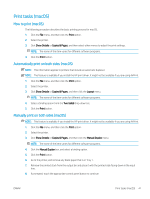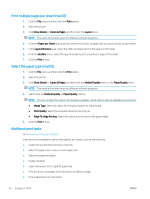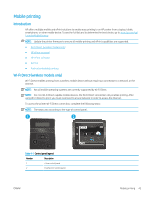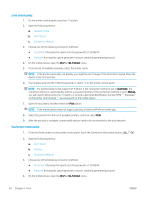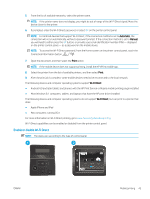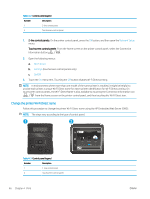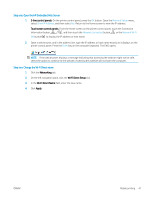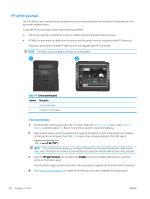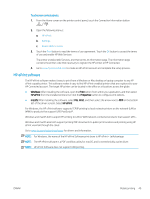HP Color LaserJet Pro M255-M256 User Guide - Page 54
Network Setup, Wi-Fi Direct, Connection Method, Automatic, Manual, Settings, Wi-Fi, Print
 |
View all HP Color LaserJet Pro M255-M256 manuals
Add to My Manuals
Save this manual to your list of manuals |
Page 54 highlights
2-line control panels: 1. On the printer control panel, press the OK button. 2. Open the following menus: a. Network Setup b. Wi-Fi Direct c. Connection Method 3. Choose one of the following connection methods: ● Automatic: Choosing this option sets the password to 12345678. ● Manual: Choosing this option generates a secure, randomly generated password. 4. On the mobile device, open the Wi-Fi or Wi-Fi Direct menu. 5. From the list of available networks, select the printer name. NOTE: If the printer name does not display, you might be out of range of the Wi-Fi Direct signal. Move the device closer to the printer. 6. If prompted, enter the Wi-Fi Direct password, or select OK on the printer control panel. NOTE: For Android devices that support Wi-Fi Direct, if the connection method is set to Automatic, the connection will occur automatically, without a password prompt. If the connection method is set to Manual, you will need to either press the OK button, or provide a personal identification number (PIN) - displayed on the printer control panel - as a password on the mobile device. 7. Open the document, and then select the Print option. NOTE: If the mobile device does not support printing, install the HP ePrint mobile app. 8. Select the printer from the list of available printers, and then select Print. 9. After the print job is complete, some mobile devices need to be reconnected to the local network. Touchscreen control panels: 1. From the Home screen on the printer control panel, touch the Connection Information button . 2. Open the following menus: a. Wi-Fi Direct b. Settings c. Connection Method 3. Choose one of the following connection methods: ● Automatic: Choosing this option sets the password to 12345678. ● Manual: Choosing this option generates a secure, randomly generated password. 4. On the mobile device, open the Wi-Fi or Wi-Fi Direct menu. 44 Chapter 4 Print ENWW