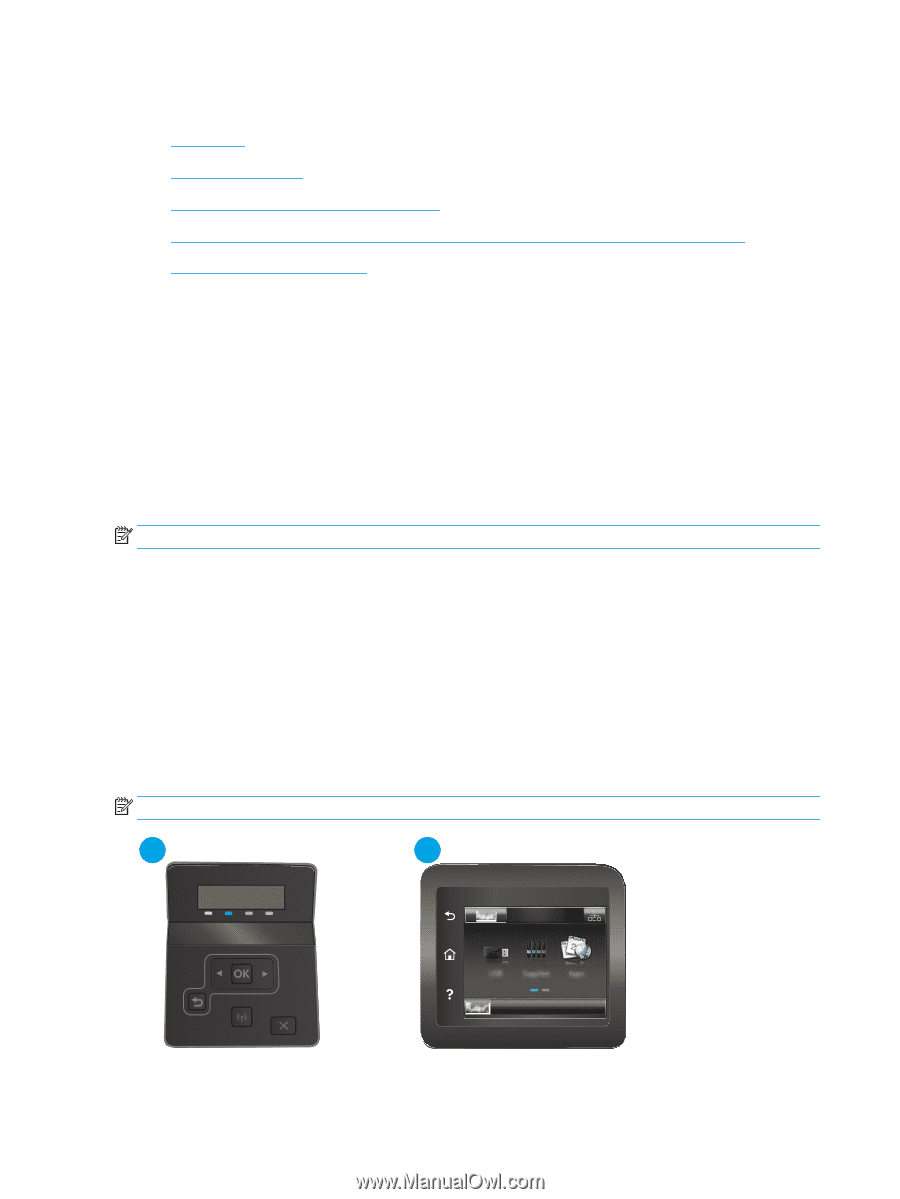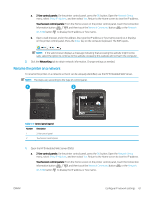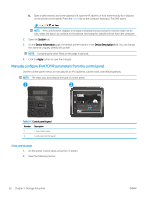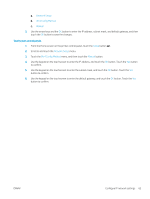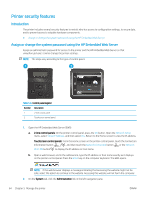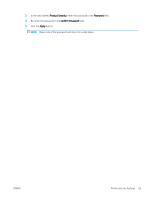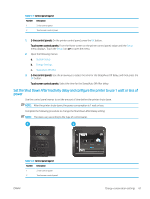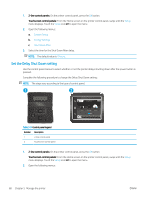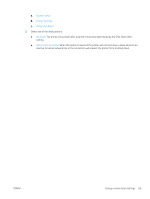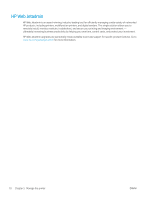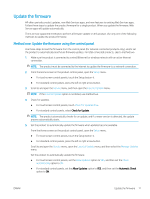HP Color LaserJet Pro M255-M256 User Guide - Page 76
Energy-conservation settings, Introduction, Print with EconoMode
 |
View all HP Color LaserJet Pro M255-M256 manuals
Add to My Manuals
Save this manual to your list of manuals |
Page 76 highlights
Energy-conservation settings ● Introduction ● Print with EconoMode ● Set the Sleep/Auto Off After Inactivity setting ● Set the Shut Down After Inactivity delay and configure the printer to use 1 watt or less of power ● Set the Delay Shut Down setting Introduction The printer includes several economy features to conserve energy and supplies. Print with EconoMode This printer has an EconoMode option for printing drafts of documents. Using EconoMode can use less toner. However, using EconoMode can also reduce print quality. HP does not recommend the full-time use of EconoMode. If EconoMode is used full-time, the toner supply might outlast the mechanical parts in the toner cartridge. If print quality begins to degrade and is no longer acceptable, consider replacing the toner cartridge. NOTE: If this option is not available in your print driver, you can set it using the HP Embedded Web Server. 1. From the software program, select the Print option. 2. Select the printer, and then click the Properties or Preferences button. 3. Click the Paper/Quality tab. 4. Click the EconoMode check box. Set the Sleep/Auto Off After Inactivity setting Use the control panel menus to set the amount of idle time before the printer enters sleep mode. Complete the following procedure to change the Sleep/Auto Off After setting: NOTE: The steps vary according to the type of control panel. 1 2 66 Chapter 5 Manage the printer ENWW