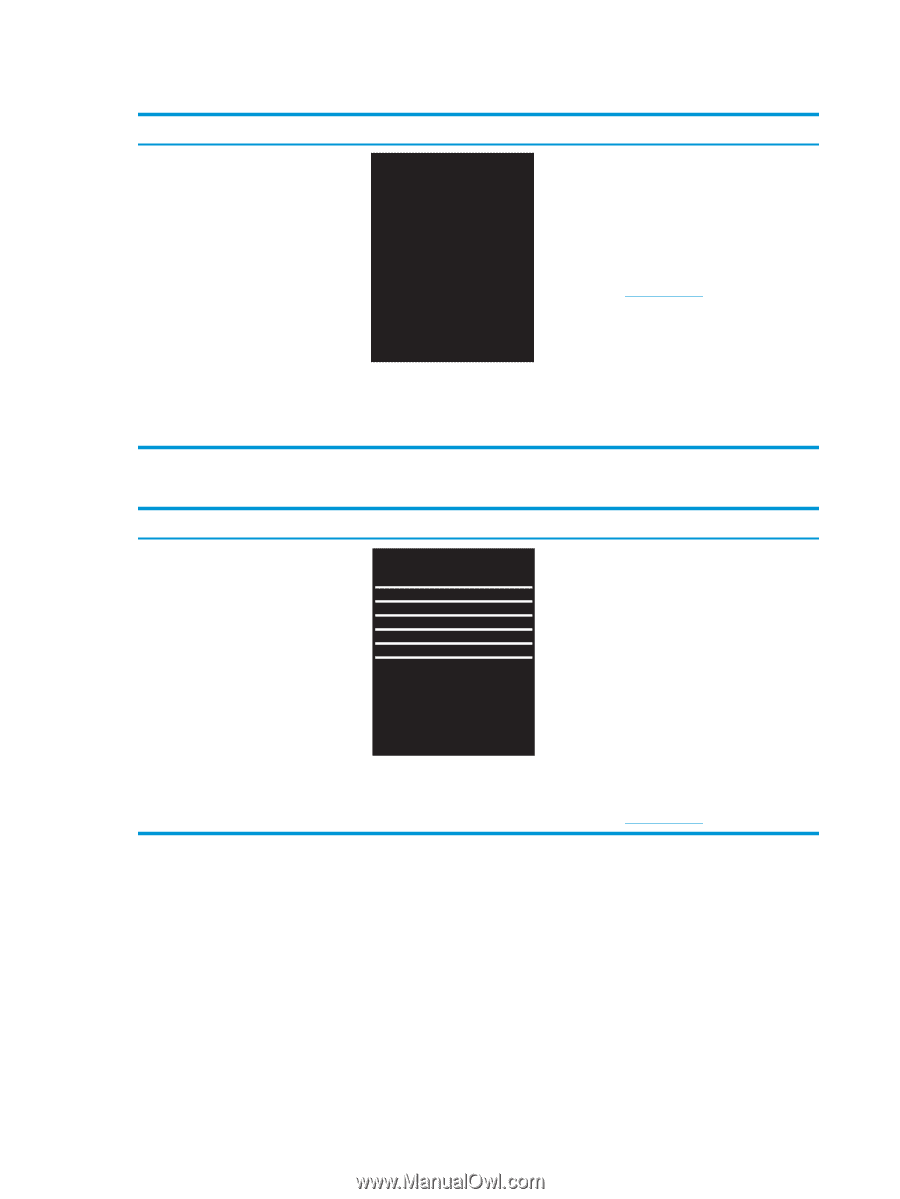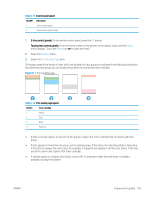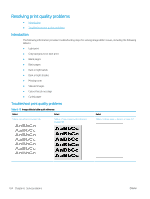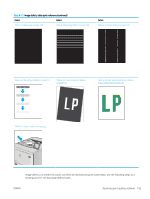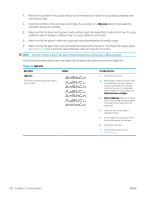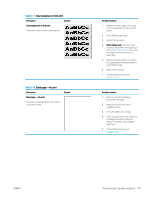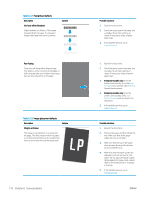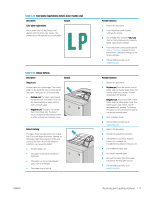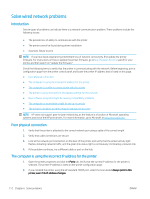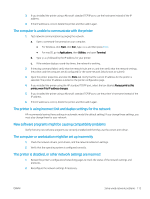HP Color LaserJet Pro M255-M256 User Guide - Page 118
Solve problems, Table 6-19
 |
View all HP Color LaserJet Pro M255-M256 manuals
Add to My Manuals
Save this manual to your list of manuals |
Page 118 highlights
Table 6-19 Black page Description Black page: The entire printed page is black. Sample Possible solutions 1. Visually inspect the cartridge to check for damage. 2. Make sure that the cartridge is installed correctly. 3. Replace the cartridge 4. If the problem persists, go to support.hp.com. Table 6-20 Banding defects Description Sample Repetitive wide-pitch banding and Impulse bands: Dark or light lines which repeat down the length of the page. They might be sharp or soft in nature. The defect displays only in areas of fill, not in text or sections with no printed content. Possible solutions 1. Reprint the document. 2. Try printing from another tray. 3. Replace the cartridge. 4. Use a different paper type. 5. Enterprise models only: From the Home screen on the printer control panel, go to the Adjust Paper Types menu, and then choose a print mode that is designed for a slightly heavier media than what you are using. This slows the print speed and might improve the print quality. 6. If the problem persists, go to support.hp.com. 108 Chapter 6 Solve problems ENWW