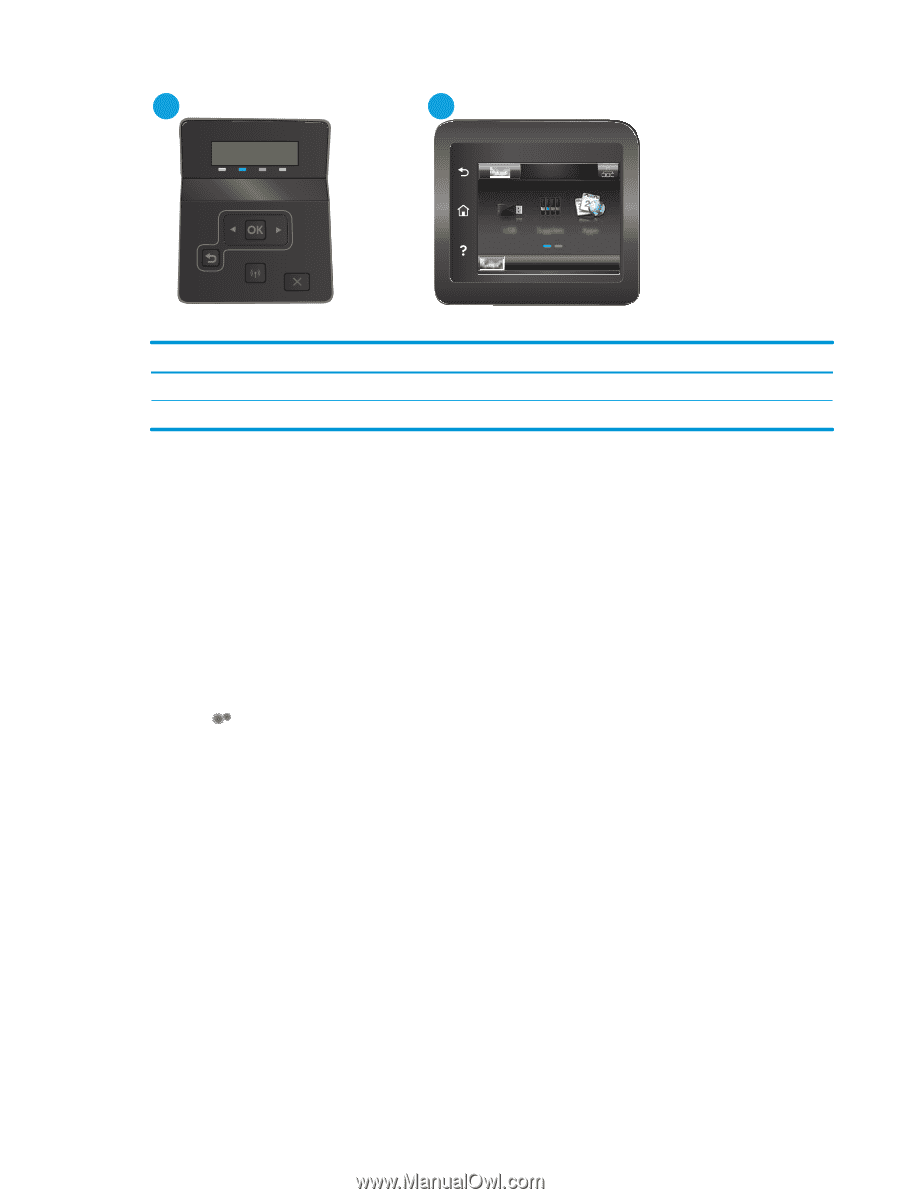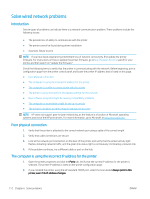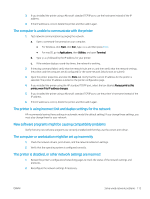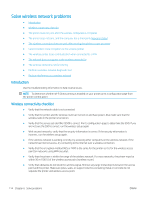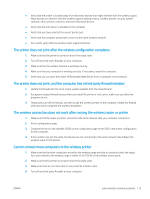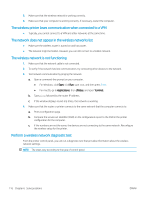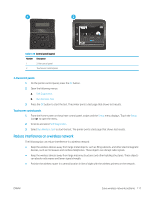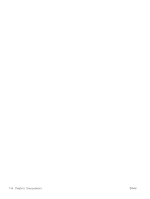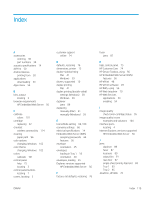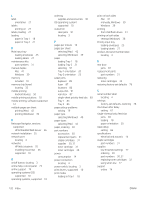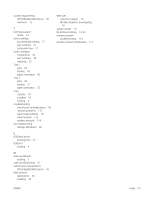HP Color LaserJet Pro M255-M256 User Guide - Page 127
Reduce interference on a wireless network, Self Diagnostics, Run Wireless Test, Setup
 |
View all HP Color LaserJet Pro M255-M256 manuals
Add to My Manuals
Save this manual to your list of manuals |
Page 127 highlights
1 2 Table 6-26 Control panel legend Number Description 1 2-line control panel 2 Touchscreen control panel 2-line control panels 1. On the printer control panel, press the OK button. 2. Open the following menus: a. Self Diagnostics b. Run Wireless Test 3. Press the OK button to start the test. The printer prints a test page that shows test results. Touchscreen control panels 1. From the Home screen on the printer control panel, swipe until the Setup menu displays. Touch the Setup icon to open the menu. 2. Scroll to and select Self Diagnostics. 3. Select Run Wireless Test to start the test. The printer prints a test page that shows test results. Reduce interference on a wireless network The following tips can reduce interference in a wireless network: ● Keep the wireless devices away from large metal objects, such as filing cabinets, and other electromagnetic devices, such as microwaves and cordless telephones. These objects can disrupt radio signals. ● Keep the wireless devices away from large masonry structures and other building structures. These objects can absorb radio waves and lower signal strength. ● Position the wireless router in a central location in line of sight with the wireless printers on the network. ENWW Solve wireless network problems 117