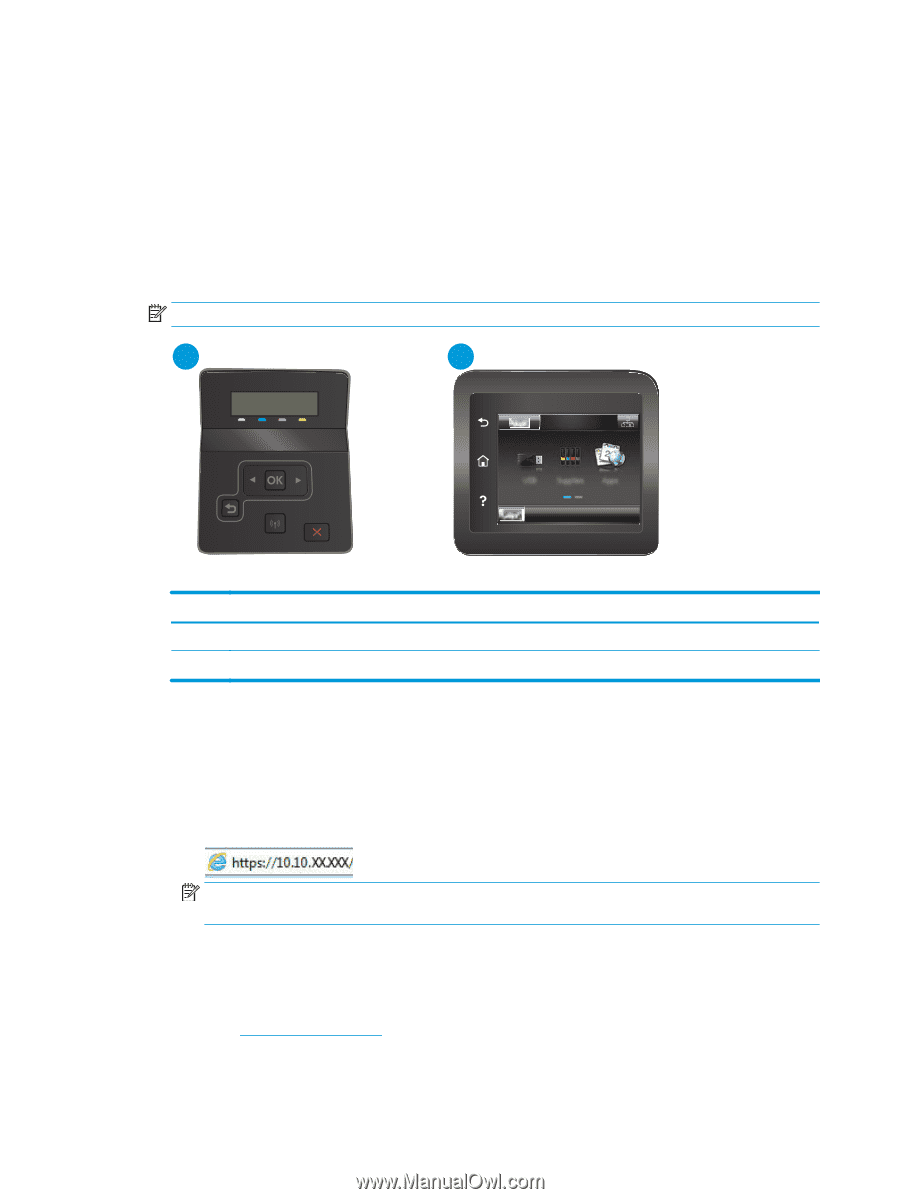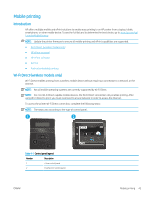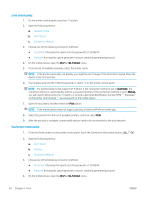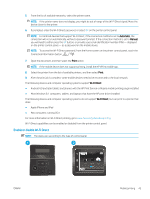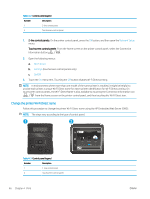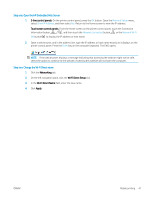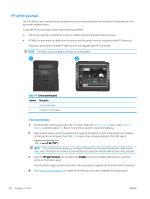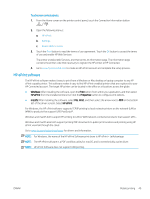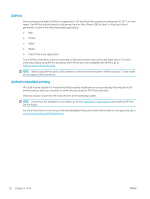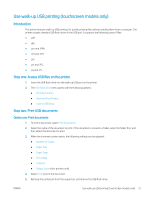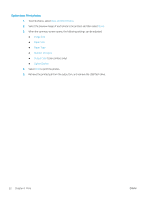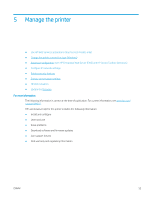HP Color LaserJet Pro M255-M256 User Guide - Page 58
HP ePrint via email, HP Web Services, Enable
 |
View all HP Color LaserJet Pro M255-M256 manuals
Add to My Manuals
Save this manual to your list of manuals |
Page 58 highlights
HP ePrint via email Use HP ePrint to print documents by sending them as an email attachment to the printer's email address from any email-enabled device. To use HP ePrint, the printer must meet these requirements: ● The printer must be connected to a wired or wireless network and have Internet access. ● HP Web Services must be enabled on the printer, and the printer must be registered with HP Connected. Follow this procedure to enable HP Web Services and register with HP Connected: NOTE: The steps vary according to the type of control panel. 1 2 Table 4-4 Control panel legend Number Description 1 2-line control panel 2 Touchscreen control panel 2-line control panels 1. On the printer control panel, press the OK button. Open the Network Setup menu, select Show IP Address, and then select Yes. Return to the Home screen to view the IP address. 2. Open a web browser, and in the address line, type the IP address or host name exactly as it displays on the printer control panel. Press the Enter key on the computer keyboard. The EWS opens. NOTE: If the web browser displays a message indicating that accessing the website might not be safe, select the option to continue to the website. Accessing this website will not harm the computer. 3. Click the HP Web Services tab, and then click Enable. The printer enables Web Services, and then prints an information page. The information page contains the printer code necessary to register the HP printer at HP Connected. 4. Go to www.hpconnected.com to create an HP ePrint account and complete the setup process. 48 Chapter 4 Print ENWW