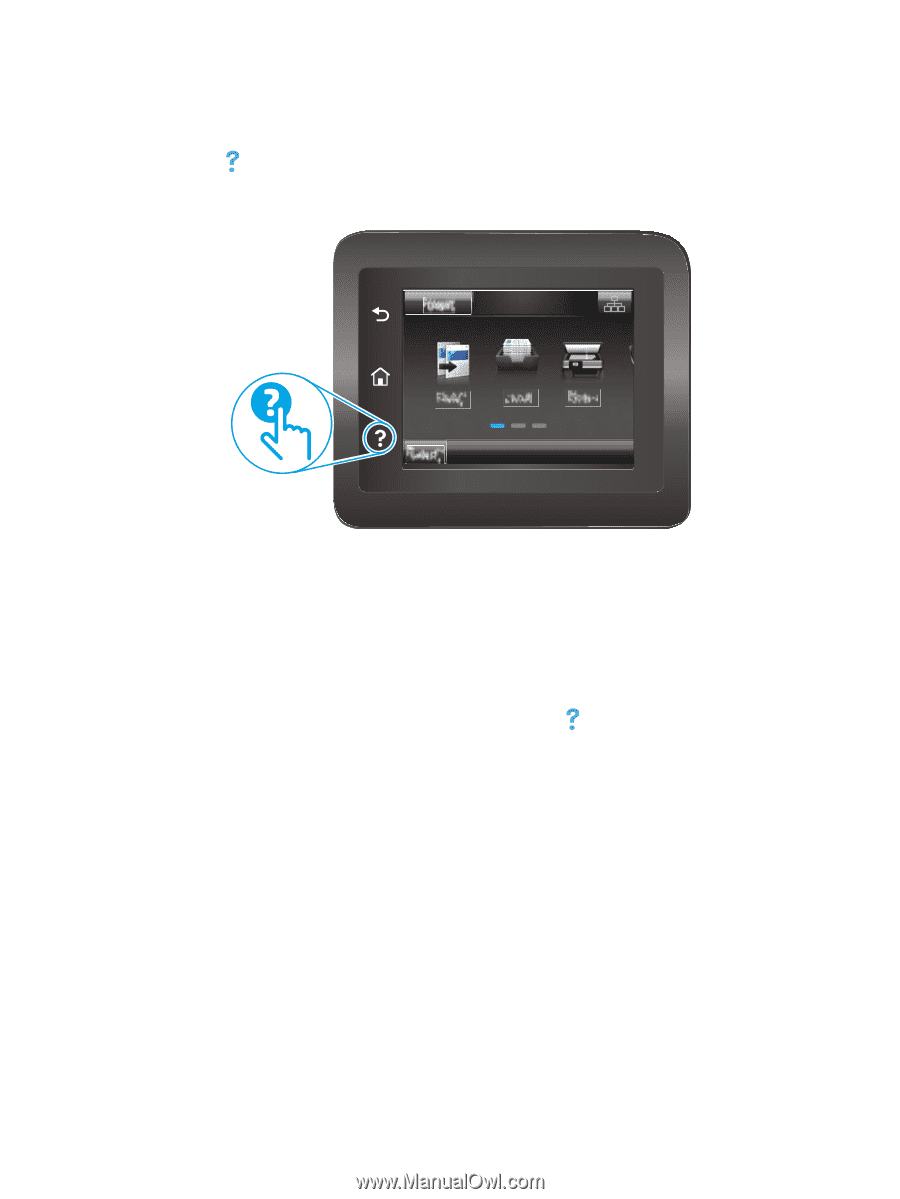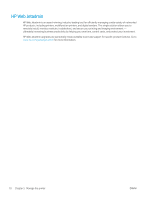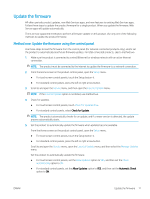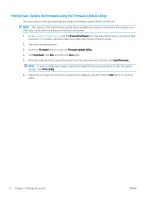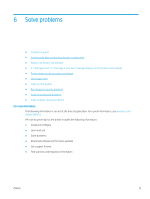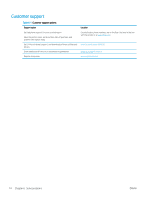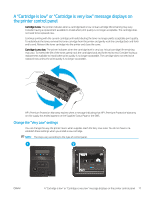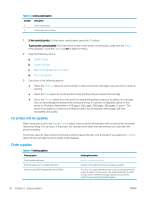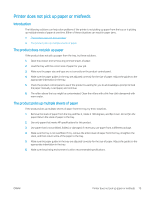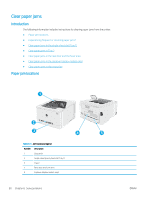HP Color LaserJet Pro M255-M256 User Guide - Page 85
Control panel help system (touchscreen models only), If the printer alerts you of an error or warning
 |
View all HP Color LaserJet Pro M255-M256 manuals
Add to My Manuals
Save this manual to your list of manuals |
Page 85 highlights
Control panel help system (touchscreen models only) The printer has a built-in Help system that explains how to use each screen. To open the Help system, touch the Help button in the lower-left corner of the screen. For some screens, the Help opens to a global menu where you can search for specific topics. You can browse through the menu structure by touching the buttons in the menu. Some Help screens include animations that guide you through procedures, such as clearing jams. For screens that contain settings for individual jobs, the Help opens to a topic that explains the options for that screen. If the printer alerts you of an error or warning, touch the Help button to open a message that describes the problem. The message also contains instructions to help solve the problem. ENWW Control panel help system (touchscreen models only) 75