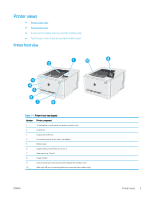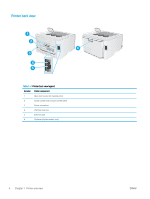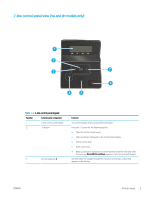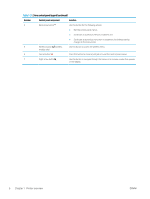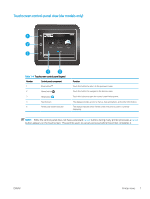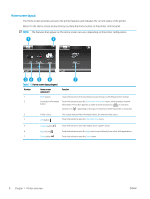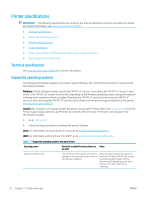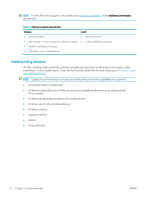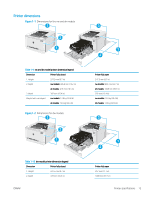HP Color LaserJet Pro M255-M256 User Guide - Page 18
Home screen layout, The features that appear on the Home screen can vary
 |
View all HP Color LaserJet Pro M255-M256 manuals
Add to My Manuals
Save this manual to your list of manuals |
Page 18 highlights
Home screen layout The Home screen provides access to the printer features and indicates the current status of the printer. Return to the Home screen at any time by touching the Home button on the printer control panel. NOTE: The features that appear on the Home screen can vary, depending on the printer configuration. 1 2 34 5 6 7 Table 1-5 Home screen layout legend Number Home screen component Function 1 Reset button Touch this button to reset any temporary job settings to the default printer settings. 2 Connection Information Touch this button to open the Connection Information menu, which provides network button information. The button appears as either a wired network icon or a wireless network icon , depending on the type of network to which the printer is connected. 3 Printer status This screen area provides information about the overall printer status. 4 USB button Touch this button to open the USB Flash Drive menu. 5 Supplies button Touch this button to view information about supplies status. 6 Apps button 2 Touch this button to open the Apps menu to print directly from select Web applications. 7 Setup button Touch this button to open the Setup menu. 8 Chapter 1 Printer overview ENWW