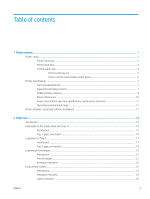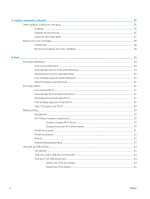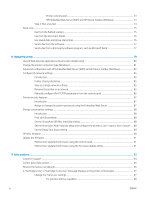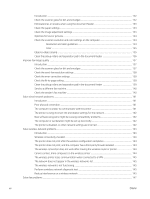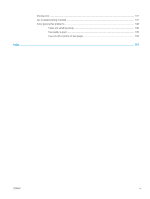Introduction
......................................................................................................................................................
132
Check the scanner glass for dirt and smudges
..........................................................................................
132
Eliminate lines or streaks when using the document feeder
..................................................................
133
Check the paper settings
...............................................................................................................................
133
Check the image adjustment settings
.........................................................................................................
133
Optimize for text or pictures
.........................................................................................................................
134
Check the scanner resolution and color settings on the computer
........................................................
134
Resolution and color guidelines
...............................................................................................
134
Color
..............................................................................................................................................
135
Edge-to-edge copying
....................................................................................................................................
135
Clean the pickup rollers and separation pad in the document feeder
...................................................
136
Improve fax image quality
..................................................................................................................................................
137
Introduction
......................................................................................................................................................
137
Check the scanner glass for dirt and smudges
..........................................................................................
137
Check the send-fax resolution settings
.......................................................................................................
138
Check the error-correction settings
.............................................................................................................
138
Check the fit-to-page setting
........................................................................................................................
138
Clean the pickup rollers and separation pad in the document feeder
...................................................
139
Send to a different fax machine
....................................................................................................................
140
Check the sender's fax machine
...................................................................................................................
140
Solve wired network problems
..........................................................................................................................................
141
Introduction
......................................................................................................................................................
141
Poor physical connection
...............................................................................................................................
141
The computer is unable to communicate with the printer
.......................................................................
141
The printer is using incorrect link and duplex settings for the network
................................................
142
New software programs might be causing compatibility problems
......................................................
142
The computer or workstation might be set up incorrectly
......................................................................
142
The printer is disabled, or other network settings are incorrect
.............................................................
142
Solve wireless network problems
.....................................................................................................................................
143
Introduction
......................................................................................................................................................
143
Wireless connectivity checklist
.....................................................................................................................
143
The printer does not print after the wireless configuration completes
.................................................
144
The printer does not print, and the computer has a third-party firewall installed
...............................
144
The wireless connection does not work after moving the wireless router or printer
..........................
144
Cannot connect more computers to the wireless printer
........................................................................
144
The wireless printer loses communication when connected to a VPN
..................................................
145
The network does not appear in the wireless networks list
....................................................................
145
The wireless network is not functioning
.....................................................................................................
145
Perform a wireless network diagnostic test
...............................................................................................
145
Reduce interference on a wireless network
...............................................................................................
145
Solve fax problems
..............................................................................................................................................................
147
viii
ENWW