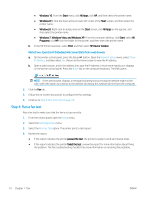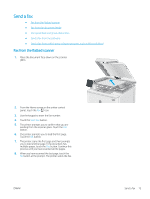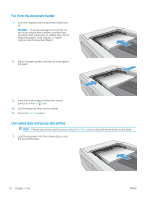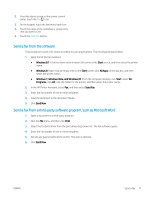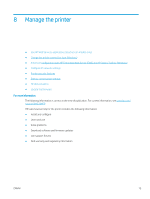HP Color LaserJet Pro M280-M281 User Guide - Page 86
Step 4: Run a fax test, Network Setup, IP Address, Enter, on Setup, Self Diagnostics
 |
View all HP Color LaserJet Pro M280-M281 manuals
Add to My Manuals
Save this manual to your list of manuals |
Page 86 highlights
● Windows 10: From the Start menu, click All Apps, click HP, and then select the printer name. ● Windows 8.1: Click the down arrow in lower left corner of the Start screen, and then select the printer name. ● Windows 8: Right-click an empty area on the Start screen, click All Apps on the app bar, and then select the printer name. ● Windows 7, Windows Vista, and Windows XP: From the computer desktop, click Start, select All Programs, click HP, click the folder for the printer, and then select the printer name. b. In the HP Printer Assistant, select Print, and then select HP Device Toolbox. Method two: Open the HP Embedded Web Server (EWS) from a web browser a. On the printer control panel, press the Setup button. Open the Network Setup menu, select Show IP Address, and then select Yes. Return to the Home screen to view the IP address. b. Open a web browser, and in the address line, type the IP address or host name exactly as it displays on the printer control panel. Press the Enter key on the computer keyboard. The EWS opens. NOTE: If the web browser displays a message indicating that accessing the website might not be safe, select the option to continue to the website. Accessing this website will not harm the computer. 2. Click the Fax tab. 3. Follow the on-screen instructions to configure the fax settings. 4. Continue to Step 4: Run a fax test on page 74. Step 4: Run a fax test Run a fax test to make sure that the fax is set up correctly. 1. From the control panel, open the Setup menu. 2. Select the Self Diagnostics menu. 3. Select the Run Fax Test option. The printer prints a test report. 4. Review the report. ● If the report indicates the printer passed the test, the printer is ready to send and receive faxes. ● If the report indicates the printer failed the test, review the report for more information about fixing the problem. The fax troubleshooting checklist has more information on resolving fax problems. 74 Chapter 7 Fax ENWW