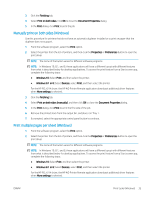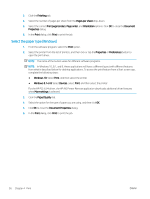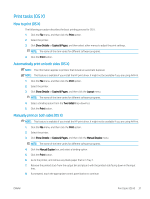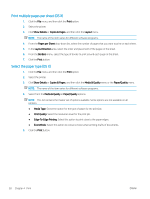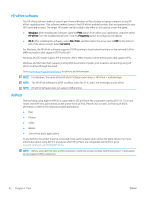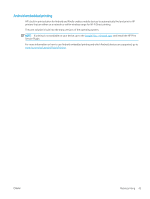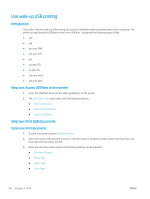HP Color LaserJet Pro M280-M281 User Guide - Page 51
Mobile printing, Introduction, Wi-Fi Direct (wireless models only), Connection Method
 |
View all HP Color LaserJet Pro M280-M281 manuals
Add to My Manuals
Save this manual to your list of manuals |
Page 51 highlights
Mobile printing Introduction HP offers multiple mobile and ePrint solutions to enable easy printing to an HP printer from a laptop, tablet, smartphone, or other mobile device. To see the full list and to determine the best choice, go to www.hp.com/go/ LaserJetMobilePrinting. NOTE: Update the printer firmware to ensure all mobile printing and ePrint capabilities are supported. ● Wi-Fi Direct (wireless models only) ● HP ePrint via email ● HP ePrint software ● AirPrint ● Android embedded printing Wi-Fi Direct (wireless models only) Wi-Fi Direct enables printing from a wireless mobile device without requiring a connection to a network or the Internet. Not all mobile operating systems are currently supported by Wi-Fi Direct. If the mobile device does not support Wi-Fi Direct, you must change the wireless network connection of the device to the Wi-Fi Direct connection of the printer before printing. NOTE: For non-Wi-Fi Direct capable mobile devices, the Wi-Fi Direct connection only enables printing. After using Wi-Fi Direct to print, you must reconnect to a local network in order to access the Internet. To access to the printer Wi-Fi Direct connection, complete the following steps: 1. From the Home screen on the printer control panel, touch the Connection Information button. 2. Open the following menus: ● Wi-Fi Direct ● Settings ● Connection Method 3. Choose one of the following connection methods: ● Automatic: Choosing this option sets the password to 12345678. ● Manual: Choosing this option generates a secure, randomly generated password. 4. On the mobile device, open the Wi-Fi or the Wi-Fi Direct menu. 5. From the list of available networks, select the printer name. NOTE: If the printer name does not display, you might be out of range of the Wi-Fi Direct signal. Move the device closer to the printer. ENWW Mobile printing 39