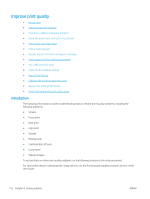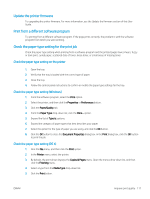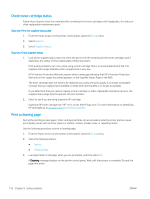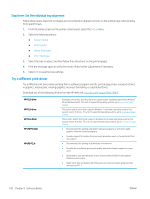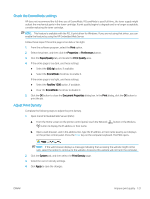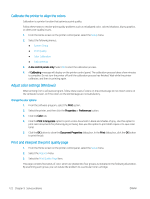HP Color LaserJet Pro M280-M281 User Guide - Page 133
Check the EconoMode settings, Adjust Print Density, Print, Properties, Preferences, Paper/Quality
 |
View all HP Color LaserJet Pro M280-M281 manuals
Add to My Manuals
Save this manual to your list of manuals |
Page 133 highlights
Check the EconoMode settings HP does not recommend the full-time use of EconoMode. If EconoMode is used full-time, the toner supply might outlast the mechanical parts in the toner cartridge. If print quality begins to degrade and is no longer acceptable, consider replacing the toner cartridge. NOTE: This feature is available with the PCL 6 print driver for Windows. If you are not using that driver, you can enable the feature by using the HP Embedded Web Server. Follow these steps if the entire page is too dark or too light. 1. From the software program, select the Print option. 2. Select the printer, and then click the Properties or Preferences button. 3. Click the Paper/Quality tab, and locate the Print Quality area. 4. If the entire page is too dark, use these settings: ● Select the 600 dpi option, if available. ● Select the EconoMode check box to enable it. If the entire page is too light, use these settings: ● Select the FastRes 1200 option, if available. ● Clear the EconoMode check box to disable it. 5. Click the OK button to close the Document Properties dialog box. In the Print dialog, click the OK button to print the job. Adjust Print Density Complete the following steps to adjust the print density. 1. Open the HP Embedded Web Server (EWS):: a. From the Home screen on the printer control panel, touch the Network button to display the IP address or host name. button or the Wireless b. Open a web browser, and in the address line, type the IP address or host name exactly as it displays on the printer control panel. Press the Enter key on the computer keyboard. The EWS opens. NOTE: If the web browser displays a message indicating that accessing the website might not be safe, select the option to continue to the website. Accessing this website will not harm the computer. 2. Click the System tab, and then select the Print Density page. 3. Select the correct density settings. 4. Click Apply to save the changes. ENWW Improve print quality 121