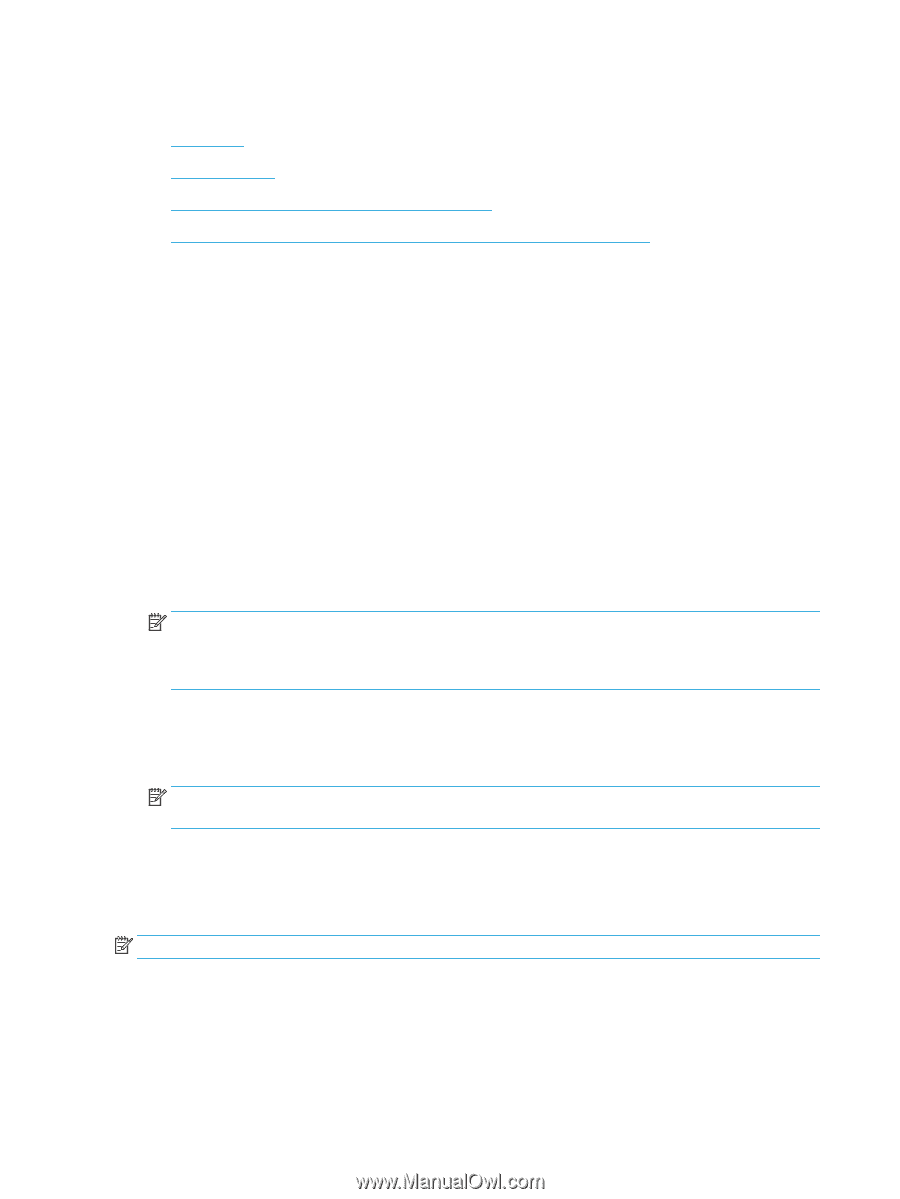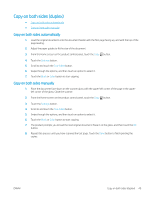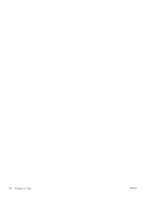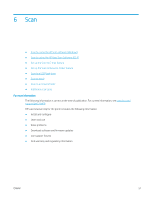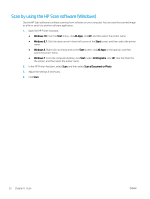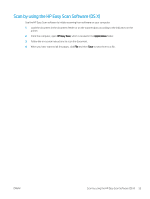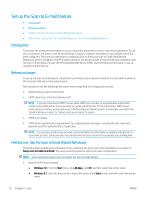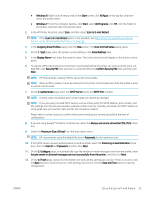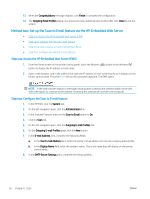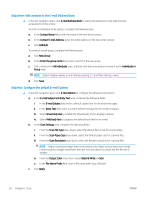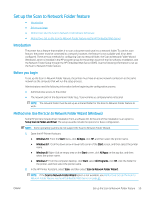HP Color LaserJet Pro M280-M281 User Guide - Page 66
Set up the Scan to E-mail feature, Introduction, Before you begin
 |
View all HP Color LaserJet Pro M280-M281 manuals
Add to My Manuals
Save this manual to your list of manuals |
Page 66 highlights
Set up the Scan to E-mail feature ● Introduction ● Before you begin ● Method one: Use the Scan to Email Wizard (Windows) ● Method two: Set up the Scan to Email feature via the HP Embedded Web Server Introduction The printer has a feature that enables it to scan a document and send it to one or more email addresses. To use this scan feature, the printer must be connected to a network; however, the feature is not available until it has been configured. There are two methods for configuring Scan to Email, the Scan to Email Setup Wizard (Windows), which is installed in the HP program group for the printer as part of the full software installation, and the Scan to Email Setup through the HP Embedded Web Server (EWS). Use the following information to set up the Scan to Email feature. Before you begin To set up the Scan to Email feature, the printer must have an active network connection to the same network as the computer that will run the setup process. Administrators need the following information before beginning the configuration process. ● Administrative access to the printer ● SMTP server (e.g., smtp.mycompany.com) NOTE: If you do not know the SMTP server name, SMTP port number, or authentication information, contact the email/Internet service provider or system administrator for the information. SMTP server names and port names are typically easy to find by doing an Internet search. For example, use terms like "gmail smtp server name" or "yahoo smtp server name" to search. ● SMTP port number ● SMTP server authentication requirements for outgoing email messages, including the user name and password used for authentication, if applicable. NOTE: Consult your email service provider's documentation for information on digital sending limits for your email account. Some providers may temporarily lock your account if you exceed your sending limit. Method one: Use the Scan to Email Wizard (Windows) Some HP printers include driver installation from a software CD. At the end of this installation is an option to Setup Scan to Folder and Email. The setup wizards include the options for basic configuration. NOTE: Some operating systems do not support the Scan to Email Wizard. 1. Open the HP Printer Assistant. ● Windows 10: From the Start menu, click All Apps, click HP, and then select the printer name. ● Windows 8.1: Click the down arrow in lower left corner of the Start screen, and then select the printer name. 54 Chapter 6 Scan ENWW