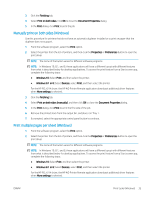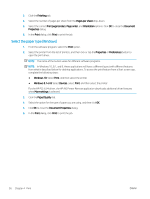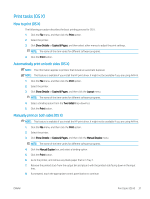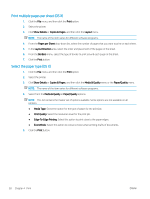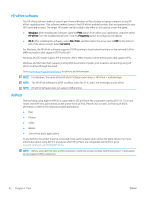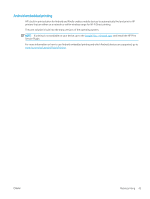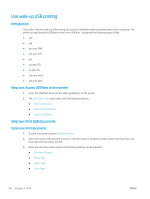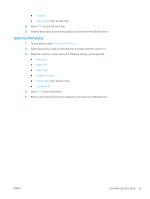HP Color LaserJet Pro M280-M281 User Guide - Page 52
Enable or disable Wi-Fi Direct, Change the printer Wi-Fi Direct name, Mac computers running OS X
 |
View all HP Color LaserJet Pro M280-M281 manuals
Add to My Manuals
Save this manual to your list of manuals |
Page 52 highlights
6. If prompted, enter the Wi-Fi Direct password. NOTE: For Android devices that support Wi-Fi Direct, if the connection method is set to Automatic, the connection will occur automatically, without a password prompt. If the connection method is set to Manual, you will need to either press the OK button, or provide a personal identification number (PIN) - displayed on the printer control panel - as a password on the mobile device. NOTE: To access the Wi-Fi Direct password, from Home screen on the printer control panel, touch the Connection Information button. 7. Open the document, and then select the Print option. NOTE: If the mobile device does not support printing, install the HP ePrint mobile app. 8. Select the printer from the list of available printers, and then select Print. 9. After the print job is complete, some mobile devices need to be reconnected to the local network. ● Android 4.0 and later tablets and phones with the HP Print Service or Mopria mobile printing plugin installed ● Most Windows 8.1 computers, tablets, and laptops that have the HP print driver installed The following devices and computer operating systems do not support Wi-Fi Direct, but can print to a printer that does: ● Apple iPhone and iPad ● Mac computers running OS X For more information on Wi-Fi Direct printing, go to www.hp.com/go/wirelessprinting. Wi-Fi Direct capabilities can be enabled or disabled from the printer control panel. Enable or disable Wi-Fi Direct 1. From the Home screen on the printer control panel, select the Connection Information button. 2. Open the following menus: ● Wi-Fi Direct ● Settings ● On/Off 3. Touch the On menu item. Touching the Off button disables Wi-Fi Direct printing. NOTE: In environments where more than one model of the same printer is installed, it might be helpful to provide each printer a unique Wi-Fi Direct name for easier printer identification for Wi-Fi Direct printing. The Wi-Fi Direct Name is also available by touching the Connection Information icon from the Home screen on the printer control panel, and then touching the Wi-Fi Direct icon. Change the printer Wi-Fi Direct name Follow this procedure to change the printer Wi-Fi Direct name using the HP Embedded Web Server (EWS): 40 Chapter 4 Print ENWW