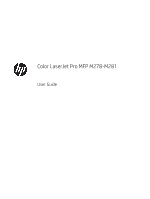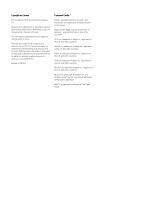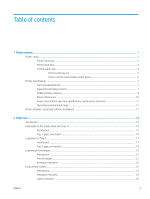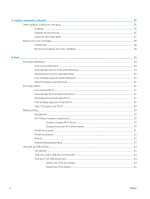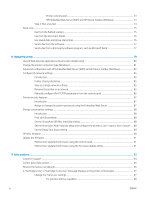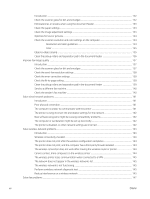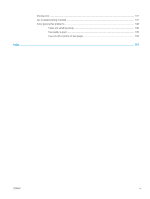5
Copy
..........................................................................................................................................................................................................
47
Make a copy
............................................................................................................................................................................
48
Copy on both sides (duplex)
.................................................................................................................................................
49
Copy on both sides automatically
...................................................................................................................
49
Copy on both sides manually
..........................................................................................................................
49
6
Scan
..........................................................................................................................................................................................................
51
Scan by using the HP Scan software (Windows)
...............................................................................................................
52
Scan by using the HP Easy Scan Software (OS X)
.............................................................................................................
53
Set up the Scan to E-mail feature
.......................................................................................................................................
54
Introduction
........................................................................................................................................................
54
Before you begin
...............................................................................................................................................
54
Method one: Use the Scan to Email Wizard (Windows)
...............................................................................
54
Method two: Set up the Scan to Email feature via the HP Embedded Web Server
................................
56
Step one: Access the HP Embedded Web Server (EWS)
.........................................................
56
Step two: Configure the Scan to E-mail feature
......................................................................
56
Step three: Add contacts to the E-mail Address Book
............................................................
58
Step four: Configure the default E-mail Options
......................................................................
58
Set up the Scan to Network Folder feature
.......................................................................................................................
59
Introduction
........................................................................................................................................................
59
Before you begin
...............................................................................................................................................
59
Method one: Use the Scan to Network Folder Wizard (Windows)
.............................................................
59
Method two: Set up the Scan to Network Folder feature via the HP Embedded Web Server
..............
61
Step one: Access the HP Embedded Web Server (EWS)
.........................................................
61
Step two: Configure the Scan to Network Folder feature
......................................................
61
Scan to a USB flash drive
......................................................................................................................................................
63
Scan to email
..........................................................................................................................................................................
64
Scan to a network folder
.......................................................................................................................................................
65
Additional scan tasks
.............................................................................................................................................................
66
7
Fax
.............................................................................................................................................................................................................
67
Set up to send and receive faxes
.........................................................................................................................................
68
Before starting
...................................................................................................................................................
68
Step 1: Identify the phone connection type
..................................................................................................
68
Step 2: Set up the fax
........................................................................................................................................
69
Dedicated phone line
....................................................................................................................
69
Shared voice/fax line
....................................................................................................................
70
Shared voice/fax line with an answering machine
..................................................................
71
Step 3: Configure the fax time, date, and header
........................................................................................
72
HP Fax Setup Wizard
....................................................................................................................
72
ENWW
v