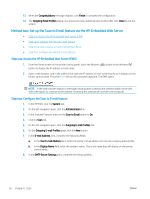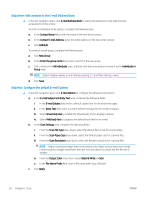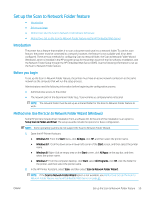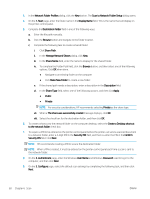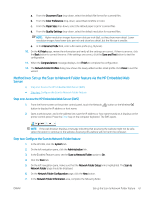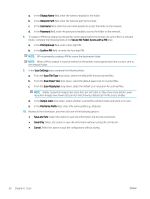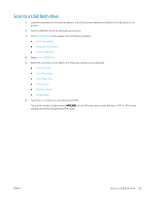HP Color LaserJet Pro M280-M281 User Guide - Page 73
Method two: Set up the Scan to Network Folder feature via the HP Embedded Web Server, Step one: Access the HP Embedded Web Server (EWS), Step two: Con the Scan to Network Folder feature
 |
View all HP Color LaserJet Pro M280-M281 manuals
Add to My Manuals
Save this manual to your list of manuals |
Page 73 highlights
a. From the Document Type drop-down, select the default file format for scanned files. b. From the Color Preference drop-down, select Black & White or Color. c. From the Paper Size drop-down, select the default paper size for scanned files. d. From the Quality Settings drop-down, select the default resolution for scanned files. NOTE: Higher resolution images have more dots per inch (dpi), so they show more detail. Lower resolution images have fewer dots per inch and show less detail, but the file size is smaller. e. In the Filename Prefix field, enter a file name prefix (e.g., MyScan). 10. On the 4. Finish page, review the information and verify all the settings are correct. If there is an error, click the Back button to correct the error. If the settings are correct, click the Save and Test button to test the configuration. 11. When the Congratulations message displays, click Finish to complete the configuration. 12. The Network Folder Profiles dialog now shows the newly added sender email profile. Click Close to exit the wizard. Method two: Set up the Scan to Network Folder feature via the HP Embedded Web Server ● Step one: Access the HP Embedded Web Server (EWS) ● Step two: Configure the Scan to Network Folder feature Step one: Access the HP Embedded Web Server (EWS) 1. From the Home screen on the printer control panel, touch the Network button to display the IP address or host name. button or the Wireless 2. Open a web browser, and in the address line, type the IP address or host name exactly as it displays on the printer control panel. Press the Enter key on the computer keyboard. The EWS opens. NOTE: If the web browser displays a message indicating that accessing the website might not be safe, select the option to continue to the website. Accessing this website will not harm the computer. Step two: Configure the Scan to Network Folder feature 1. In the HP EWS, click the System tab. 2. On the left navigation pane, click the Administration link. 3. In the Enabled Features area, set the Scan to Network Folder option to On. 4. Click the Scan tab. 5. On the left navigation pane, make sure that the Network Folder Setup link is highlighted. The Scan to Network Folder page should be displayed. 6. On the Network Folder Configuration page, click the New button. 7. In the Network Folder Information area, complete the following fields: ENWW Set up the Scan to Network Folder feature 61