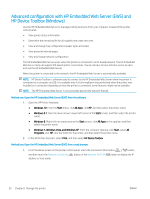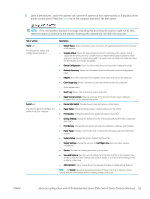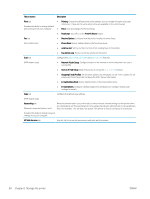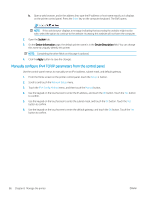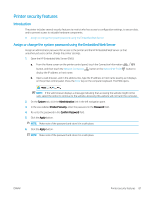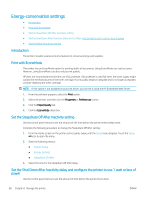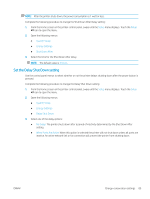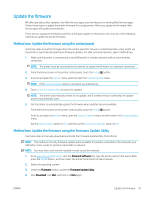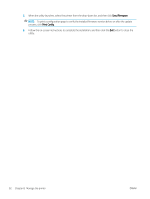HP Color LaserJet Pro M280-M281 User Guide - Page 99
Printer security features, Introduction
 |
View all HP Color LaserJet Pro M280-M281 manuals
Add to My Manuals
Save this manual to your list of manuals |
Page 99 highlights
Printer security features Introduction The printer includes several security features to restrict who has access to configuration settings, to secure data, and to prevent access to valuable hardware components. ● Assign or change the system password using the Embedded Web Server Assign or change the system password using the Embedded Web Server Assign an administrator password for access to the printer and the HP Embedded Web Server so that unauthorized users cannot change the printer settings. 1. Open the HP Embedded Web Server (EWS): a. From the Home screen on the printer control panel, touch the Connection Information button, and then touch the Network Connected display the IP address or host name. button or the Network Wi-Fi ON button to b. Open a web browser, and in the address line, type the IP address or host name exactly as it displays on the printer control panel. Press the Enter key on the computer keyboard. The EWS opens. NOTE: If the web browser displays a message indicating that accessing the website might not be safe, select the option to continue to the website. Accessing this website will not harm the computer. 2. On the System tab, click the Administration link in the left navigation pane. 3. In the area labeled Product Security, enter the password in the Password field. 4. Re-enter the password in the Confirm Password field. 5. Click the Apply button. NOTE: Make note of the password and store it in a safe place. 6. Click the Apply button. NOTE: Make note of the password and store it in a safe place. ENWW Printer security features 87