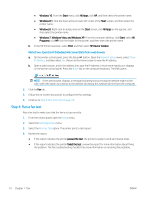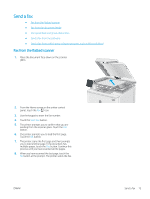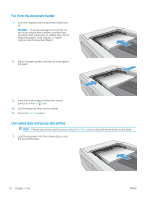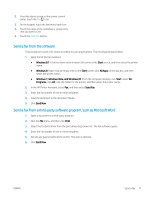HP Color LaserJet Pro M280-M281 User Guide - Page 84
Step 3: Con the fax time, date, and header, HP Fax Setup Wizard
 |
View all HP Color LaserJet Pro M280-M281 manuals
Add to My Manuals
Save this manual to your list of manuals |
Page 84 highlights
5. Configure the rings to answer setting on the printer. a. Turn the printer on. b. From the control panel, open the Setup menu. c. Select the Fax Setup menu. d. Select the Basic Setup menu. e. Select the Rings to Answer option. f. Use the numeric keypad on the printer control panel to set the number of rings, and then select OK. 6. Set the printer to answer fax calls automatically. a. From the control panel, open the Setup menu. b. Select the Fax Setup menu. c. Select the Basic Setup menu. d. Select the Answer Mode setting, and then select the Automatic option. 7. Set the printer to check for a dial tone before sending a fax. NOTE: This prevents the printer from sending a fax while someone is on the telephone. a. From the control panel, open the Setup menu. b. Select the Fax Setup menu. c. Select the Advanced Setup menu. d. Select the Detect Dial Tone setting, and then select the On button. 8. Continue to Step 3: Configure the fax time, date, and header on page 72. Step 3: Configure the fax time, date, and header Configure the printer fax settings using one of the following methods: ● HP Fax Setup Wizard on page 72 (recommended method) ● Printer control panel on page 73 ● HP Embedded Web Server (EWS) and HP Device Toolbox (Windows) on page 73 (if the software is installed) NOTE: In the United States and many other countries/regions, setting the time, date, and other fax header information is a legal requirement. HP Fax Setup Wizard Access the Fax Setup Wizard after initial setup and software installation by following these steps. NOTE: Some operating systems do not support the Fax Setup Wizard. 1. Open the HP Printer Assistant. 72 Chapter 7 Fax ENWW