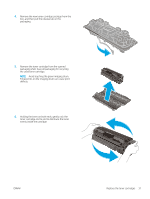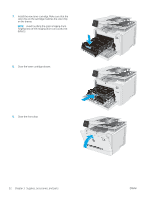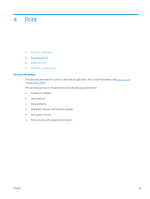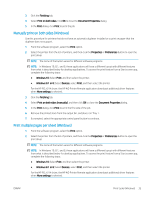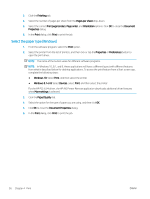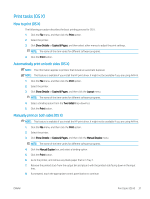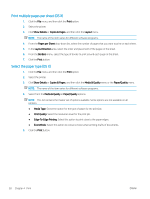HP Color LaserJet Pro M280-M281 User Guide - Page 48
Select the paper type (Windows
 |
View all HP Color LaserJet Pro M280-M281 manuals
Add to My Manuals
Save this manual to your list of manuals |
Page 48 highlights
3. Click the Finishing tab. 4. Select the number of pages per sheet from the Pages per sheet drop-down. 5. Select the correct Print page borders, Page order, and Orientation options. Click OK to close the Document Properties dialog. 6. In the Print dialog, click Print to print the job. Select the paper type (Windows) 1. From the software program, select the Print option. 2. Select the printer from the list of printers, and then click or tap the Properties or Preferences button to open the print driver. NOTE: The name of the button varies for different software programs. NOTE: In Windows 10, 8.1, and 8, these applications will have a different layout with different features from what is described below for desktop applications. To access the print feature from a Start screen app, complete the following steps: ● Windows 10: Select Print, and then select the printer. ● Windows 8.1 or 8: Select Devices, select Print, and then select the printer. For the HP PCL-6 V4 driver, the HP AiO Printer Remote application downloads additional driver features when More settings is selected. 3. Click the Paper/Quality tab. 4. Select the option for the type of paper you are using, and then click OK. 5. Click OK to close the Document Properties dialog. 6. In the Print dialog, click Print to print the job. 36 Chapter 4 Print ENWW