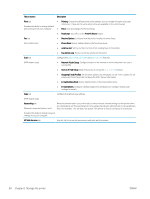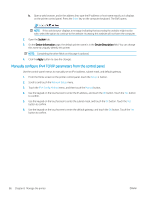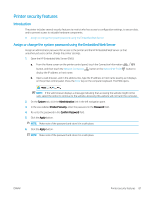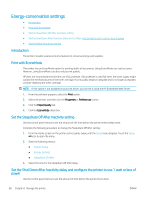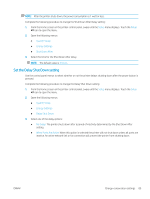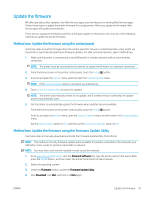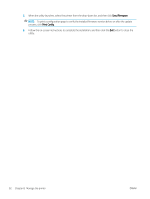HP Color LaserJet Pro M280-M281 User Guide - Page 101
Set the Delay Shut Down setting, Setup, System Setup, Energy Settings, Shut Down After, hours
 |
View all HP Color LaserJet Pro M280-M281 manuals
Add to My Manuals
Save this manual to your list of manuals |
Page 101 highlights
NOTE: After the printer shuts down, the power consumption is 1 watt or less. Complete the following procedure to change the Shut Down After Delay setting: 1. From the Home screen on the printer control panel, swipe until the Setup menu displays. Touch the Setup icon to open the menu. 2. Open the following menus: ● System Setup ● Energy Settings ● Shut Down After 3. Select the time for the Shut Down After delay. NOTE: The default value is 4 hours. Set the Delay Shut Down setting Use the control panel menus to select whether or not the printer delays shutting down after the power button is pressed. Complete the following procedure to change the Delay Shut Down setting: 1. From the Home screen on the printer control panel, swipe until the Setup menu displays. Touch the Setup icon to open the menu. 2. Open the following menus: ● System Setup ● Energy Settings ● Delay Shut Down 3. Select one of the delay options: ● No Delay: The printer shuts down after a period of inactivity determined by the Shut Down After setting. ● When Ports Are Active: When this option is selected the printer will not shut down unless all ports are inactive. An active network link or fax connection will prevent the printer from shutting down. ENWW Energy-conservation settings 89