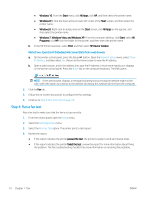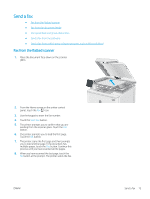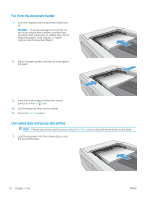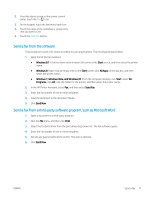HP Color LaserJet Pro M280-M281 User Guide - Page 85
Printer control panel, HP Embedded Web Server (EWS) and HP Device Toolbox (Windows), Windows 10, Start
 |
View all HP Color LaserJet Pro M280-M281 manuals
Add to My Manuals
Save this manual to your list of manuals |
Page 85 highlights
● Windows 10: From the Start menu, click All Apps, click HP, and then select the printer name. ● Windows 8.1: Click the down arrow in lower left corner of the Start screen, and then select the printer name. ● Windows 8: Right-click an empty area on the Start screen, click All Apps on the app bar, and then select the printer name. ● Windows 7, Windows Vista, and Windows XP:: From the computer desktop, click Start, select All Programs, click HP, click the folder for the printer, and then select the printer name. 2. In the HP Printer Assistant, select Fax, and then select Fax Setup Wizard. 3. Follow the on-screen instructions in the HP Fax Setup Wizard to configure the fax settings. 4. Continue to Step 4: Run a fax test on page 74. Printer control panel To use the control panel to set the date, time, and header, complete the following steps. 1. From the control panel, open the Setup menu. 2. Select the Fax Setup menu. 3. Select the Basic Setup menu. 4. Select the Time/Date option. 5. Select 12-hour clock or 24-hour clock. 6. Use the keypad to enter the current time, and then select OK. 7. Select the date format. 8. Use the keypad to enter the current date, and then select OK. 9. Select the Fax Header menu. 10. Use the keypad to enter the fax number, and then select OK. NOTE: The maximum number of characters for the fax number is 20. 11. Use the keypad to enter the company name or header, and then select OK. NOTE: The maximum number of characters for the fax header is 25. 12. Continue to Step 4: Run a fax test on page 74. HP Embedded Web Server (EWS) and HP Device Toolbox (Windows) 1. Start the HP EWS either from the software or a web browser. Method one: Open the HP Embedded Web Server (EWS) from the software a. Open the HP Printer Assistant. ENWW Set up to send and receive faxes 73