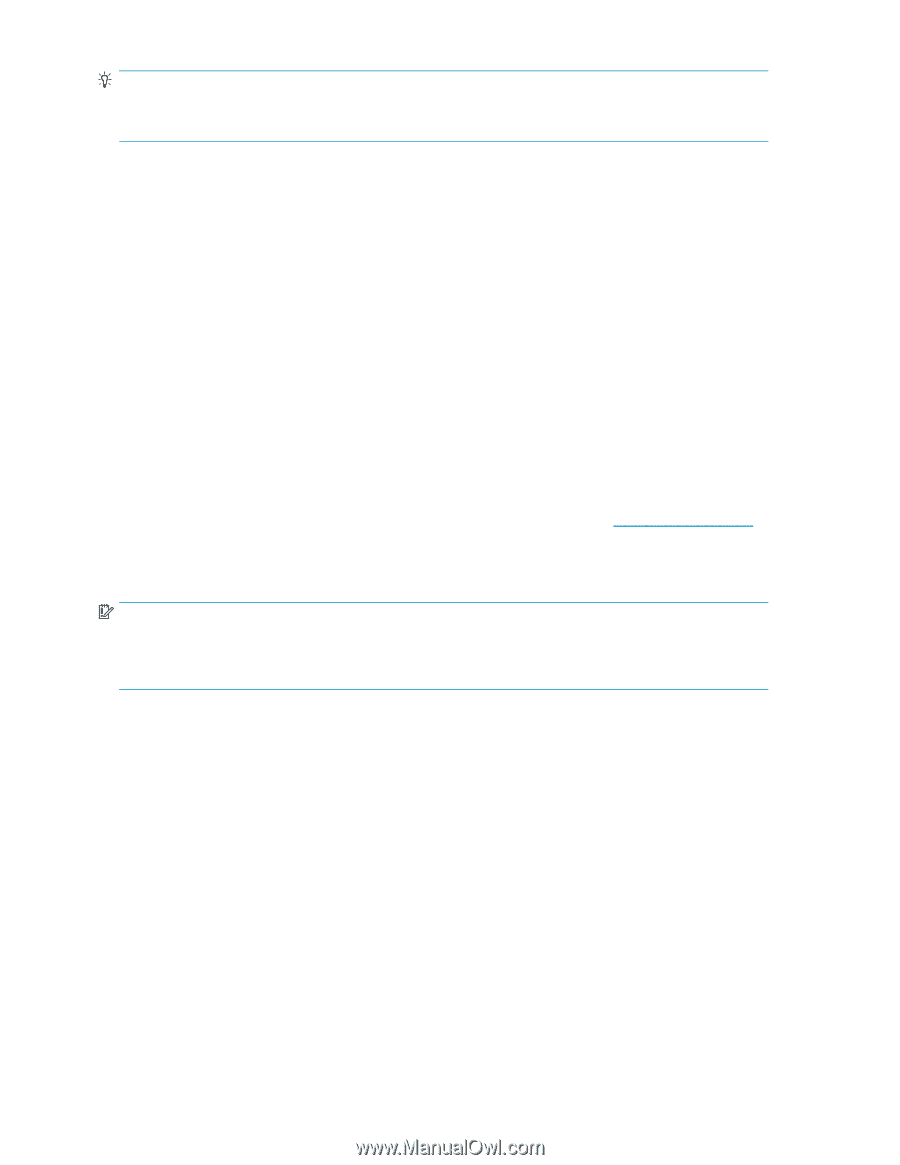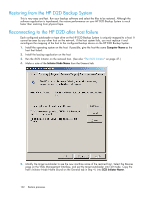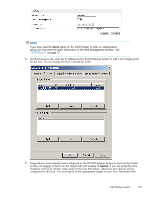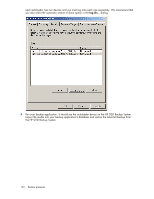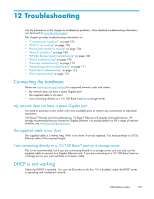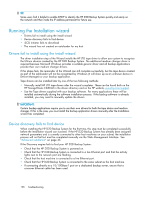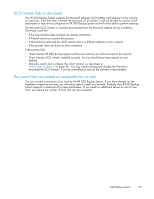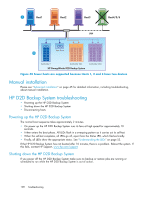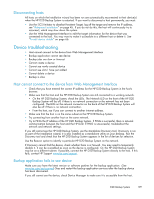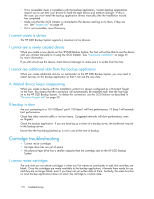HP D2D110 HP StorageWorks D2D Backup System User Guide (EH880-90950, October 2 - Page 106
Running the Installation wizard, Drivers fail to install using the install wizard
 |
View all HP D2D110 manuals
Add to My Manuals
Save this manual to your list of manuals |
Page 106 highlights
TIP: Some users find it helpful to enable DHCP to identify the HP D2D Backup System quickly and easily on the network and then make the IP address permanent for future use. Running the Installation wizard • Drivers fail to install using the install wizard • Device discovery fails to find device • iSCSI Initiator fails to download • The wizard has not created an autoloader for my host Drivers fail to install using the install wizard The driver installation step of the Wizard installs the HP LTO tape driver to allow your system to recognize the Ultrium devices created by the HP D2D Backup System. No additional medium changer driver is required because Microsoft Windows provides a suitable generic driver and all backup applications provide their own medium changer drivers. If this phase fails, the remainder of the Wizard can still complete successfully, but the tape device created as part of the autoloader will not be recognized by Windows (it will show up as an unknown device in Device Manager) or your backup application. Tape drivers can be installed later by one of the two following methods: • Manually install HP LTO tape drivers after the wizard completes. These can be found both on the HP StorageWorks CD-ROM in the drivers directory and on the HP website, www.hp.com/support. • Use the Tape drivers supplied with your backup software. For many applications these will be installed automatically during the software installation process. If the backup software is already installed, you may need to manually update the drivers. IMPORTANT: Certain backup applications require you to use their own drivers for both the tape device and medium changer. If this is the case, you must install the backup application drivers manually after the Installation wizard has completed. Device discovery fails to find device When installing the HP D2D Backup System for the first time, this step must be completed successfully before the Installation wizard can succeed. If the HP D2D Backup System has already been assigned network parameters and is currently connected to other host machines on your subnet, the installation process will not fail but must be completed manually via the Web Management Interface. See "Advanced installation" on page 45. If the Discovery engine fails to find your HP D2D Backup System: • Check that the HP D2D Backup System is powered on. • Check that the HP D2D Backup System is connected to a live Ethernet port and that the activity lights next to the network port are flashing. • Check that the host machine is connected to a live Ethernet port. • Check that the HP D2D Backup System is connected to the same subnet as the host machine. • If connecting directly to a 10/100Base-T port on a dedicated backup server, ensure that a crossover Ethernet cable has been used. 106 Troubleshooting