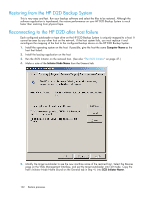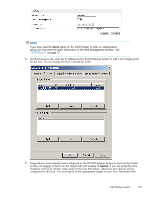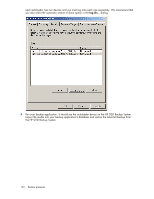HP D2D110 HP StorageWorks D2D Backup System User Guide (EH880-90950, October 2 - Page 99
Copy using a tape driveattached to the host, Requirements, Tape drives supported, Archive
 |
View all HP D2D110 manuals
Add to My Manuals
Save this manual to your list of manuals |
Page 99 highlights
10 Copy using a tape drive attached to the host In this chapter: • "Requirements" on page 99 • "Using a tape drive connected to host" on page 99 • "Compression" on page 100 Requirements If you wish to copy data from the HP D2D Backup System to a tape drive connected to the host machine, you need: • A separate tape device, such as an HP StorageWorks Ultrium 460 or 448 tape drive, that can be connected directly to your host. • A backup application, running on the host, that allows you to copy data from the cartridge on your HP D2D Backup System to the physical cartridge. NOTE: It is not possible to export and import data using this method. Export and import are only supported on tape drives that are connected directly to the HP D2D Backup System. See "Export, import and copy to an attached tape drive" on page 83 Tape drives supported The HP StorageWorks Ultrium 448 or 460 tape drive is the ideal device for all copying processes because the physical cartridge size matches the maximum configured cartridge size on the HP D2D Backup System. However, by spanning across several tapes, you can also use a tape drive with a lower capacity, such as an HP StorageWorks DAT 72 tape drive. If your backup application will not allow you to span tapes, you may want to use the Web Management Interface to reduce the maximum configured cartridge size on the HP D2D Backup System. However, you must do this when you first create the autoloader or additional slots and before you have used the autoloader in any way with your backup application. See "To edit maximum size" on page 70. NOTE: Always refer to http://www.hp.com/go/connectto find out which tape drive models are recommended. Archive from host to tape process This process is controlled by the backup application. For example, HP StorageWorks Data Protector Express calls it a Copy job. D2D Backup System 99