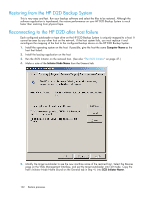HP D2D110 HP StorageWorks D2D Backup System User Guide (EH880-90950, October 2 - Page 97
To view, edit or delete existing schedules, Job History (Tape Attach)
 |
View all HP D2D110 manuals
Add to My Manuals
Save this manual to your list of manuals |
Page 97 highlights
5. Enter the appropriate scheduling information and click Create. Table 8 Job schedule parameters Day: This field is not relevant for daily jobs. For weekly jobs, select the day of the week. For monthly by day, select a day between 1 and 31. For months with less than 31 days, the job is always run on the last day of the month. For monthly by week, select First/Second/Third/Fourth/Last week and then the day of the week. This is the slot that holds the data that is to be copied or exported. For a copy Slot: job, select the slot number. For an export job, select Mailslot. (This field is only applicable to autoloaders as tape drives contain only a single cartridge.) Time: Enter the time at which the job is to run. The system uses a 12-hour clock and you must select am or pm. Active: Use this check box to control whether a schedule is active. The default is active (box is checked). Unload After Completion: Use this check box you to control whether the cartridge is unloaded once the scheduled job completes. The default is to remain loaded (the box is not checked). Attached tape drive: Select the physical tape drive that is the target for the job. Verify: This determines how the data that has been created on the physical cartridge is to be verified with the original data on the HP D2D Backup system. There are three options: None, Quick and Full. The default is Full. To view, edit or delete existing schedules • Locate the schedule in the scrollable list and click Select to display the schedule details. • Click Edit to make schedule details editable. Make the required changes and click Update. (You cannot edit the schedule Type.) • Click Delete to delete the schedule completely. You will be prompted to confirm the delete action. (Remember that you can also disable the job temporarily by editing the Active checkbox.) Job History (Tape Attach) This page provides details of the last 50 tape export/import and copy jobs. The job type, bar code, start time, duration, verify options, data size, and job status are displayed. The most recent job is shown at the top of a scrollable list. D2D Backup System 97