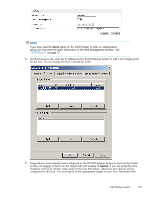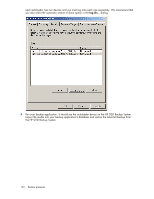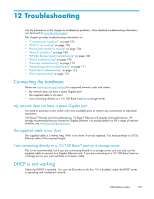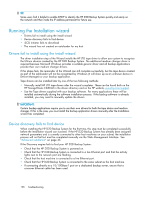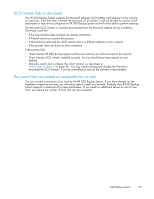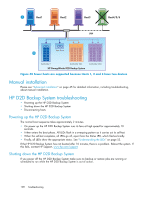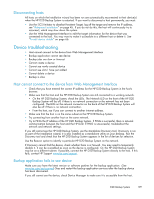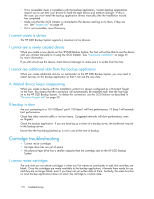HP D2D110 HP StorageWorks D2D Backup System User Guide (EH880-90950, October 2 - Page 108
Manual installation, HP D2D Backup System troubleshooting, Powering up the HP D2D Backup System
 |
View all HP D2D110 manuals
Add to My Manuals
Save this manual to your list of manuals |
Page 108 highlights
Host1 Host2 Host3 Host4/5/6 LAN 1 2 3 4 5 6 7 8 Autoloader 1 Tape Drive 1 1 2 2 3 3 4 4 5 5 6 6 7 7 8 8 Autoloader 2&3 HP StorageWorks D2D Backup System 1 1 2 2 3 3 4 4 5 5 6 6 7 7 8 8 Autoloader 4&5 Figure 40 Fewer hosts are supported because Hosts 1, 2 and 3 have two devices Manual installation Please see "Advanced installation" on page 45 for detailed information, including troubleshooting, about manual installation. HP D2D Backup System troubleshooting • Powering up the HP D2D Backup System • Shutting down the HP D2D Backup System • Disconnecting hosts Powering up the HP D2D Backup System The normal boot sequence takes approximately 2 minutes. • On power up the HP D2D Backup System runs its fans at high speed for approximately 10 seconds. • It then enters the boot phase. All LEDs flash in a sweeping pattern as it carries out its self-test. • When the self-test completes, all LEDs go off, apart from the Status LED, which flashes briefly. • Finally, all LEDs show the appropriate status. See "Understanding the LEDs" on page 53. If the HP D2D Backup System has not booted after 10 minutes, there is a problem. Reboot the system. If this fails, contact HP Support, www.hp.com/support. Shutting down the HP D2D Backup System If you power off the HP D2D Backup System make sure no backup or restore jobs are running or scheduled to run while the HP D2D Backup System is out of action. 108 Troubleshooting