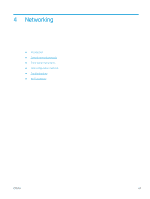HP DesignJet T2600 User Guide - Page 64
Maintain paper, Change the drying time, Turn the automatic cutter on and off, Paper source, Move paper
 |
View all HP DesignJet T2600 manuals
Add to My Manuals
Save this manual to your list of manuals |
Page 64 highlights
To move the paper, press top of the Front Panel. , then Paper source > Move paper.. Alternatively, to move the paper tap at the Maintain paper To maintain paper quality, follow the recommendations below. ● Store rolls covered by another piece of paper or cloth ● Store cut sheets covered and clean or brush them before loading them in the printer ● Clean input and output platens ● Keep the scanner lowered unless you need to lift it for some reason NOTE: Photo and coated paper requires careful handling, see Print is scuffed or scratched on page 210. Change the drying time You may wish to change the drying time setting to suit special printing conditions such as multiple prints where time is of higher importance or when you need to be sure ink is dry before handling. Press , then Default printing configuration > Print retrieval > Drying time. You can select: ● Extended, to set a longer than recommended time to ensure ink is completely dry ● Optimal, to set the default and recommended time for your selected paper (this is the default setting) ● Reduced, to set a shorter than recommended time when quality is of lower importance ● None, to disable the drying time and remove your print as soon as it finishes printing CAUTION: If the ink is not dry when the print is removed it could leave ink in the output tray and marks on the print. NOTE: If you cancel the drying time during a print, the printer may not feed and cut the paper right away due to the printhead maintenance, which runs in parallel. If the dry time is zero, the printer cuts the paper and then performs the printhead maintenance. However, if the dry time is greater than zero, the printer does not cut the paper until after the printhead maintenance has completed. Turn the automatic cutter on and off To turn the printer's paper cutter on or off: ● From the front panel, press , then Default printing configuration > Cutter > Horizontal cutter. The default setting is On. If the cutter is turned off, it does not cut the paper between jobs, but continues to cut the paper on loading, unloading, switching between rolls, and switching between the stacker and the basket. TIP: To cut roll paper while the automatic cutter is disabled, see Clean cut on page 57. 56 Chapter 2 Paper handling ENWW