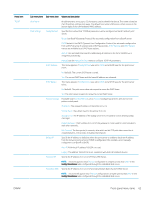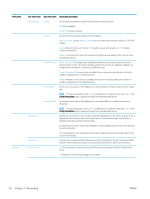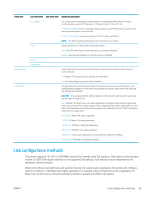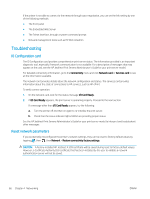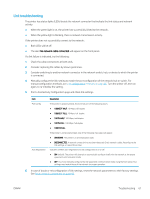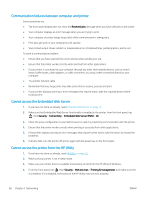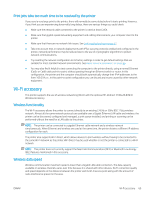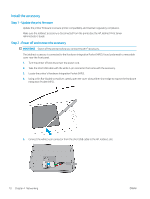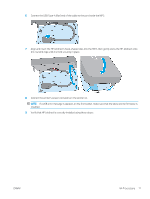HP DesignJet T2600 User Guide - Page 75
Link troubleshooting, is connected.
 |
View all HP DesignJet T2600 manuals
Add to My Manuals
Save this manual to your list of manuals |
Page 75 highlights
Link troubleshooting The printer has status lights (LEDs) beside the network connector that indicate the link status and network activity. ● When the green light is on, the printer has successfully linked to the network. ● When the yellow light is blinking, there is network transmission activity. If the printer does not successfully connect to the network: ● Both LEDs will be off. ● The alert No network cable connected will appear on the front panel. If a link failure is indicated, try the following: 1. Check the cable connections at both ends. 2. Consider replacing the cables by known good ones. 3. Consider switching to another network connector in the network switch, hub, or device to which the printer is connected. 4. Manually configure the link setting to match the port configuration of the network hub or switch. For manual configuration methods, see Link configuration methods on page 65. Turn the printer off, then on again, to re-initialize the setting. 5. Print a Connectivity Configuration page and check link settings. Item Port Config Auto Negotiation Description If the printer is properly linked, this item has one of the following values: ● 10BASE-T HALF: 10 Mbps, half-duplex ● 10BASE-T FULL: 10 Mbps, full-duplex ● 100TX-HALF: 100 Mbps, half-duplex ● 100TX-FULL: 100 Mbps, full-duplex ● 1000TX FULL If the printer is not properly linked, one of the following messages will appear: ● UNKNOWN: The printer is in an initialization state. ● DISCONNECTED: A network connection has not been detected. Check network cables. Reconfigure the link settings, or restart the printer. Indicates whether auto-negotiation for link configuration is on or off. ● ON (default): The printer will attempt to automatically configure itself onto the network at the proper speed and communication mode. ● OFF: You must manually configure the link speed and communication mode using the front panel. Your settings must match those of the network for proper operation. 6. In case of doubt or misconfiguration of link settings, reset the network parameters to their factory settings. See Reset network parameters on page 66. ENWW Troubleshooting 67