| Section |
Page |
| Introduction |
9 |
| Welcome to your printer |
10 |
| Printer models |
10 |
| Safety precautions |
11 |
| General safety guidelines |
11 |
| Electrical shock hazard |
11 |
| Fire hazard |
12 |
| Mechanical hazard |
12 |
| Heavy paper hazard |
13 |
| Ink handling |
13 |
| Warnings and cautions |
13 |
| Warning labels |
13 |
| Main components |
15 |
| Front view |
15 |
| Rear view |
16 |
| Turn the printer on and off |
16 |
| Front panel |
18 |
| Dim mode |
20 |
| Sleep mode |
20 |
| Change the language of the front-panel display |
20 |
| Change system options |
21 |
| HP Utility |
21 |
| HP Print Preview |
22 |
| Embedded Web Server |
23 |
| Demo prints |
23 |
| Configure your printer |
24 |
| Connect the printer to your network |
24 |
| Modify network configuration |
24 |
| Install your printer under Windows |
25 |
| Uninstall the printer software under Windows |
25 |
| Install Airprint on Mac OS X |
25 |
| Connect a computer to the printer by network (Mac OS X) |
29 |
| Set up printer services |
30 |
| Verify printer connection to HP |
30 |
| Enable email printing with HP ePrint |
30 |
| HP ePrint job policies |
31 |
| Configure ePrint connectivity service |
31 |
| Configure firmware updates |
31 |
| LDAP Configure the email address book |
32 |
| Email lookup |
32 |
| Information needed before starting |
32 |
| Address book setup |
32 |
| Configure a network folder |
33 |
| Configure the email server |
41 |
| Control access to the printer |
41 |
| Manage printer security with HP Connected |
41 |
| Embedded Web Server security settings |
41 |
| LDAP – sign-in server |
41 |
| Information needed before starting |
41 |
| Setup |
42 |
| Windows sign-in configuration |
43 |
| Information needed before starting |
43 |
| Setup |
43 |
| Front-panel security settings |
43 |
| Require account ID |
44 |
| Drivers |
44 |
| Specific Windows drivers |
44 |
| HP Universal Print Driver configuration tool |
44 |
| Set Windows driver preferences |
45 |
| Change the graphic language setting |
45 |
| Mobile printing |
46 |
| Accessibility |
46 |
| Front panel |
46 |
| Embedded Web Server |
46 |
| Other sources of information |
47 |
| Paper handling |
48 |
| General advice |
49 |
| Load a roll onto the spindle |
49 |
| Load a roll into the printer |
52 |
| Unload a roll |
55 |
| Quick procedure with paper on the roll |
55 |
| Front panel procedure with paper on the roll |
56 |
| Load a single sheet |
56 |
| The stacker |
59 |
| Manual printing with the stacker open |
60 |
| The basket |
61 |
| View information about the paper |
62 |
| Paper presets |
62 |
| To install a downloaded paper preset |
62 |
| Printing paper info |
63 |
| Move the paper |
63 |
| Maintain paper |
64 |
| Change the drying time |
64 |
| Turn the automatic cutter on and off |
64 |
| Clean cut |
65 |
| Working with two rolls (T2600dr only) |
66 |
| Advantages of a multiroll printer |
67 |
| How the printer allocates jobs to paper rolls |
67 |
| Networking |
69 |
| Introduction |
70 |
| Control network protocols |
70 |
| Enable or disable network protocols |
70 |
| Front-panel menu items |
70 |
| Link configuration methods |
73 |
| Troubleshooting |
74 |
| IO Configuration card |
74 |
| Reset network parameters |
74 |
| Link troubleshooting |
75 |
| Communication failures between computer and printer |
76 |
| Cannot access the Embedded Web Server |
76 |
| Cannot access the printer from the HP Utility |
76 |
| Print jobs take too much time to be received by the printer |
77 |
| Wi-Fi accessory |
77 |
| Wireless functionality |
77 |
| Wireless data speed |
77 |
| Install the accessory |
78 |
| Step 1 - Update the print firmware |
78 |
| Step 2 - Power off and connect the accessory |
78 |
| Connect your printer to a Wi-Fi Network |
80 |
| Use the front panel |
80 |
| Connect to a Wi-Fi network with the WPS |
80 |
| Connect to a Wi-Fi network with the printer’s Embedded Web Server |
81 |
| Print with Wi-Fi Direct |
81 |
| Step 1 - Setup the printer |
81 |
| Step 2a - (Android 4.4 onwards) setup a laptop, phone, or tablet |
81 |
| Step 2b - (Windows 8.1 onwards) use Windows Wi-Fi Direct to print |
82 |
| Turn Wi-Fi direct on/off |
82 |
| Method one: Use the control panel to turn on/off Wi-Fi (but not Wi-Fi Direct) |
82 |
| Method two: Use the HP Embedded Web Server to turn on/off Wi-Fi (but not Wi-Fi Direct) |
82 |
| More information |
82 |
| Printing |
83 |
| Introduction |
84 |
| Print from a USB flash drive |
84 |
| Print from the network folder |
85 |
| Print from My Home Folder |
86 |
| Print from a computer using a printer driver |
88 |
| Advanced print settings |
88 |
| Select print quality |
88 |
| Select paper size |
89 |
| Custom paper sizes |
90 |
| Select margin options |
91 |
| Print on loaded paper |
92 |
| Rescale a print |
92 |
| Change the treatment of overlapping lines |
92 |
| Preview a print |
93 |
| Print a draft |
93 |
| High-quality printing |
93 |
| If you have a high-resolution image |
94 |
| Print in gray shades |
94 |
| Print with crop lines |
94 |
| Use paper economically |
94 |
| Nest jobs to save roll paper |
95 |
| When does the printer try to nest pages? |
95 |
| What pages can be nested? |
95 |
| Which pages qualify for nesting? |
95 |
| How to turn nesting on and off |
96 |
| How long does the printer wait for another file? |
96 |
| Use ink economically |
97 |
| Protect a paper type |
97 |
| Unattended printing/overnight printing |
97 |
| Mobile printing |
99 |
| Introduction |
100 |
| Print from Android |
100 |
| Print from Chrome OS |
100 |
| Print, scan, and share from the HP Smart App |
101 |
| Print by email (HP ePrint) |
101 |
| Mobile specifications |
101 |
| Job queue management |
103 |
| Job queue in the front panel |
104 |
| Print & Copy queue |
104 |
| Scan queue |
105 |
| Scan queue actions |
106 |
| Print |
106 |
| Delete |
106 |
| Cancel Sending |
106 |
| Send to |
106 |
| Scan queue options |
106 |
| Delete all scan jobs |
106 |
| Manage remotely |
106 |
| Job queue actions |
106 |
| Pause the job queue |
106 |
| Reprint |
107 |
| Print next |
107 |
| Select when to print a job |
107 |
| See job details |
107 |
| Roll policies |
107 |
| Solve paper mismatch |
108 |
| Job queue options |
108 |
| Default printing preferences |
108 |
| Job deletion |
108 |
| Print job queue in the Embedded Web Server or HP DesignJet Utility |
109 |
| Printing |
109 |
| Job queue page |
109 |
| Prioritize a job in the queue |
110 |
| Delete a job from the queue |
110 |
| Reprint a job in the queue |
110 |
| Job status messages |
110 |
| Reactivate a job on hold |
111 |
| Scan queue in the Embedded Web Server or HP DesignJet Utility |
111 |
| Manage scanned files remotely |
112 |
| Scanning and copying |
113 |
| Quicksets |
114 |
| Factory quicksets |
114 |
| User quicksets |
114 |
| Scanning |
114 |
| Copying |
120 |
| Scanner preferences |
125 |
| Scanner troubleshooting |
126 |
| Random vertical lines |
126 |
| Wrinkles or folds |
126 |
| Line discontinuities |
127 |
| Small color differences between adjacent CIS modules |
128 |
| Variable line thickness or missing lines |
129 |
| Inaccurately reproduced colors |
130 |
| Color fringing |
131 |
| Vibration |
131 |
| Incorrect paper advance, skew during scanning, or horizontal wrinkles |
132 |
| Vertical black band 20 cm wide |
133 |
| Scanner damages some originals |
133 |
| Object replication (ghosting) |
134 |
| Clipping or incorrect scale factor when down-scaling in copies and prints |
134 |
| Incorrect edge detection, mostly when scanning tracing paper |
135 |
| Copied or scanned image is very skewed |
135 |
| Cannot access the network folder |
136 |
| Scanning to file is slow |
136 |
| Scanner diagnostic plot |
136 |
| Prepare the printer and the paper to print the diagnostic sheet |
136 |
| Visual check for errors while printing the diagnostic sheet |
137 |
| Scan or copy the diagnostic plot |
137 |
| Scan from the HP Smart App |
138 |
| Color management |
139 |
| Introduction |
140 |
| How colors are represented |
140 |
| A summary of the color management process |
140 |
| Color calibration |
140 |
| Color management from printer drivers |
142 |
| Color management options |
142 |
| Color options |
142 |
| Printing in color |
142 |
| Printing in grayscale |
143 |
| Printing in pure black and white |
143 |
| HP Professional PANTONE Emulation |
143 |
| Default color spaces |
143 |
| Default RGB source profiles |
144 |
| Default CMYK source profiles |
144 |
| Color management from the front panel |
144 |
| Practical printing examples |
145 |
| Print a draft for revision with the correct scale |
146 |
| Using Adobe Acrobat |
146 |
| Print a PDF multipage job from Adobe Acrobat Reader or Adobe Acrobat Pro |
147 |
| Using a raster driver |
147 |
| Using a PostScript driver |
147 |
| Using a PDF driver |
148 |
| Print a document with the correct colors |
149 |
| Using Adobe Acrobat Reader |
149 |
| Using Adobe Acrobat Pro |
151 |
| Using Adobe Photoshop |
155 |
| Print a project |
156 |
| Using Autodesk AutoCAD |
156 |
| Using clip contents by margins |
159 |
| Print a presentation |
159 |
| Using Autodesk AutoCAD |
159 |
| Using Adobe Photoshop |
162 |
| Print and scale from Microsoft Office |
163 |
| Using Microsoft PowerPoint |
163 |
| Using Microsoft Project |
164 |
| Using Microsoft Excel |
166 |
| Retrieving printer usage information |
167 |
| Get printer accounting information |
167 |
| Check usage statistics |
167 |
| Check usage from the front panel |
167 |
| Check usage from the Embedded Web Server |
169 |
| Check usage statistics for a job |
170 |
| Check cost assignment |
171 |
| Handling ink cartridges and printhead |
173 |
| About the ink cartridges |
174 |
| Check the ink cartridges status |
174 |
| HP Utility procedure |
174 |
| Remove an ink cartridge |
174 |
| Insert an ink cartridge |
175 |
| About the printhead |
177 |
| Check the printhead status |
177 |
| Remove the printhead |
178 |
| Insert the printhead |
181 |
| Storage of anonymous usage information |
185 |
| Safe mode |
185 |
| Printer maintenance |
186 |
| Check printer status |
187 |
| Clean the exterior of the printer |
187 |
| Maintain the ink cartridges |
187 |
| Move or store the printer |
187 |
| Update the firmware |
188 |
| Automatic firmware updates |
188 |
| Manual firmware updates |
188 |
| Update the software |
189 |
| Printer maintenance kits |
189 |
| Secure File Erase |
189 |
| Disk Wipe |
190 |
| Scanner maintenance |
191 |
| Clean the scanner’s glass plate |
191 |
| Calibrate the scanner |
193 |
| Supplies and accessories |
195 |
| How to order supplies and accessories |
196 |
| Order ink supplies |
196 |
| Order paper |
196 |
| Order accessories |
199 |
| Introduction to the accessories |
200 |
| PostScript Upgrade |
200 |
| Spindle |
200 |
| 3-in Spindle Adaptor Kit |
200 |
| Troubleshooting paper issues |
201 |
| Paper cannot be loaded successfully |
202 |
| Unsuccessful roll load issues |
202 |
| Unsuccessful sheet load |
202 |
| Paper loading error messages |
203 |
| Paper type is not in the driver |
203 |
| Glossy paper |
203 |
| Matte paper |
203 |
| General-purpose paper |
203 |
| Black ink is easily removed when touched |
204 |
| After printing, the paper has wrinkles or there is too much ink |
204 |
| Printer printed on the wrong paper type |
204 |
| Automatic cut not available |
204 |
| On hold for paper |
204 |
| Which criteria are used to decide on which roll a job will be printed? |
205 |
| When is a job put on hold for paper? |
205 |
| If I load a new roll of paper, will jobs that were on hold for paper be automatically printed? |
205 |
| I don’t like jobs being put on hold for paper. Can I prevent it? |
205 |
| My job is exactly as wide as the roll of paper that is loaded on the printer, but is put on hold for ... |
205 |
| The paper has jammed in the print platen |
205 |
| The paper has jammed in the stacker |
210 |
| The printer reports unexpectedly that the stacker is full |
210 |
| A strip stays on the output tray and generates jams |
210 |
| Printer displays out of paper when paper is available |
210 |
| Prints do not fall neatly into the basket |
211 |
| Sheet stays in the printer when the print has been completed |
211 |
| Paper is cut when the print has been completed |
211 |
| Cutter does not cut well |
211 |
| Roll is loose on the spindle |
211 |
| Recalibrate the paper advance |
211 |
| Recalibrating the paper advance procedure |
212 |
| Return to default calibration |
213 |
| Troubleshooting print-quality issues |
214 |
| General advice |
216 |
| Horizontal lines across the image (banding) |
216 |
| Whole image is blurry or grainy |
217 |
| Paper is not flat |
218 |
| Print is scuffed or scratched |
218 |
| Ink marks on the paper |
218 |
| Horizontal smears on the front of coated paper |
219 |
| Ink marks on the back of the paper |
219 |
| Black horizontal lines on yellow background |
219 |
| Black ink comes off when you touch the print |
219 |
| Edges of objects are stepped or not sharp |
220 |
| Edges of objects are darker than expected |
220 |
| Horizontal lines at the end of a cut sheet print |
220 |
| Vertical lines of different colors |
220 |
| White spots on the print |
221 |
| Colors are inaccurate |
221 |
| Colors are fading |
222 |
| Image is incomplete (clipped at the bottom) |
222 |
| Image is clipped |
222 |
| Some objects are missing from the printed image |
223 |
| Lines are too thick, too thin or missing |
224 |
| Lines appear stepped or jagged |
224 |
| Lines print double or in the wrong colors |
225 |
| Lines are discontinuous |
225 |
| Lines are blurred |
226 |
| Line lengths are inaccurate |
226 |
| Image Diagnostics Print |
227 |
| Corrective action |
229 |
| If you still have a problem |
230 |
| Troubleshooting ink cartridge and printhead issues |
231 |
| Cannot insert an ink cartridge |
232 |
| Ink cartridge status messages |
232 |
| Cannot insert the printhead |
232 |
| The front-panel display recommends reseating or replacing the printhead |
232 |
| Clean the printhead |
233 |
| Align the printhead |
233 |
| Printhead status messages |
234 |
| Troubleshooting general printer issues |
235 |
| Printer does not print |
236 |
| Front panel fails to initialize |
236 |
| Printer seems slow |
237 |
| Communication failures between computer and printer |
237 |
| Cannot access the Embedded Web Server |
237 |
| Cannot connect to the Internet |
238 |
| Web Services issues |
238 |
| Automatic file system check |
238 |
| Alerts |
238 |
| Front-panel error messages |
240 |
| System error log |
240 |
| HP Customer Care |
241 |
| Introduction |
242 |
| HP Professional Services |
242 |
| HP Support Center |
242 |
| Download printer software |
242 |
| HP Care Packs and Warranty Extensions |
242 |
| Customer Self Repair |
243 |
| Contact HP Support |
243 |
| Telephone number |
244 |
| Printer specifications |
245 |
| Functional specifications |
246 |
| Mobile printing specifications |
248 |
| Physical specifications |
248 |
| Memory specifications |
248 |
| Power specifications |
249 |
| Environmental specifications |
249 |
| Acoustic specifications |
249 |
| Glossary |
250 |

 1
1 2
2 3
3 4
4 5
5 6
6 7
7 8
8 9
9 10
10 11
11 12
12 13
13 14
14 15
15 16
16 17
17 18
18 19
19 20
20 21
21 22
22 23
23 24
24 25
25 26
26 27
27 28
28 29
29 30
30 31
31 32
32 33
33 34
34 35
35 36
36 37
37 38
38 39
39 40
40 41
41 42
42 43
43 44
44 45
45 46
46 47
47 48
48 49
49 50
50 51
51 52
52 53
53 54
54 55
55 56
56 57
57 58
58 59
59 60
60 61
61 62
62 63
63 64
64 65
65 66
66 67
67 68
68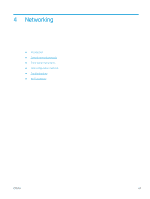 69
69 70
70 71
71 72
72 73
73 74
74 75
75 76
76 77
77 78
78 79
79 80
80 81
81 82
82 83
83 84
84 85
85 86
86 87
87 88
88 89
89 90
90 91
91 92
92 93
93 94
94 95
95 96
96 97
97 98
98 99
99 100
100 101
101 102
102 103
103 104
104 105
105 106
106 107
107 108
108 109
109 110
110 111
111 112
112 113
113 114
114 115
115 116
116 117
117 118
118 119
119 120
120 121
121 122
122 123
123 124
124 125
125 126
126 127
127 128
128 129
129 130
130 131
131 132
132 133
133 134
134 135
135 136
136 137
137 138
138 139
139 140
140 141
141 142
142 143
143 144
144 145
145 146
146 147
147 148
148 149
149 150
150 151
151 152
152 153
153 154
154 155
155 156
156 157
157 158
158 159
159 160
160 161
161 162
162 163
163 164
164 165
165 166
166 167
167 168
168 169
169 170
170 171
171 172
172 173
173 174
174 175
175 176
176 177
177 178
178 179
179 180
180 181
181 182
182 183
183 184
184 185
185 186
186 187
187 188
188 189
189 190
190 191
191 192
192 193
193 194
194 195
195 196
196 197
197 198
198 199
199 200
200 201
201 202
202 203
203 204
204 205
205 206
206 207
207 208
208 209
209 210
210 211
211 212
212 213
213 214
214 215
215 216
216 217
217 218
218 219
219 220
220 221
221 222
222 223
223 224
224 225
225 226
226 227
227 228
228 229
229 230
230 231
231 232
232 233
233 234
234 235
235 236
236 237
237 238
238 239
239 240
240 241
241 242
242 243
243 244
244 245
245 246
246 247
247 248
248 249
249 250
250 251
251 252
252 253
253 254
254 255
255 256
256


