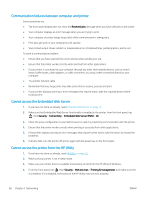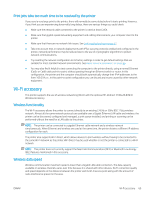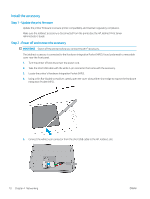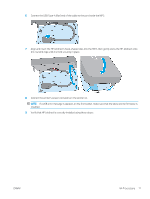HP DesignJet T2600 User Guide - Page 81
Connect to a Wi-Fi network with the printer’s Embedded Web Server, Print with Wi-Fi Direct
 |
View all HP DesignJet T2600 manuals
Add to My Manuals
Save this manual to your list of manuals |
Page 81 highlights
● Both your printer and wireless router must support WPS pushbutton mode. Consult your printer and wireless router manuals. ● The wireless router must have a physical WPS pushbutton available. ● Your network must use WPA or WPA2 security. Most WPS wireless routers will not connect using the WPS method if WEP or no security is used. ● Most WPS wireless routers will not connect using the WPS method if you are using the manufacturer's default for the network name and no security. To connect your wireless printer to your wireless router using WPS: ● In the front panel, tap , then , then Pushbutton. In the Network menu, choose Wireless Station > Modify configuration > Wireless station > Wi-Fi protected setup > Pushbutton. ● Tap Apply. ● Within the next 2 minutes, press the WPS button on your router. Connect to a Wi-Fi network with the printer's Embedded Web Server If you use a more advanced wireless network configuration such as WPA/WPA2 Enterprise, you need to initially connect the printer using an Ethernet cable and access the printer's Embedded Web Server pages > Network Configuration > Wireless Station to complete the detailed Wi-Fi configuration. Print with Wi-Fi Direct Wi-Fi Direct can be used even when the printer and host are not connected to a network (wired or wireless): a temporary Wi-Fi connection is established automatically between both devices for the print duration. Step 1 - Setup the printer 1. Turn on Wireless Direct in the printer. 2. Obtain the Wireless Direct name (SSID) and password in the front panel. Consult the Wi-Fi Direct card in the front panel, tap . Step 2a - (Android 4.4 onwards) setup a laptop, phone, or tablet 1. Wi-Fi Direct has to be enabled on the printer. You can set the connection mode to Automatic or Manual. 2. Wi-Fi Direct has to be enabled on the mobile device (Android 4.4 or newer). 3. You must install the latest version of the HP Print plug-in on the mobile device (version 1.0.48 or newer). 4. On the mobile device, choose a document from a print enabled application. The printer will show up automatically (Direct-xx-HP-< printer model >) on a list of available printers within Wi-Fi range. 5. Choose the printer and select Print. If the Wi-Fi Direct mode is set to Automatic, the mobile device will automatically connect to the printer and print the document. If the Wi-Fi Direct mode on the printer is set to Manual, you have to acknowledge the connection; tap the printer display or Wi-Fi Direct button when prompted, or enter a PIN code provided by the printer into the mobile device. 6. When connected this way, the mobile device can maintain a current network connection and continue to have an internet connection while it prints. ENWW Wi-Fi accessory 73