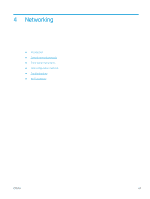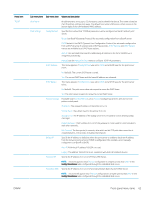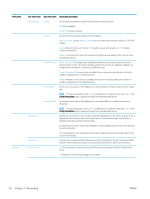HP DesignJet T2600 User Guide - Page 67
Advantages of a multiroll printer, How the printer allocates jobs to paper rolls, Save paper
 |
View all HP DesignJet T2600 manuals
Add to My Manuals
Save this manual to your list of manuals |
Page 67 highlights
Advantages of a multiroll printer A multiroll printer can be useful in several different ways: ● The printer can automatically switch between different paper types according to your needs. ● The printer can automatically switch between different paper widths according to your needs. This enables you to save paper by printing smaller images on narrower paper. ● If you load two identical rolls into the printer, you can leave it printing unattended for a long time, because it can switch from one roll to the other automatically when the first is exhausted. See Unattended printing/ overnight printing on page 89. The current status of both rolls is shown on the front panel if you tap . NOTE: Bear in mind that a paper type is protected from use unless that paper type is specifically requested. See Protect a paper type on page 89. NOTE: If you use a paper not supported by your printer, you may find that automatic switching is disabled, in which case jobs sent to the standby roll are put on hold until the roll is manually unloaded. NOTE: When you print from a USB flash drive, multiroll printing is considerably simplified: either you specify manually which roll you want to use, or you can select Save paper, in which case the printer chooses the narrowest roll on which the print will fit. You cannot specify the paper type. How the printer allocates jobs to paper rolls When you submit a print job from the printer driver, you can specify (using the Paper type or Type is option) that you want it to be printed on a particular paper type; you can even specify (using the Paper source, Source is or Paper Feed option) that you want it to be printed on a particular roll (1 or 2). The printer will try to satisfy these requirements, and it will also look for a paper roll large enough to print the image without clipping. ● If both rolls are suitable for the job, the roll will be chosen according to the roll switching policy. See Roll policies on page 99. ● If just one of the rolls is suitable for the job, it will be printed on that roll. ● If neither roll is suitable for the job, it will be put on hold for paper, or printed on an unsuitable roll, depending on the paper mismatch action. See Solve paper mismatch on page 100. The printer driver for Windows will tell you which paper types and widths are currently loaded in the printer, and on which rolls. Here are some settings that may be used in typical situations. NOTE: The Paper settings are in the printer driver; the Roll switching policy is set in the front panel. ● With different paper types loaded: - Paper types: select the paper type you require - Paper source: Use printer settings - Roll switching policy: doesn't matter ● With different paper widths loaded: ENWW Advantages of a multiroll printer 59