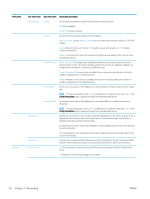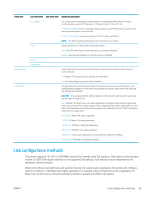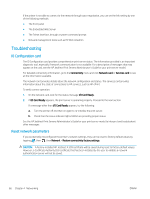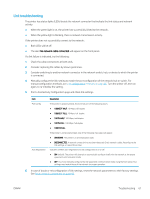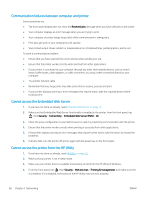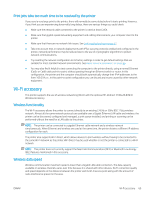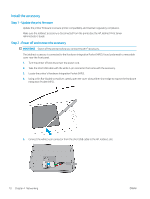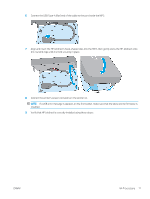HP DesignJet T2600 User Guide - Page 77
Print jobs take too much time to be received by the printer, Wi-Fi accessory, Wireless functionality
 |
View all HP DesignJet T2600 manuals
Add to My Manuals
Save this manual to your list of manuals |
Page 77 highlights
Print jobs take too much time to be received by the printer If you send a very large print to the printer, there will normally be some delay before it starts printing. However, if you think you are experiencing abnormally long delays, there are various things you could check: ● Make sure the network cable connected to the printer is rated at least Cat5e. ● Make sure that gigabit-speed networking equipment and cabling interconnects your computer client to the printer. ● Make sure that there are no network link issues. See Link troubleshooting on page 67. ● Take into account that, in network deployments with IPSec security protocols enabled and configured in the printer, network performance may be reduced due to the use of cryptographic algorithms to protect network communications. ● Try resetting the network configuration to its factory settings in order to get default settings that are suitable for most standard network environments. See Reset network parameters on page 66. ● You may also find it helpful to test connecting the computer to the printer directly, using a normal Ethernet (Cat5e or Cat6) cable point-to-point, without passing through an Ethernet switch or router. In this configuration, the printer and the computer should both automatically change their IPv4 addresses to the form 169.254.x.x . In this point-to-point configuration you can discard any issues caused by other network equipment. Wi-Fi accessory This printer supports the use of wireless networking (Wi-Fi) with the optional HP Jetdirect 3100w BLE/NFC/ Wireless Accessory. Wireless functionality The Wi-Fi accessory allows the printer to connect directly to an existing 2.4GHz or 5GHz 802.11b/g wireless network. Almost all the same network protocols are available over a Gigabit Ethernet LAN cable and wireless: the printer can be discovered, configured and managed, a print queue installed, and printing or scanning can be performed without the need for a LAN cable to the printer. NOTE: The printer can be connected to a gigabit Ethernet cable network and a wireless network simultaneously. When Ethernet and wireless are used at the same time, the printer obtains a different IP address configuration for each. The printer also supports Wi-Fi Direct, which allows devices to print wireless without having to be connected to the same Wi-Fi network as the printer. WiFi Direct may be used whether or not the printer is connected to a Wi-Fi network. NOTE: This printer does not currently support the Near Field Communications (NFC) or Bluetooth Low Energy (BLE) features mentioned in this accessory. Wireless data speed Wireless communication maximum speed is lower than a Gigabit LAN cable connection. The data capacity available on wireless channels varies over time because it is shared with other devices. Wi-Fi connection quality and speed depends on the distance between the printer and its Wi-Fi access point along with the amount of radio interference present in the area. ENWW Wi-Fi accessory 69