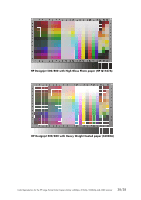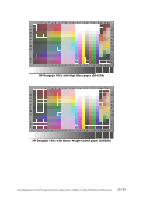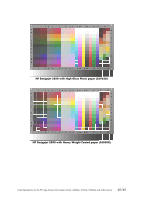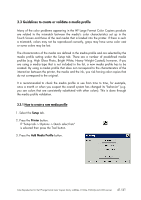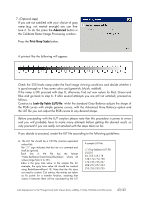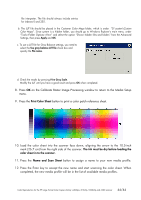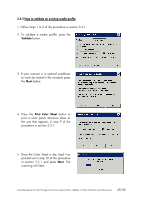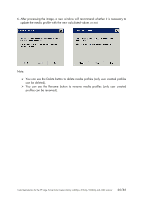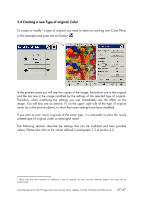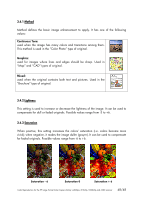HP Designjet 4200 HP Designjet cc800ps, 815mfp, 5500mfp, and 4200 scanner - Co - Page 43
the Calibrate Raster Image Processing window.
 |
View all HP Designjet 4200 manuals
Add to My Manuals
Save this manual to your list of manuals |
Page 43 highlights
7. (Optional step) If you are not satisfied with your choice of gray ramp (e.g. not neutral enough) you can finetune it. To do this press the Advanced button in the Calibrate Raster Image Processing window. Press the Print Gray Scale button. A printout like the following will appear: Check the 255 levels ramp under the final image viewing conditions and decide whether it is good enough or it has some color cast (greenish, bluish, reddish). If the ramp is OK proceed with step 8; otherwise, find out new values for Red, Green and Blue and go back to step 6. If after several attempts you are still not satisfied, proceed as follows. Construct a Look-Up Table (LUT) file: whilst the standard Gray Balance adjusts the shape of the RGB curves with simple gamma curves, with the Advanced Gray Balance option and the LUT file you can adjust the RGB curves to any desired shape. Before proceeding with the LUT creation please note that this procedure is prone to errors and you will probably have to make many attempts before getting the desired result, so only proceed if you are really not satisfied with the steps taken so far. If you decide to proceed, create the LUT file according to the following guidelines: a. The LUT file should be a CSV-file (comma separated values file). The "//" sign indicates that the line is a comment and shall be ignored. Each line in the file has the format "Index,RedValue,GreenValue,BlueValue", where all values range from 0 to 255. Index is the gray tone value: in the sample file, for example, the gray tone value 64 should be created using Red=Green=Blue=118. Note that the file does not need to contain 256 entries: the entries are taken as fix points for a transfer function, meaning that values in between them will be calculated by the LUT A sample LUT file: // Gray balance LUT file 0,0,0,0 64,118,118,118 128,174,174,190 176,195,195,221 208,227,227,233 255,255,255,255 Color Reproduction for the HP Large Format Color Copiers family: cc800ps, 815mfp, 5500mfp and 4200 scanner 43/43