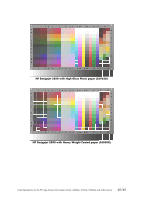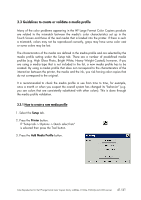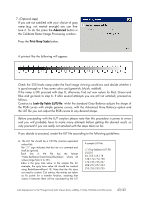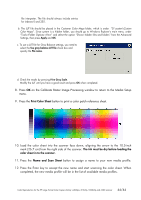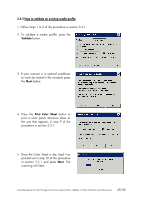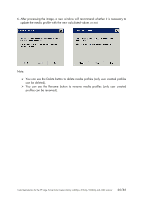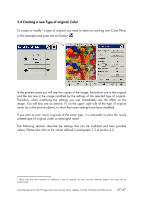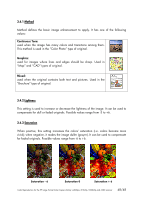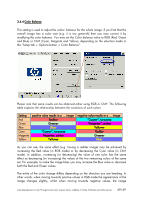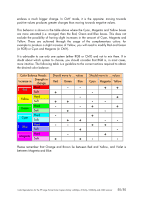HP Designjet 4200 HP Designjet cc800ps, 815mfp, 5500mfp, and 4200 scanner - Co - Page 45
pointed out in step 10 of the procedure
 |
View all HP Designjet 4200 manuals
Add to My Manuals
Save this manual to your list of manuals |
Page 45 highlights
3.3.2 How to validate an existing media profile 1. Follow steps 1 to 3 of the procedure in section 3.3.1. 2. To validate a media profile, press the Validate button. 3. If your scanner is in optimal conditions to work (as stated in the window) press the Next button. 4. Press the Print Color Sheet button to print a color patch reference sheet as the one that appears in step 9 of the procedure in section 3.3.1. 5. Once the Color Sheet is dry, load it as pointed out in step 10 of the procedure in section 3.3.1 and press Next. The scanning will Start. Color Reproduction for the HP Large Format Color Copiers family: cc800ps, 815mfp, 5500mfp and 4200 scanner 45/45

Color Reproduction for the HP Large Format Color Copiers family: cc800ps, 815mfp, 5500mfp and 4200 scanner
45/45
3.3.2
How to validate an existing media profile
1. Follow steps 1 to 3 of the procedure in section 3.3.1.
2. To validate a media profile, press the
Validate
button.
3. If your scanner is in optimal conditions
to work (as stated in the window) press
the
Next
button.
4. Press the
Print Color Sheet
button to
print a color patch reference sheet as
the one that appears in step 9 of the
procedure in section 3.3.1.
5. Once the Color Sheet is dry, load it as
pointed out in step 10 of the procedure
in section 3.3.1 and press
Next
. The
scanning will Start.