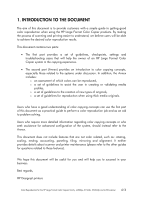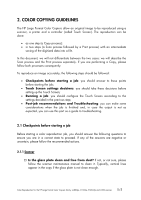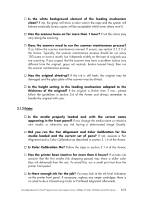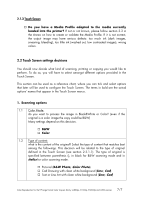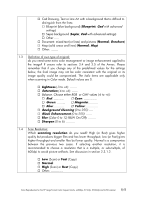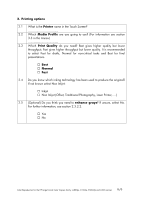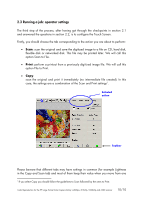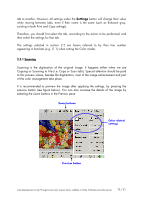HP Designjet 4200 HP Designjet cc800ps, 815mfp, 5500mfp, and 4200 scanner - Co - Page 8
Brochure, Saturation, Green, Magenta, Yellow, Background Cleaning, Black Enhancement - scanner red light
 |
View all HP Designjet 4200 manuals
Add to My Manuals
Save this manual to your list of manuals |
Page 8 highlights
… Cad Drawing, Text or Line Art with a background that is difficult to distinguish from the lines: … Blueprint (blue background) (Blueprint; Cad with advanced settings) … Sepia background (Sepia; Cad with advanced settings) … Other ..... … Document: mixed text (or lines) and pictures (Normal; Brochure) … Map (solid areas and lines) (Normal; Map) … Other: ........ 1.3 Definition of own type of original: do you need some extra color management or image enhancement applied to the image? If unsure refer to sections 3.4 and 3.5 of the Annex. Please remember that if you change any of the predefined values for the settings below, the final image may not be color consistent with the original or its image quality could be compromised. The italic items are applicable only when scanning in Color mode. Default values are 0. … Lightness (-3 to +6): ........ … Saturation (-6 to +6): ....... … Balance. Choose either RGB or CMY values (-6 to +6): … Red … Cyan … Green Magenta: ......... … Blue: .......... … Yellow … Background Cleaning (0 to 255): .... … Black Enhancement (0 to 255): ...... … Blur (Color 0 to 12; B&W On/Off): ........ … Sharpen (0 to 6): ......... 1.4 Scan Resolution: Which scanning resolution do you need? High (or Best) gives higher quality but produces bigger files and has lower throughput; Low (or Fast) gives higher throughput and smaller files but lower quality. Normal is a compromise between the previous two cases. If selecting another resolution, it is recommended to choose a resolution that is a multiple, or sub-multiple, of 600dpi to avoid picture artifacts. See discussion in section 2.3.1.2. … Low (Scan) or Fast (Copy) … Normal … High (Scan) or Best (Copy) … Other Color Reproduction for the HP Large Format Color Copiers family: cc800ps, 815mfp, 5500mfp and 4200 scanner 8/8