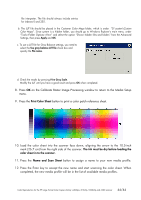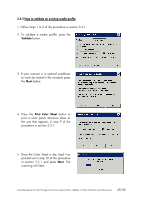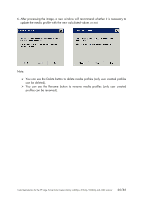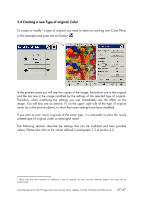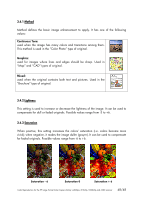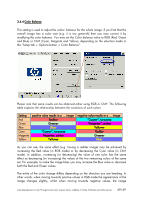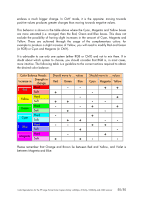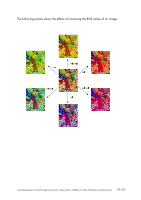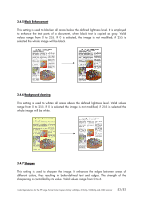HP Designjet 4200 HP Designjet cc800ps, 815mfp, 5500mfp, and 4200 scanner - Co - Page 49
Setting, Redder, Cyaner, turquoise, Greener, Magenter, pinker, Yellower, Magenter, pinker
 |
View all HP Designjet 4200 manuals
Add to My Manuals
Save this manual to your list of manuals |
Page 49 highlights
3.4.4 Color Balance This setting is used to adjust the colors' balance for the whole image. If you find that the overall image has a color cast (e.g. it is too greenish) then you may correct it by modifying the color balance. You may set the Color balance value to RGB (Red, Green and Blue) or CMY (Cyan, Magenta and Yellow), depending on the selection made in the "Setup tab -> Options button -> Color Balance". Please note that same results can be obtained either using RGB or CMY. The following table explains the relationship between the variations of such colors: Setting Red Green Blue Cyan Magenta Yellow positive value results in a ... image Redder Greener Bluer "Cyaner", turquoise Magenter, pinker Yellower negative value results in a ... image "Cyaner", turquoise "Magenter", pinker Yellower Redder Greener Bluer As you can see, the same effect (e.g. having a redder image) may be achieved by increasing the Red value (in RGB mode) or by decreasing the Cyan value (in CMY mode). In addition, increasing (or decreasing) the value of one color has the same effect as decreasing (or increasing) the values of the two remaining colors of the same set. For example, to make the image bluer you may increase the Blue value or decrease both the Red and Green values. The entity of the color change differs depending on the direction you are heading. In other words, when moving towards positive values in RGB mode the appearance of the image changes slightly, whilst when moving towards negative values, the image Color Reproduction for the HP Large Format Color Copiers family: cc800ps, 815mfp, 5500mfp and 4200 scanner 49/49