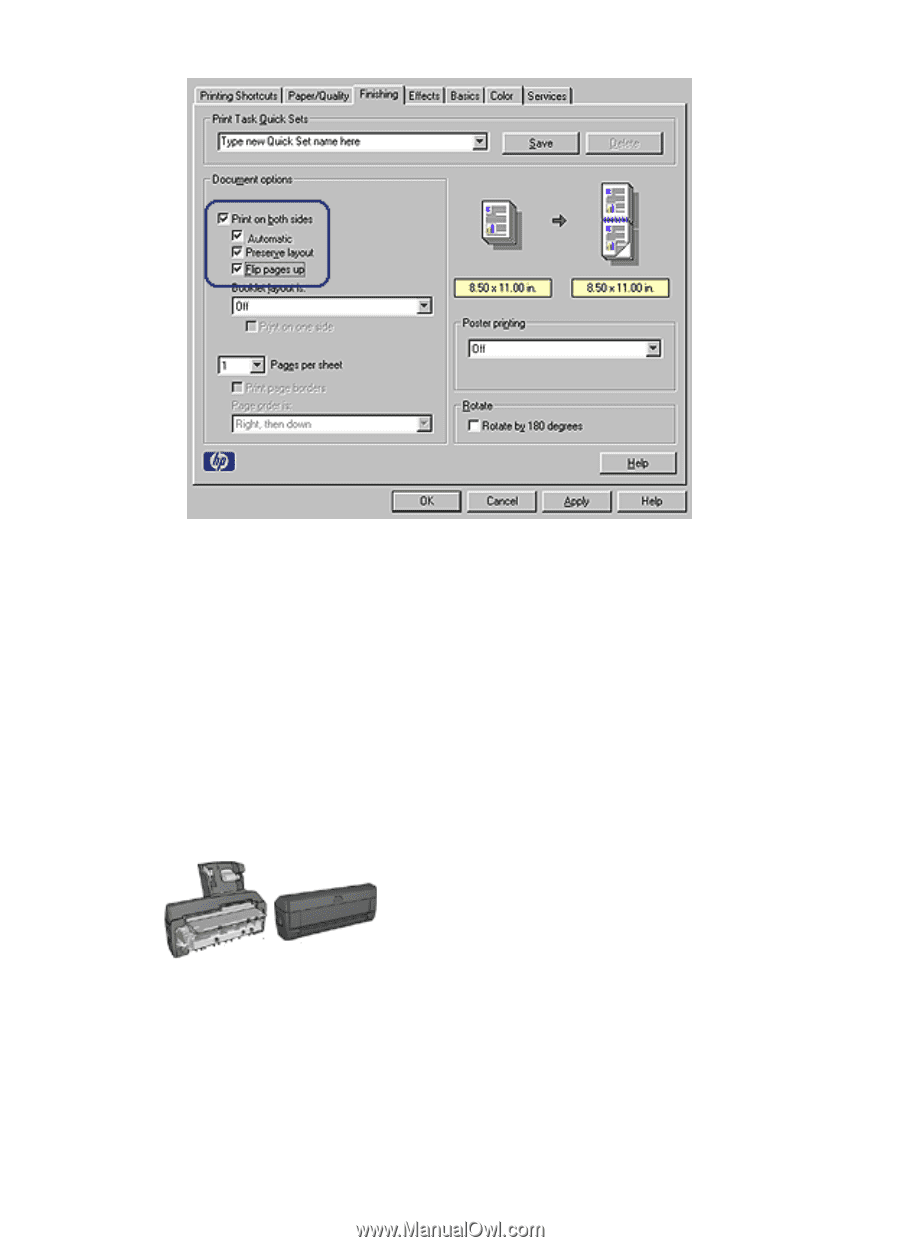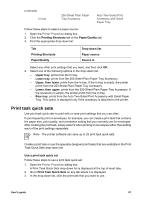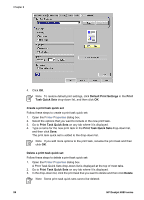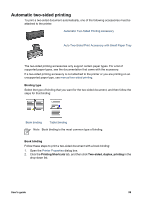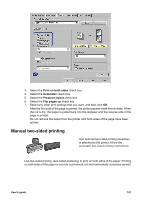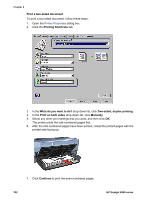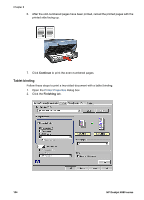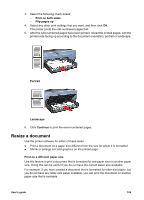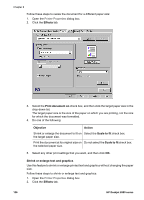HP Deskjet 6980 User Guide - Pre-Windows 2000 - Page 103
Manual two-sided printing, Print on both sides, Automatic, Preserve layout, Flip s up
 |
UPC - 882780129580
View all HP Deskjet 6980 manuals
Add to My Manuals
Save this manual to your list of manuals |
Page 103 highlights
3. Select the Print on both sides check box. 4. Select the Automatic check box. 5. Select the Preserve layout check box. 6. Select the Flip pages up check box. 7. Select any other print settings that you want, and then click OK. After the first side of the page is printed, the printer pauses while the ink dries. When the ink is dry, the paper is pulled back into the duplexer and the reverse side of the page is printed. Do not remove the paper from the printer until both sides of the page have been printed. Manual two-sided printing If an optional two-sided printing accessory is attached to the printer, follow the automatic two-sided printing instructions. Use two-sided printing, also called duplexing, to print on both sides of the paper. Printing on both sides of the paper is not only economical, but environmentally conscious as well. User's guide 101