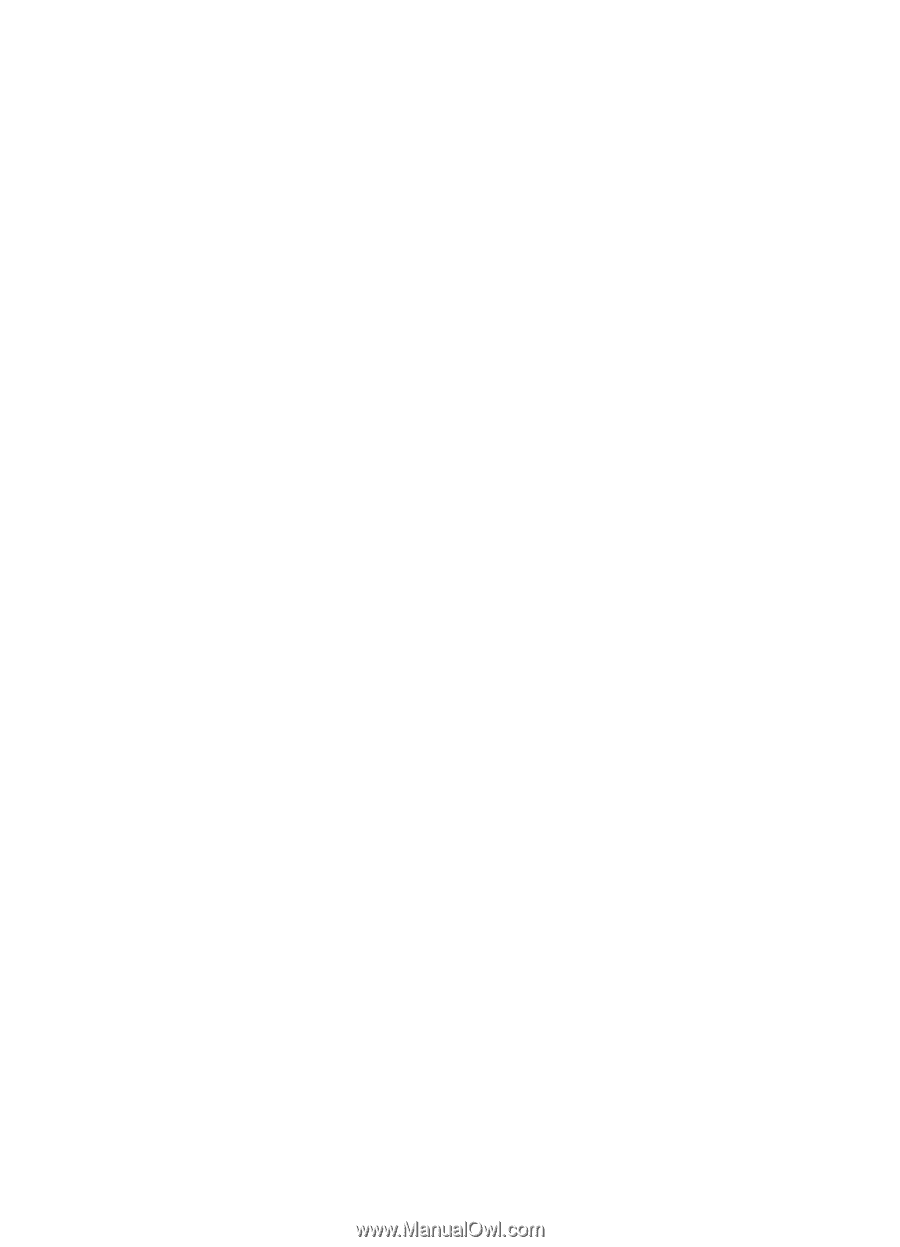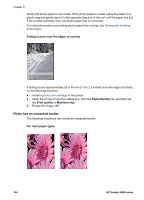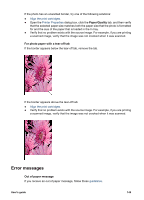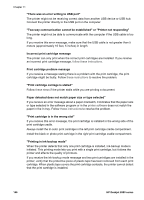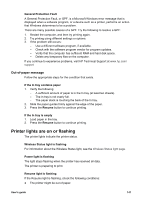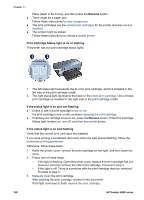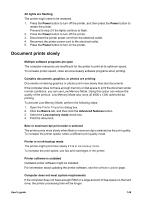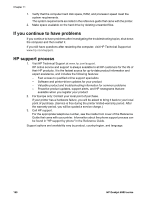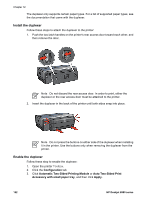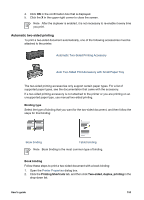HP Deskjet 6980 User Guide - Pre-Windows 2000 - Page 151
Document prints slowly, Best or maximum dpi print mode is selected
 |
UPC - 882780129580
View all HP Deskjet 6980 manuals
Add to My Manuals
Save this manual to your list of manuals |
Page 151 highlights
All lights are flashing The printer might need to be restarted. 1. Press the Power button to turn off the printer, and then press the Power button to restart the printer. Proceed to step 2 if the lights continue to flash. 2. Press the Power button to turn off the printer. 3. Disconnect the printer power cord from the electrical outlet. 4. Reconnect the printer power cord to the electrical outlet. 5. Press the Power button to turn on the printer. Document prints slowly Multiple software programs are open The computer resources are insufficient for the printer to print at its optimum speed. To increase printer speed, close all unnecessary software programs when printing. Complex documents, graphics, or photos are printing Documents containing graphics or photos print more slowly than text documents. If the computer does not have enough memory or disk space to print the document under normal conditions, you can use Low Memory Mode. Using this option can reduce the quality of the printout. Low Memory Mode also turns off 4800 x 1200 optimized dpi printing. To activate Low Memory Mode, perform the following steps: 1. Open the Printer Properties dialog box. 2. Click the Basics tab, and then click the Advanced features button. 3. Select the Low memory mode check box. 4. Print the document. Best or maximum dpi print mode is selected The printer prints more slowly when Best or maximum dpi is selected as the print quality. To increase the printer speed, select a different print quality mode. Printer is in ink-backup mode The printer might print more slowly if it is in ink-backup mode. To increase the print speed, use two print cartridges in the printer. Printer software is outdated Outdated printer software might be installed. For information about updating the printer software, see the software update page. Computer does not meet system requirements If the computer does not have enough RAM or a large amount of free space on the hard drive, the printer processing time will be longer. User's guide 149