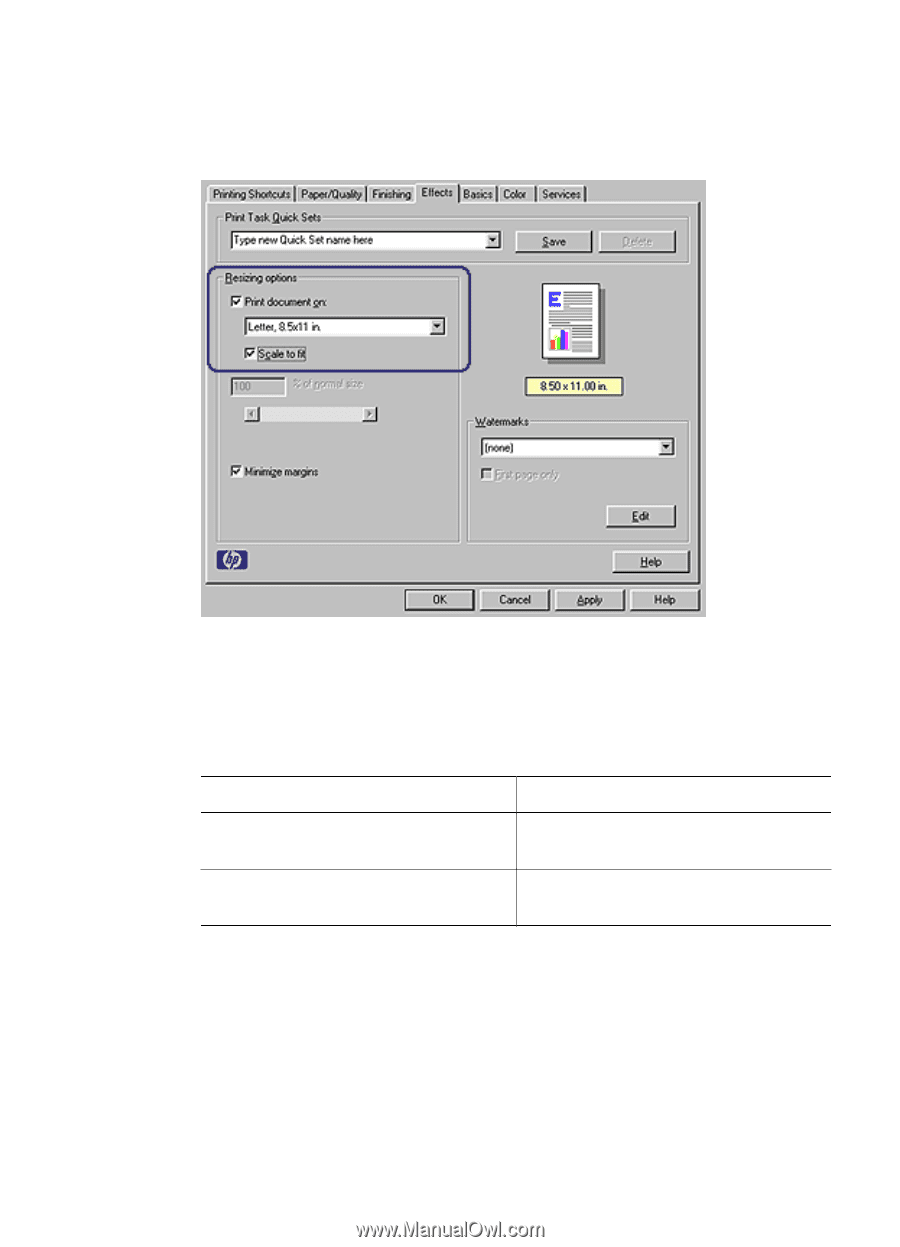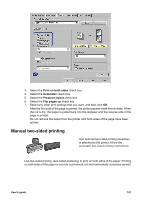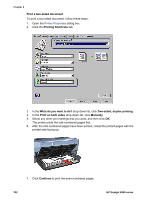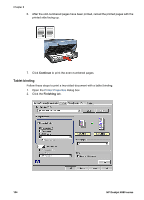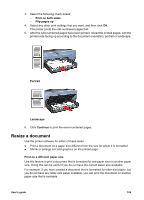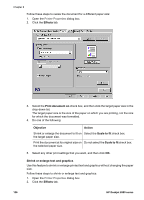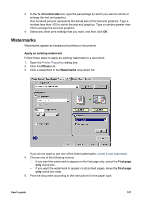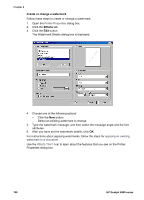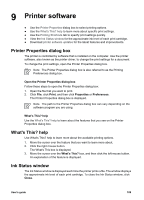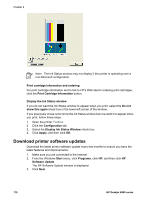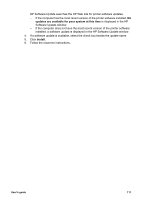HP Deskjet 6980 User Guide - Pre-Windows 2000 - Page 108
Effects, Print document on, Objective, Action, Scale to fit, Shrink or enlarge text and graphics
 |
UPC - 882780129580
View all HP Deskjet 6980 manuals
Add to My Manuals
Save this manual to your list of manuals |
Page 108 highlights
Chapter 8 Follow these steps to resize the document for a different paper size: 1. Open the Printer Properties dialog box. 2. Click the Effects tab. 3. Select the Print document on check box, and then click the target paper size in the drop-down list. The target paper size is the size of the paper on which you are printing, not the size for which the document was formatted. 4. Do one of the following: Objective Action Shrink or enlarge the document to fit on Select the Scale to fit check box. the target paper size. Print the document at its original size on Do not select the Scale to fit check box. the selected paper size. 5. Select any other print settings that you want, and then click OK. Shrink or enlarge text and graphics Use this feature to shrink or enlarge printed text and graphics without changing the paper size. Follow these steps to shrink or enlarge text and graphics: 1. Open the Printer Properties dialog box. 2. Click the Effects tab. 106 HP Deskjet 6980 series