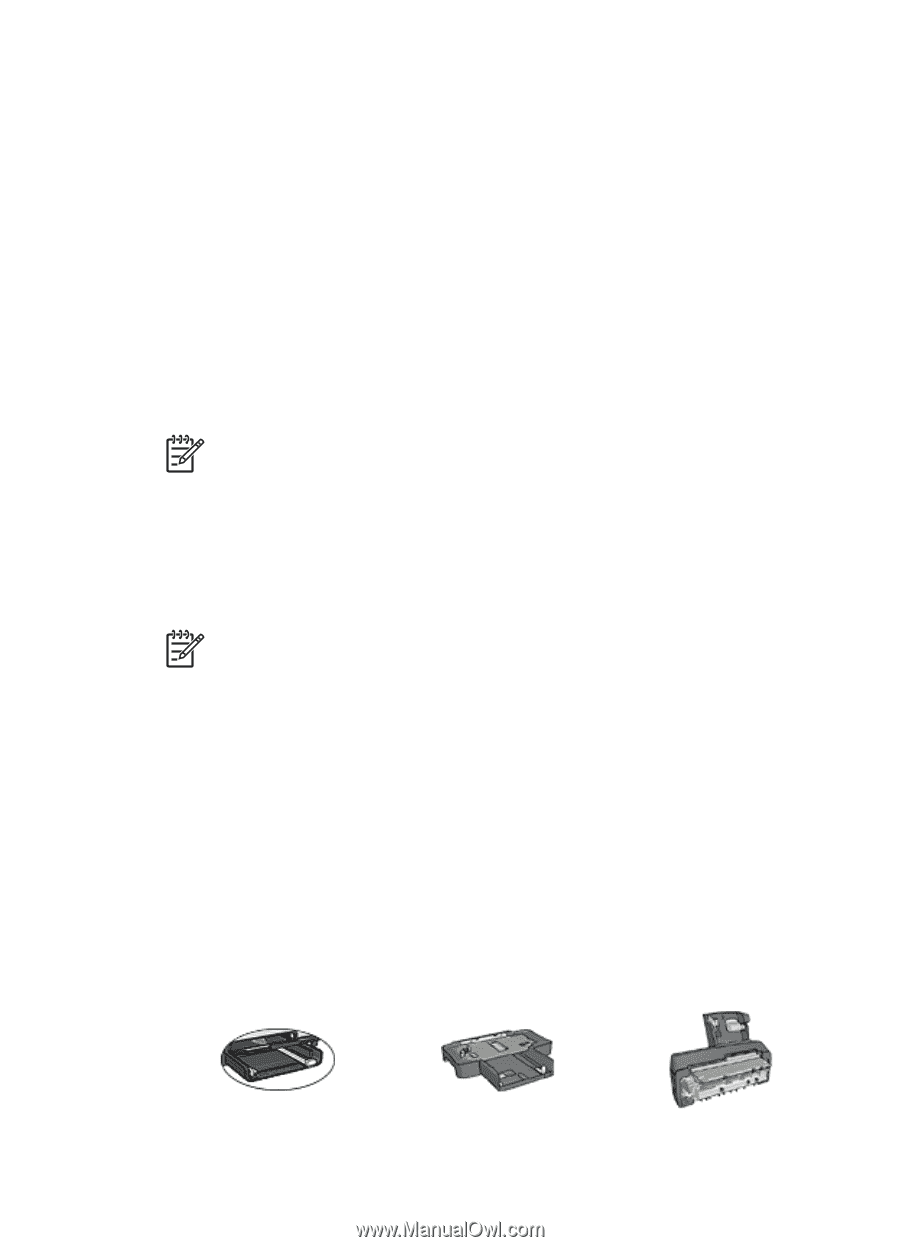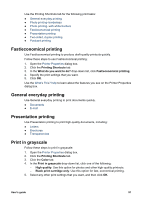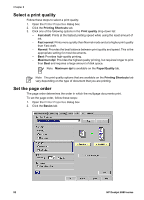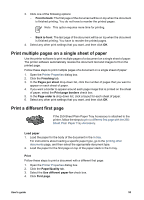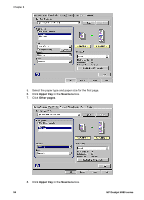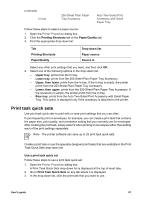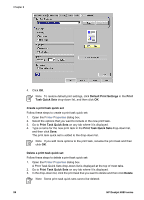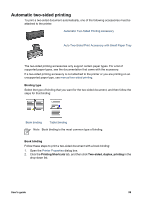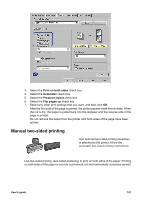HP Deskjet 6980 User Guide - Pre-Windows 2000 - Page 98
Select a paper type, Width, Length, Inches, Millimeters, Use the automatic paper-type sensor
 |
UPC - 882780129580
View all HP Deskjet 6980 manuals
Add to My Manuals
Save this manual to your list of manuals |
Page 98 highlights
Chapter 8 5. Type the paper dimensions in the Width and Length boxes. The minimum and maximum dimensions appear beneath each of the boxes. 6. Click the unit of measurement: Inches or Millimeters. 7. Click Save to save the custom paper size. 8. Click OK to exit the Custom paper size dialog box. Select a paper type To determine the paper type used for a printing job, select Automatic to use the automatic paper-type sensor or select a specific paper type. Use the automatic paper-type sensor Automatic is the default paper-type setting. When it is used, the auto paper-type sensor automatically selects the print settings that are appropriate for the media that you are printing, particularly when HP paper and media are used. Note The Automatic Paper-Type Sensor cannot be used for documents that are printed from the 250-Sheet Plain Paper Tray Accessory. Follow these steps to use the auto paper-type sensor: 1. Open the Printer Properties dialog box. 2. Click the Printing Shortcuts tab. 3. In the Paper type drop-down list, click Automatic. 4. Select any other print settings that you want, and then click OK. Note Do not use the Automatic setting for high-quality printouts. Instead, select a specific paper type. Select a specific paper type When printing a higher-quality document, HP recommends that you select a specific paper type. Follow these steps to select a specific paper type: 1. Open the Printer Properties dialog box. 2. Click the Printing Shortcuts tab. 3. In the Paper type drop-down list, click an appropriate paper type. 4. Select any other print settings that you want, and then click OK. Select a paper source The printer offers three sources for paper: 96 HP Deskjet 6980 series