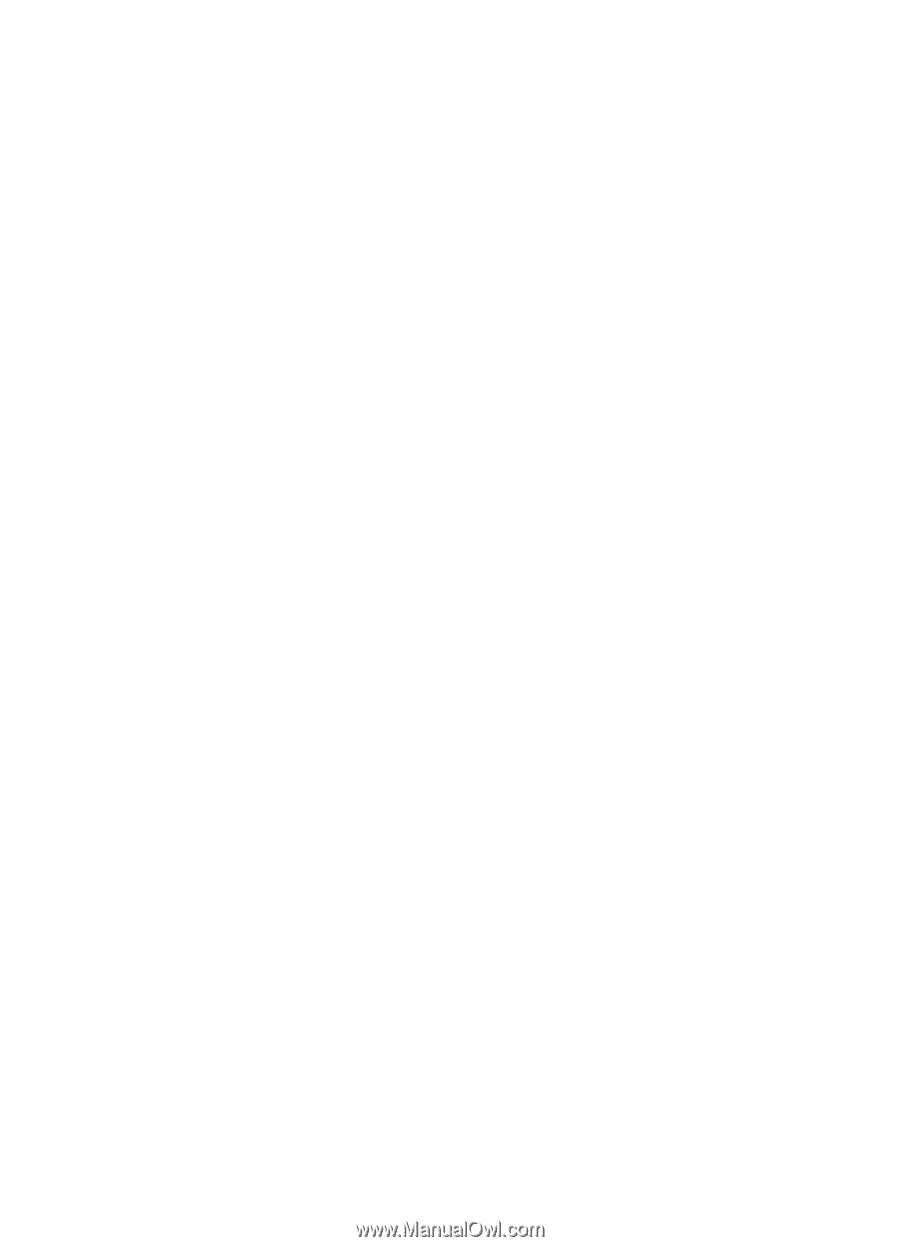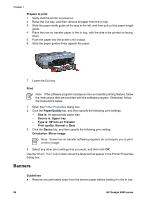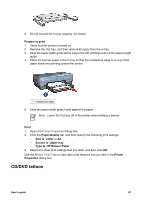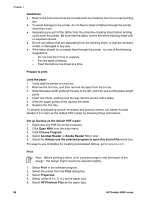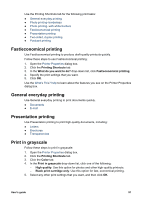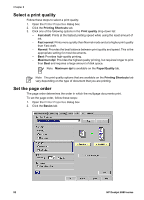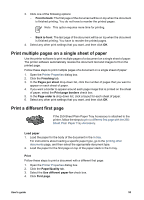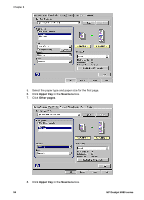HP Deskjet 6980 User Guide - Pre-Windows 2000 - Page 93
Fast/economical printing, General everyday printing, Presentation printing, Print in grayscale
 |
UPC - 882780129580
View all HP Deskjet 6980 manuals
Add to My Manuals
Save this manual to your list of manuals |
Page 93 highlights
Use the Printing Shortcuts tab for the following print tasks: ● General everyday printing ● Photo printing-borderless ● Photo printing-with white borders ● Fast/economical printing ● Presentation printing ● Two-sided, duplex printing ● Postcard printing Fast/economical printing Use Fast/economical printing to produce draft-quality printouts quickly. Follow these steps to use Fast/economical printing: 1. Open the Printer Properties dialog box. 2. Click the Printing Shortcuts tab. 3. In the What do you want to do? drop-down list, click Fast/economical printing. 4. Specify the print settings that you want. 5. Click OK. Use the What's This? help to learn about the features you see on the Printer Properties dialog box. General everyday printing Use General everyday printing to print documents quickly. ● Documents ● E-mail Presentation printing Use Presentation printing to print high-quality documents, including: ● Letters ● Brochures ● Transparencies Print in grayscale Follow these steps to print in grayscale: 1. Open the Printer Properties dialog box. 2. Click the Printing Shortcuts tab. 3. Click the Color tab. 4. In the Print in grayscale drop-down list, click one of the following: - High quality: Use this option for photos and other high-quality printouts. - Black print cartridge only: Use this option for fast, economical printing. 5. Select any other print settings that you want, and then click OK. User's guide 91