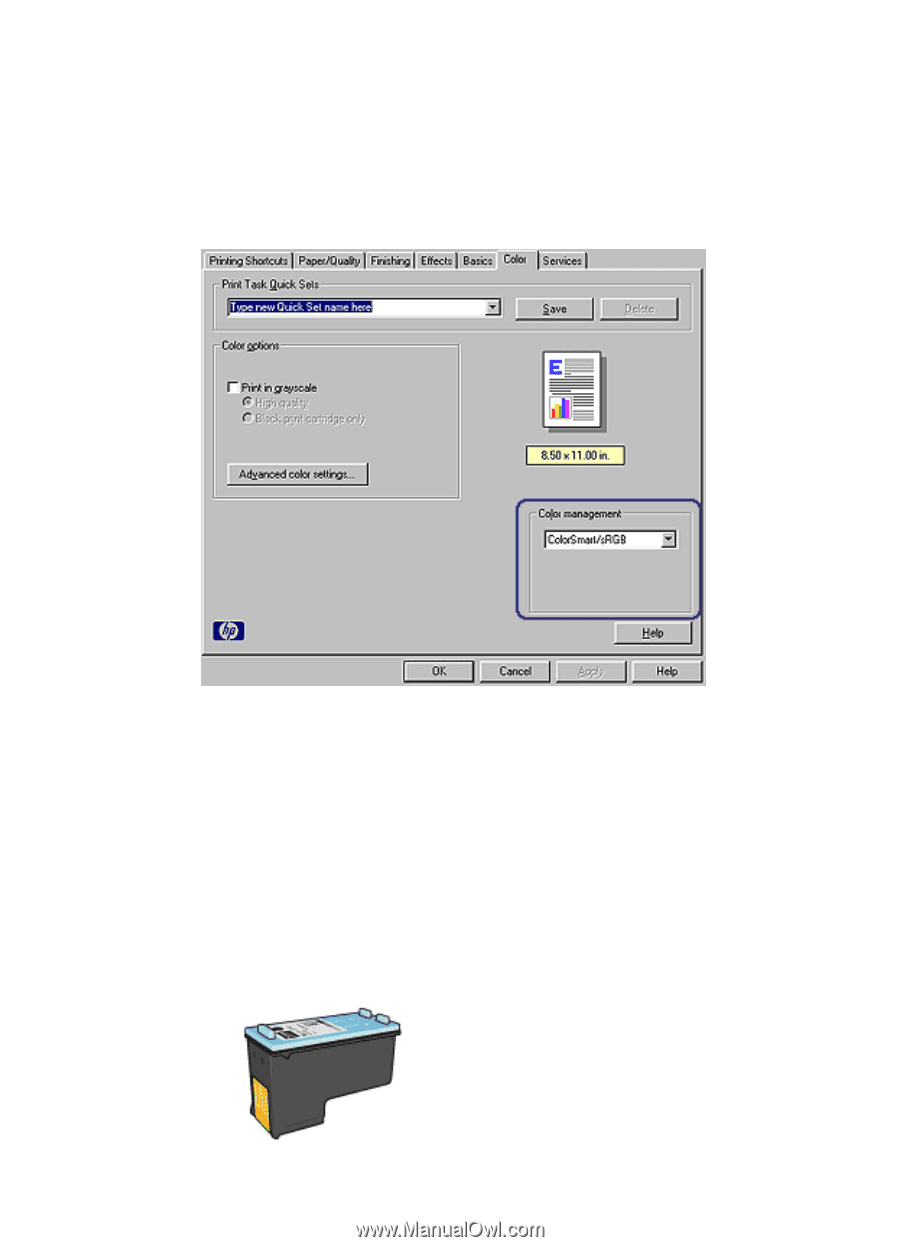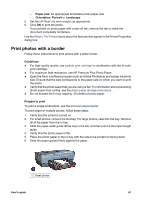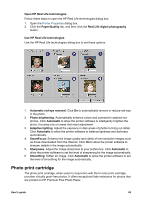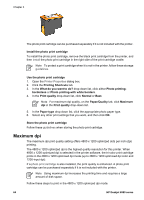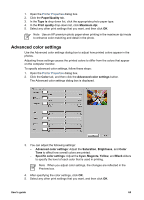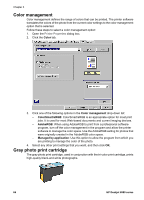HP Deskjet 6980 User Guide - Pre-Windows 2000 - Page 68
Color management, Gray photo print cartridge, Color, ColorSmart/sRGB, AdobeRGB, Managed by application
 |
UPC - 882780129580
View all HP Deskjet 6980 manuals
Add to My Manuals
Save this manual to your list of manuals |
Page 68 highlights
Chapter 5 Color management Color management defines the range of colors that can be printed. The printer software translates the colors of the photo from the current color settings to the color management option that is selected. Follow these steps to select a color management option: 1. Open the Printer Properties dialog box. 2. Click the Color tab. 3. Click one of the following options in the Color management drop-down list: - ColorSmart/sRGB: ColorSmart/sRGB is an appropriate option for most print jobs. It is used for most Web-based documents and current imaging devices. - AdobeRGB: When using AdobeRGB to print from a professional software program, turn off the color management in the program and allow the printer software to manage the color space. Use the AdobeRGB setting for photos that were originally created in the AdobeRGB color space. - Managed by application: Use this option to allow the program from which you are printing to manage the color of the photo. 4. Select any other print settings that you want, and then click OK. Gray photo print cartridge The gray photo print cartridge, used in conjunction with the tri-color print cartridge, prints high-quality black-and-white photographs. 66 HP Deskjet 6980 series