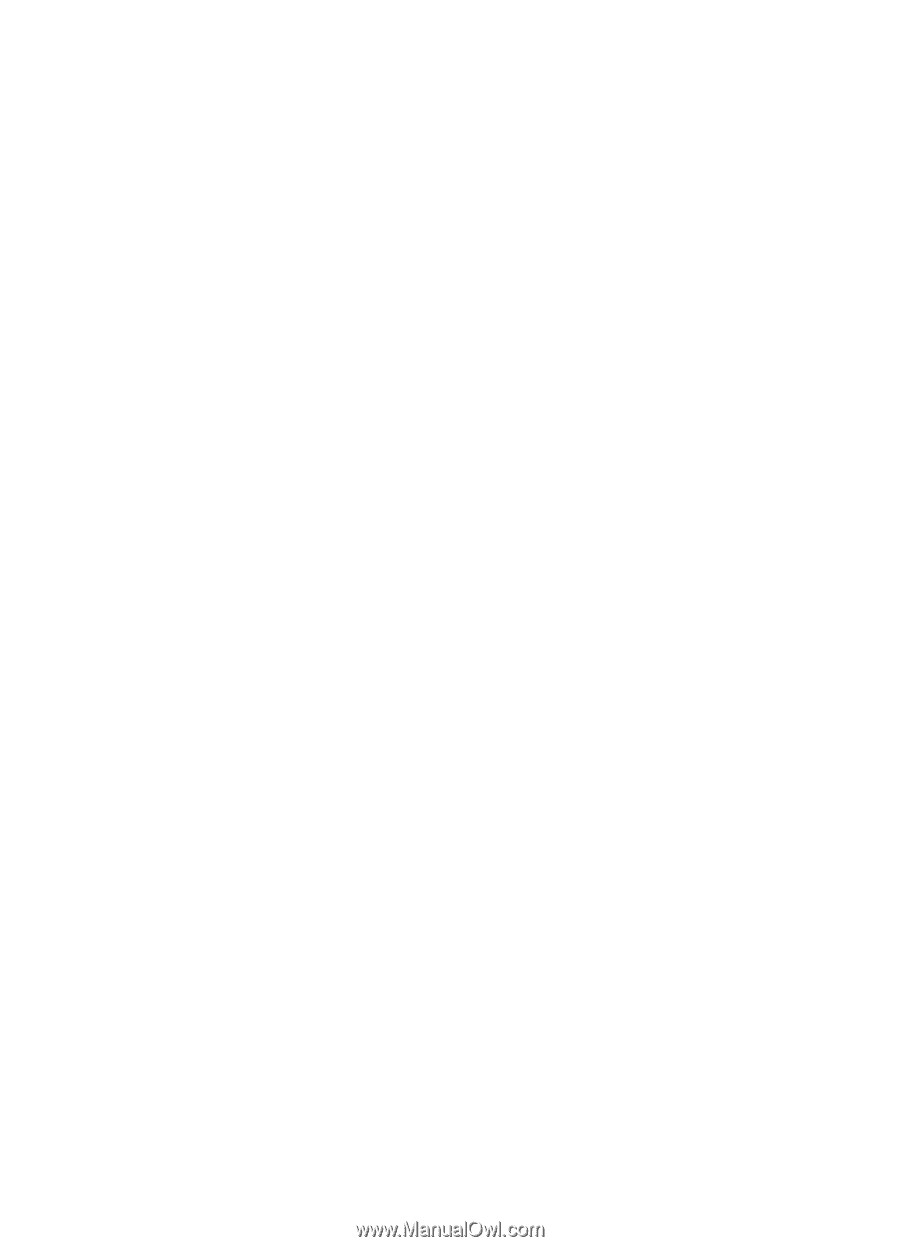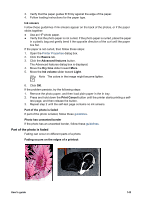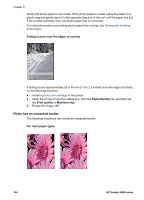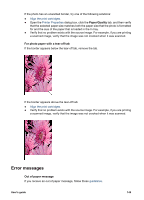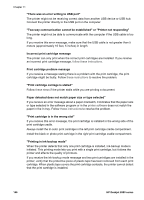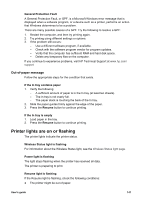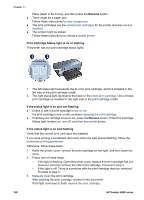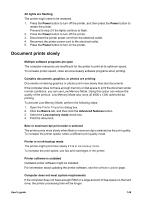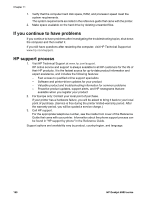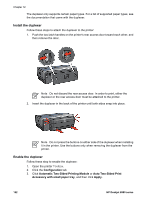HP Deskjet 6980 User Guide - Pre-Windows 2000 - Page 149
Out-of-paper message, Printer lights are on or flashing
 |
UPC - 882780129580
View all HP Deskjet 6980 manuals
Add to My Manuals
Save this manual to your list of manuals |
Page 149 highlights
General Protection Fault A General Protection Fault, or GPF, is a Microsoft Windows error message that is displayed when a software program, or a device such as a printer, performs an action that Windows determines to be a problem. There are many possible causes of a GPF. Try the following to resolve a GPF: 1. Restart the computer, and then try printing again. 2. Try printing using different settings or options. 3. If the problem still occurs: - Use a different software program, if available. - Check with the software program vendor for program updates. - Verify that the computer has sufficient RAM and hard disk space. - Delete any temporary files on the computer. If you continue to experience problems, visit HP Technical Support at www.hp.com/ support Out-of-paper message Follow the appropriate steps for the condition that exists. If the In tray contains paper 1. Verify the following: - A sufficient amount of paper is in the In tray (at least ten sheets). - The In tray is not overly full. - The paper stack is touching the back of the In tray. 2. Slide the paper guides firmly against the edge of the paper. 3. Press the Resume button to continue printing. If the In tray is empty 1. Load paper in the tray. 2. Press the Resume button to continue printing. Printer lights are on or flashing The printer lights indicate the printer status. Wireless Status light is flashing For information about the Wireless Status light, see the Wireless Status light page. Power light is flashing The light stops flashing when the printer has received all data. The printer is preparing to print. Resume light is flashing If the Resume light is flashing, check the following conditions: ● The printer might be out of paper. User's guide 147