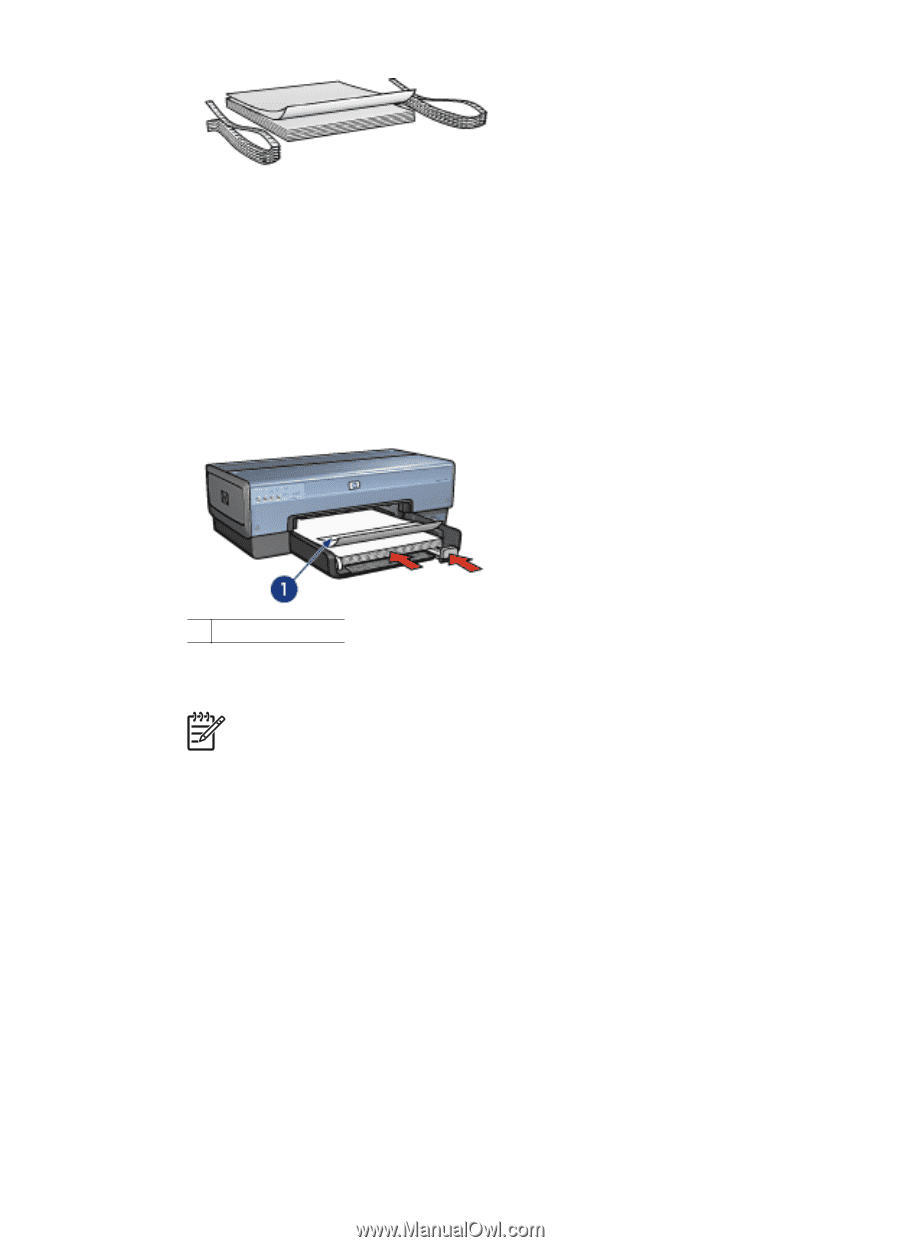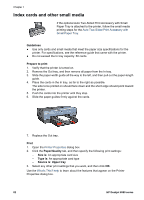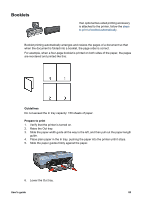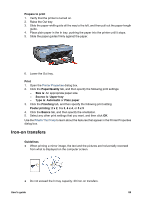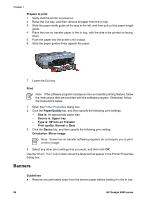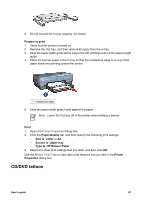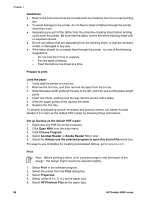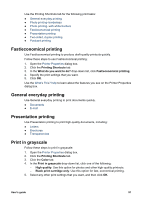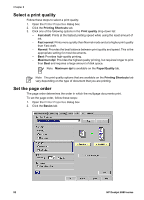HP Deskjet 6980 User Guide - Pre-Windows 2000 - Page 89
CD/DVD tattoos, Prepare to print, Print, Paper/Quality, Size is, Letter, Source is, Upper tray
 |
UPC - 882780129580
View all HP Deskjet 6980 manuals
Add to My Manuals
Save this manual to your list of manuals |
Page 89 highlights
● Do not exceed the In-tray capacity: 20 sheets. Prepare to print 1. Verify that the printer is turned on. 2. Remove the Out tray, and then remove all paper from the In tray. 3. Slide the paper width-guide all the way to the left, and then pull out the paper-length guide. 4. Place the banner paper in the In tray so that the unattached edge is on top of the paper stack and pointing toward the printer. 1 Unattached edge 5. Slide the paper-width guide firmly against the paper. Note Leave the Out tray off of the printer when printing a banner. Print 1. Open the Printer Properties dialog box. 2. Click the Paper/Quality tab, and then specify the following print settings: - Size is: Letter or A4 - Source is: Upper tray - Type is: HP Banner Paper 3. Select any other print settings that you want, and then click OK. Use the What's This? help to learn about the features that you see in the Printer Properties dialog box. CD/DVD tattoos User's guide 87