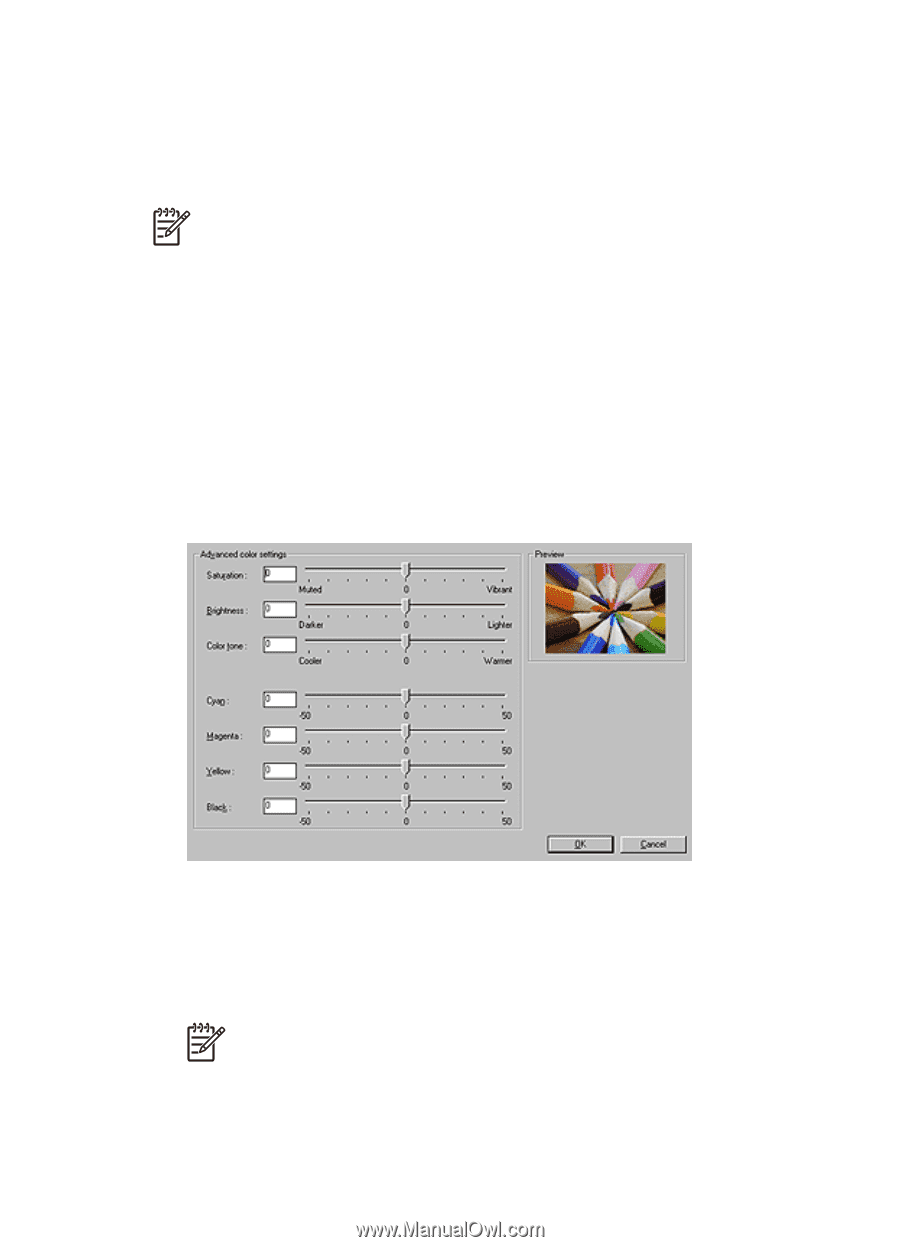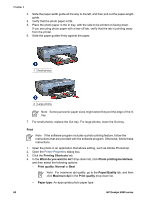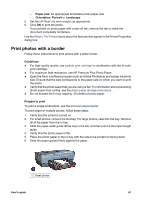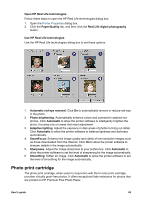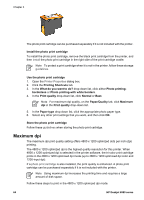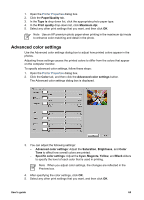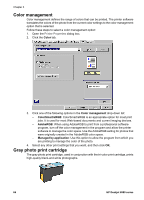HP Deskjet 6980 User Guide - Pre-Windows 2000 - Page 67
Advanced color settings, Paper/Quality, Type is, Print quality, Maximum dpi, Color, Saturation
 |
UPC - 882780129580
View all HP Deskjet 6980 manuals
Add to My Manuals
Save this manual to your list of manuals |
Page 67 highlights
1. Open the Printer Properties dialog box. 2. Click the Paper/Quality tab. 3. In the Type is drop-down list, click the appropriate photo paper type. 4. In the Print quality drop-down list, click Maximum dpi. 5. Select any other print settings that you want, and then click OK. Note Use an HP premium photo paper when printing in the maximum dpi mode to enhance color matching and detail in the photo. Advanced color settings Use the Advanced color settings dialog box to adjust how printed colors appear in the photos. Adjusting these settings causes the printed colors to differ from the colors that appear on the computer monitor. To specify advanced color settings, follow these steps: 1. Open the Printer Properties dialog box. 2. Click the Color tab, and then click the Advanced color settings button. The Advanced color settings dialog box is displayed. 3. You can adjust the following settings: - Advanced color settings: Adjust the Saturation, Brightness, and Color Tone to affect how overall colors are printed. - Specific color settings: Adjust the Cyan, Magenta, Yellow, and Black sliders to specify the level of each color that is used in printing. Note When you adjust color settings, the changes are reflected in the Preview box. 4. After specifying the color settings, click OK. 5. Select any other print settings that you want, and then click OK. User's guide 65