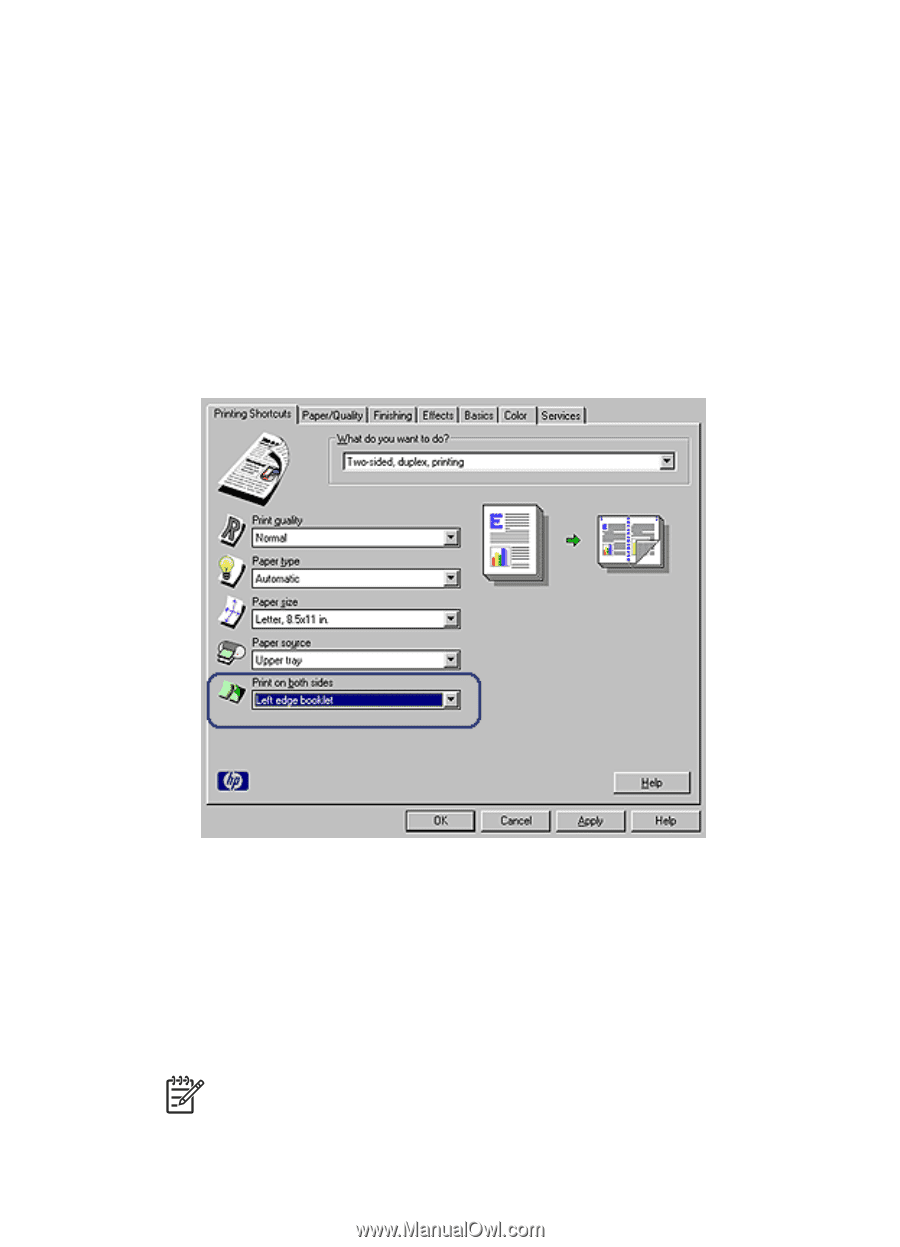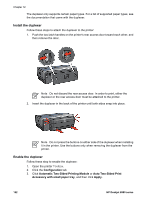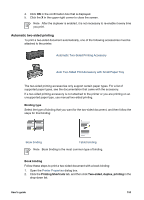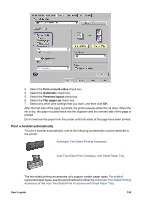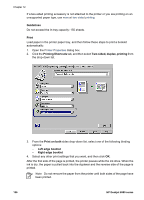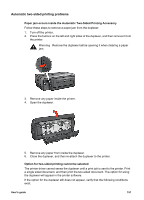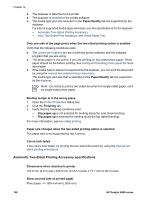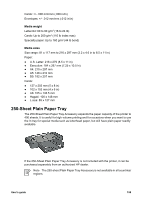HP Deskjet 6980 User Guide - Pre-Windows 2000 - Page 158
Guidelines, Print, Printing Shortcuts, Two-sided, duplex, printing, Print on both, Left edge booklet
 |
UPC - 882780129580
View all HP Deskjet 6980 manuals
Add to My Manuals
Save this manual to your list of manuals |
Page 158 highlights
Chapter 12 If a two-sided printing accessory is not attached to the printer or you are printing on an unsupported paper type, use manual two-sided printing. Guidelines Do not exceed the In-tray capacity: 150 sheets. Print Load paper in the printer paper tray, and then follow these steps to print a booklet automatically: 1. Open the Printer Properties dialog box. 2. Click the Printing Shortcuts tab, and then select Two-sided, duplex, printing from the drop-down list. 3. From the Print on both sides drop-down list, select one of the following binding options: - Left edge booklet - Right edge booklet 4. Select any other print settings that you want, and then click OK. After the first side of the page is printed, the printer pauses while the ink dries. When the ink is dry, the paper is pulled back into the duplexer and the reverse side of the page is printed. Note Do not remove the paper from the printer until both sides of the page have been printed. 156 HP Deskjet 6980 series