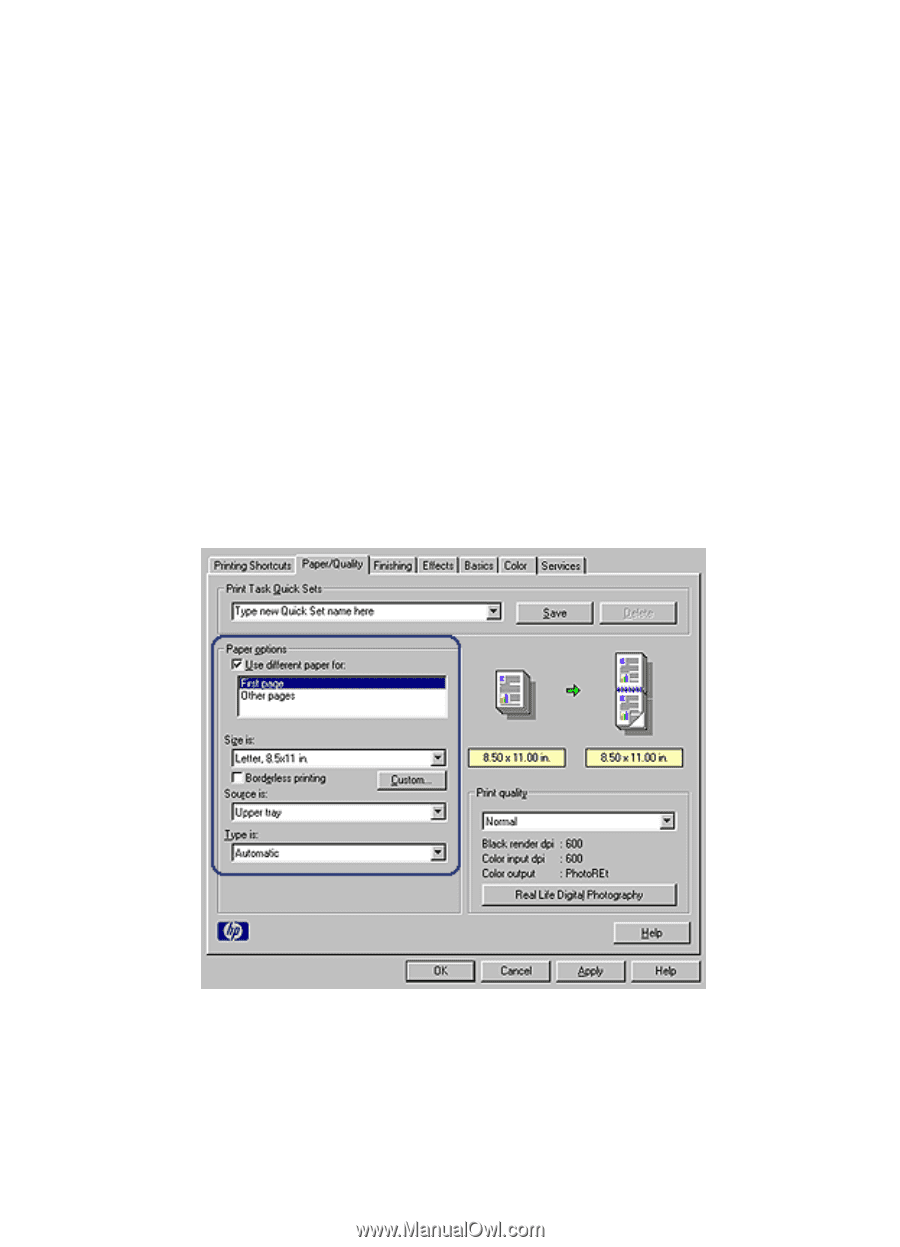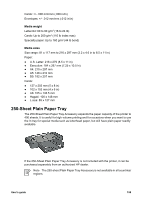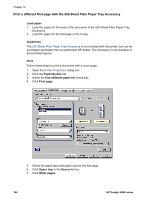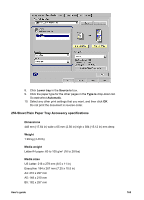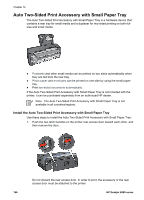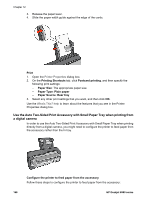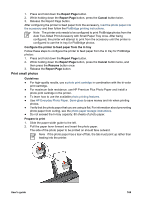HP Deskjet 6980 User Guide - Pre-Windows 2000 - Page 166
Print a different first with the 250-Sheet Plain Paper Tray Accessory
 |
UPC - 882780129580
View all HP Deskjet 6980 manuals
Add to My Manuals
Save this manual to your list of manuals |
Page 166 highlights
Chapter 12 Print a different first page with the 250-Sheet Plain Paper Tray Accessory Load paper 1. Load the paper for the body of the document in the 250-Sheet Plain Paper Tray Accessory. 2. Load the paper for the first page in the In tray. Guidelines The 250-Sheet Plain Paper Tray Accessory is not included with the printer, but can be purchased separately from an authorized HP dealer. The accessory is not available in all countries/regions. Print Follow these steps to print a document with a cover page: 1. Open the Printer Properties dialog box. 2. Click the Paper/Quality tab. 3. Select the Use different paper for check box. 4. Click First page. 5. Select the paper type and paper size for the first page. 6. Click Upper tray in the Source is box. 7. Click Other pages. 164 HP Deskjet 6980 series