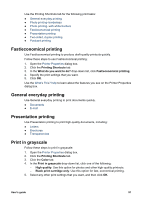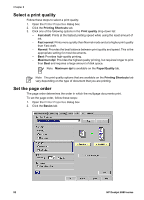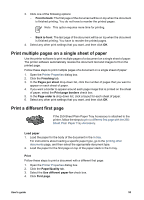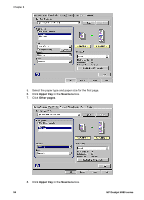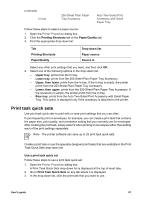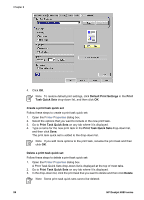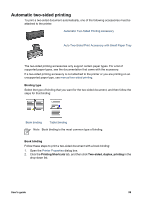HP Deskjet 6980 User Guide - Pre-Windows 2000 - Page 97
Print preview, Set a custom paper size, Type is, Basics, Print to HP Deskjet, Cancel Printing
 |
UPC - 882780129580
View all HP Deskjet 6980 manuals
Add to My Manuals
Save this manual to your list of manuals |
Page 97 highlights
9. Select the paper type for the other pages in the Type is drop-down list. 10. Select any other print settings that you want, and then click OK. Note Do not print the document in reverse order. Print preview Use the print preview function to view a printout on the computer before printing a document. If the printout does not look correct, you can cancel the print job and adjust the print settings as needed. To preview a printed document, follow these steps: 1. Open the Printer Properties dialog box. 2. Click the Basics tab. 3. Select the Show print preview check box. 4. Select any other print settings that you want, and then click OK. Before the document prints, a preview is displayed. 5. Do one of the following: - Click File and then click Print to HP Deskjet to print the document. - Click File and then click Cancel Printing to cancel the print job. Adjust the print settings as needed before trying to print the document again. Set a custom paper size Use the Custom paper size dialog box to print on a special paper size. Note This feature is not available for all paper types. Follow these steps to define a custom paper size: 1. Open the Printer Properties dialog box. 2. Click the Paper/Quality tab. 3. Click the Custom button. The Custom paper size dialog box is displayed. 4. In the Name drop-down list, click a custom paper size name. User's guide 95