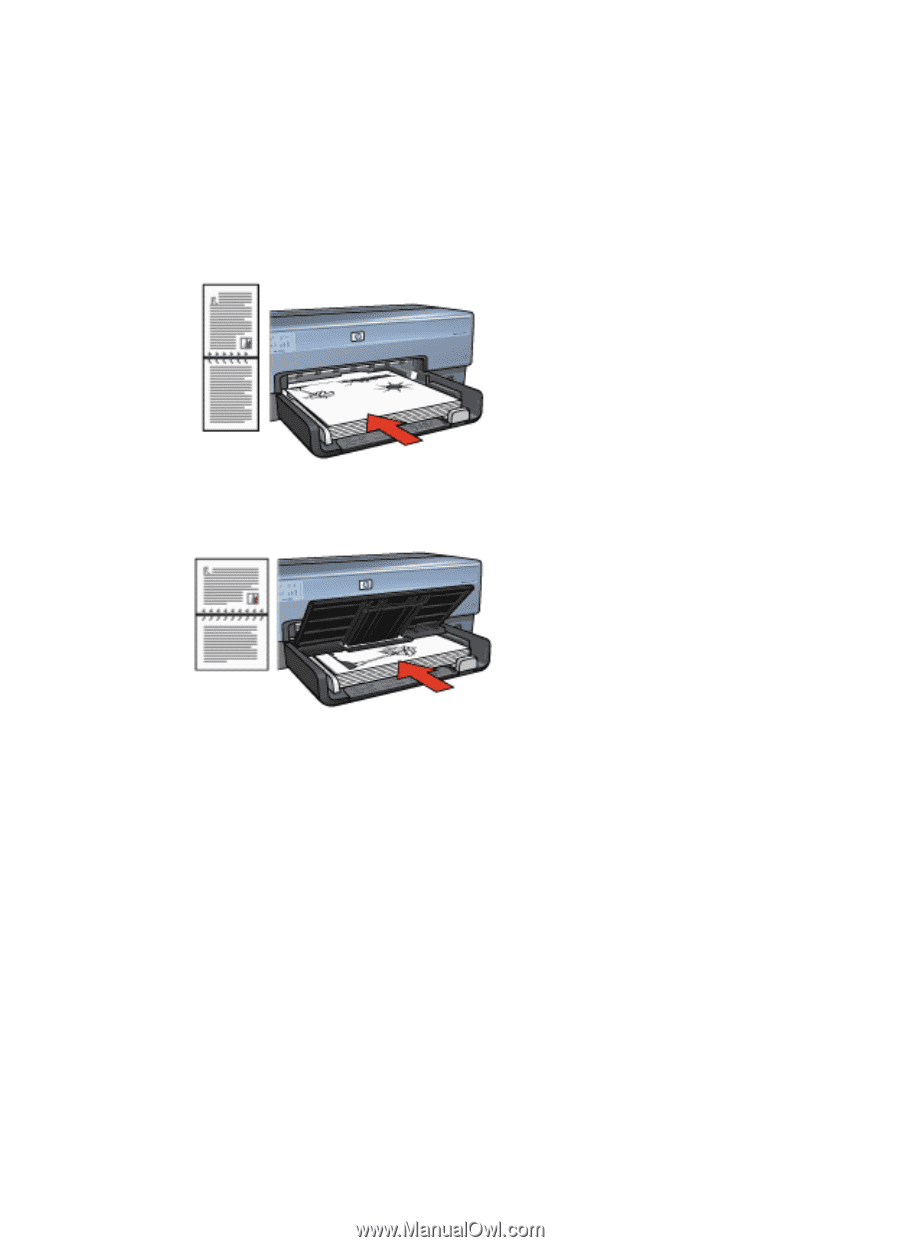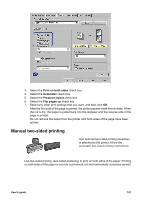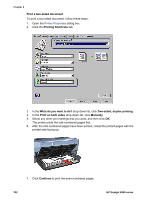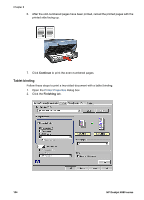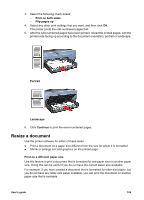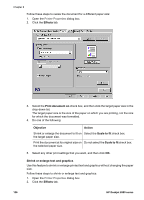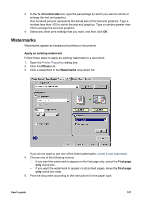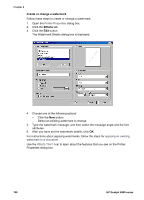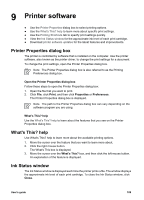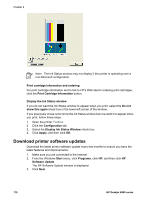HP Deskjet 6980 User Guide - Pre-Windows 2000 - Page 107
Resize a document, Print on both sides, Flip s up, Portrait, Landscape, Continue
 |
UPC - 882780129580
View all HP Deskjet 6980 manuals
Add to My Manuals
Save this manual to your list of manuals |
Page 107 highlights
3. Select the following check boxes: - Print on both sides - Flip pages up 4. Select any other print settings that you want, and then click OK. The printer prints the odd-numbered pages first. 5. After the odd-numbered pages have been printed, reload the printed pages, with the printed side facing up according to the document orientation, portrait or landscape. Portrait Landscape 6. Click Continue to print the even-numbered pages. Resize a document Use the printer software for either of these tasks: ● Print a document on a paper size different from the size for which it is formatted. ● Shrink or enlarge text and graphics on the printed page. Print on a different paper size Use this feature to print a document that is formatted for one paper size on another paper size. Doing this can be useful if you do not have the correct paper size available. For example, if you have created a document that is formatted for letter-size paper, but you do not have any letter-size paper available, you can print the document on another paper size that is available. User's guide 105